Are you seeing the ‘Error establishing a database connection’ notice in WordPress?
This is a fatal error that makes your site inaccessible to users. It happens when WordPress is unable to make a connection to the database. Since multiple factors can affect this connection, the error can be a bit difficult to troubleshoot for beginners.
In this article, we will show you how to easily fix the ‘Error establishing a database connection’ on your WordPress site, step by step.

What Causes the Error Establishing a Database Connection in WordPress?
A database is software that makes it easy to store, organize, and retrieve data from other software.
As a content management system, WordPress uses a database to store all your content and other website data. It then connects to the database each time someone visits your website.
WordPress needs the following information for connecting to the database:
- Your database name
- Database username and password
- Database server
This information is stored in your WordPress configuration file, which is called wp-config.php.
If any of this information is incorrect, then WordPress will fail to connect to your database server, and you will see the ‘Error establishing a database connection’ error.

It is one of the most common WordPress errors. Apart from incorrect credentials, this error can also appear if the database server is down or the database files are corrupt.
Having said that, let’s take a look at how to fix the ‘Error establishing database connection’ issue in WordPress with step-by-step troubleshooting.
1. Check Your WordPress Database Credentials
The most common reason for the database connection error is incorrect credentials. If you have recently moved your WordPress site to a new host, then this is likely the problem.
Your WordPress database credentials are stored in the wp-config.php file. It is the WordPress configuration file that contains important settings, including database information.
If you have not edited a wp-config.php file before, then take a look at our beginner’s guide on how to edit the wp-config.php file for more instructions.
You will be looking for the following lines in the wp-config.php file:
// ** MySQL settings - You can get this info from your web host ** //
/** The name of the database for WordPress */
define( 'DB_NAME', 'database_name_here' );
/** MySQL database username */
define( 'DB_USER', 'username_here' );
/** MySQL database password */
define( 'DB_PASSWORD', 'password_here' );
/** MySQL hostname */
define( 'DB_HOST', 'localhost' );
Here, you must make sure that the information for the database name, username, password, and database host is correct.
You can confirm this information from your WordPress hosting account dashboard. For this tutorial, we will be using Bluehost, but the process will be similar for other hosting panels as well.
Upon logging in, click on the ‘Website’ tab in the left column and then switch to the ‘Advanced’ tab. Then, scroll down to the ‘Database’ section and click the ‘Manage’ button next to it.

This will open the MySQL Databases page in cPanel in a new window.
Here, you can find your database name and username in the ‘Current Database’ section. Keep in mind to copy and paste these details into a notepad so you can add them to the wp-config file.

Next, scroll down to the ‘Current Users’ section, where you can click on the ‘Change Password’ link next to your database name.
This will take you to a new screen, where you can change the database password according to your liking.

Once you have confirmed all your database details, you can change that information in your wp-config.php file if needed.
After that, try visiting your website again to see if the database connection error has gone.
If you can still see the error, then this means that something else is wrong.
2. Check Your Database Host Information
If you are confident that your database name, username, and password information are accurate, then you will want to make sure you are using the correct database host information.
Most WordPress hosting companies use localhost as your database host. However, some managed WordPress hosting companies use separate servers to host databases. In that case, your database host information will not be localhost.
This means that you will need to contact your WordPress hosting company to confirm these details.
3. Repair WordPress Database
Now you may be getting a different error in the wp-admin dashboard like ‘One or more database tables are unavailable’ or ‘The database may need to be repaired’. In that case, you need to repair your database.
You can do this by adding the following line in your wp-config.php file. Make sure to add it just before the ‘That’s all, stop editing! Happy blogging’ line:
define('WP_ALLOW_REPAIR', true);
Once you have done that, you can see the settings by visiting this page: http://www.yoursite.com/wp-admin/maint/repair.php. Just make sure to replace yoursite.com with your own domain name.
Here, you must click the ‘Repair Database’ button to start the process.

Note: The user does not need to be logged in to access the database repair page. Once you are done repairing and optimizing your database, make sure to remove this line to code from your wp-config.php.
However, if you don’t want to add any code to your site, then you can also repair your database from your hosting account’s cPanel.
Go ahead and visit your hosting account, where you must open the ‘Websites’ page from the left column. Then, switch to the ‘Advanced’ tab and click the ‘Manage’ button in the Database section.

This will open cPanel in a new tab. Here, scroll down to the ‘Modify Databases’ section and choose your database’s name from the ‘Repair Database’ dropdown menu.
Once you do that, simply click the ‘Repair Database’ button to start the process.

The hosting panel will now automatically repair your database for you.
Once the process is complete, you will also see a success message.

You can now visit your WordPress site to see if the error has been resolved or not.
4. Check If Your Database Server Is Down
If everything seems to be correct, and WordPress still cannot connect to the database, then your database server (MySQL server) may be down.
This could happen due to heavy traffic on a server. Your host server just cannot handle the load (especially when you are on shared hosting).
Due to this, your site will get slow, and may even output the error for some users. In this case, you should get on the phone call or live chat with your hosting provider and ask them if your MySQL server is responsive.
Additionally, if you have other websites running on the same server, then you can check those sites to confirm that your SQL server is down.
If you do not have any other site on the same hosting account, then simply go to your hosting dashboard and switch to the ‘Advanced’ tab.
After that, click the ‘Manage’ button next to the phpMyAdmin section.

This will open phpMyAdmin in a new window, where you must click the ‘Database’ option at the top.
After that, click on your database’s name to access its settings. If you can do that, then it is time for you to check if your database user has sufficient permissions.

To do this, you need to create a new file called testconnection.php and paste the following code into it:
<?php
$link = mysqli_connect('localhost', 'username', 'password');
if (!$link) {
die('Could not connect: ' . mysqli_error());
}
echo 'Connected successfully';
mysqli_close($link);
?>
Upon pasting the code, make sure to replace the username and password with your own. You can now upload this file to your website and access it via a web browser.
If the script connected successfully, then it means that your user has sufficient permissions, and something else is causing the error.
Now, you must go back to your wp-config file and scan it to ensure that all the details are accurate and without any typos.
Additional Solutions That Have Worked for Users
If the above-mentioned troubleshooting tips fail to fix the database connection error on your website, then you may try these additional steps.
As reported by our users, these steps have helped some of them resolve the database connection error on their websites.
1. Update the WordPress Site URL
You can try updating the WordPress site URL using phpMyAdmin in cPanel.
Simply access phpMyAdmin from your hosting account dashboard and select your WordPress database from the list.
After that switch to the SQL menu on the top and enter the following MySQL query:
UPDATE wp_options SET option_value='YOUR_SITE_URL' WHERE option_name='siteurl'
It should look like this:

Don’t forget to provide your own site URL and change wp_options to your own table name, as you may have changed the WordPress table prefix.
2. Rebooting Web Server
Users on dedicated servers, local servers, and virtual private servers (VPS) can try rebooting their servers.
This will restart your web and database server, which may fix some temporary glitches causing the error.
3. Ask For Help
If everything else fails, then you may need to contact your web hosting company. All good WordPress hosting companies will help you troubleshoot the problem, point you in the right direction, or even fix it for you.
You can also hire WordPress developers using a service like Seahawk to help you fix this issue for reasonable rates. The best part is that Seahawk has a dedicated team of expert developers, so you know they can be trusted.
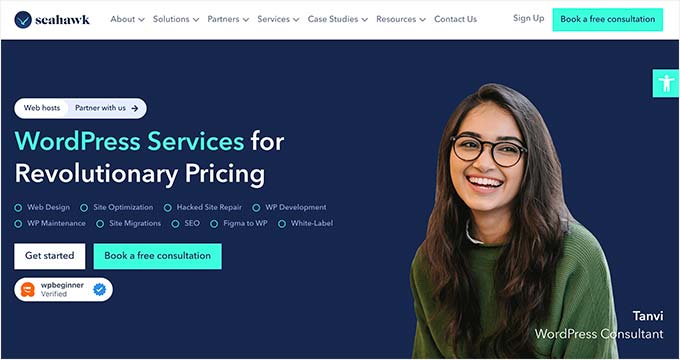
Plus, you can use the service for your site maintenance, Figma to WordPress conversion, hacked site repair, speed optimization, website rebuilding, content writing, and so much more.
For details, you can see our complete Seahawk Media review.
We hope this article helped you fix the ‘Error establishing a database connection’ issue in WordPress. You may also want to see our WordPress troubleshooting guide for tips on resolving WordPress issues on your own, or our expert picks of the best tools for WordPress freelancers and developers.
If you liked this article, then please subscribe to our YouTube Channel for WordPress video tutorials. You can also find us on Twitter and Facebook.





Syed Balkhi says
Hey WPBeginner readers,
Did you know you can win exciting prizes by commenting on WPBeginner?
Every month, our top blog commenters will win HUGE rewards, including premium WordPress plugin licenses and cash prizes.
You can get more details about the contest from here.
Start sharing your thoughts below to stand a chance to win!
ravendra says
hello I need your help please help me my website is showing Error establishing a database connection
how can I solve I don’t know please help me
WPBeginner Support says
You would want to follow the troubleshooting steps in this article for that error.
Admin
Daniel says
I had this very same issue while using Xampp. After using the “testconection.php” file and through some further trouble shooting, I discovered that my user account was set to connect to “Any host” and by changing it to “Localhost” the problem was solved. I suspect this error came about when I updated Xampp and recreated the same named user.
WPBeginner Support says
Thanks for sharing what worked for you
Admin
Della says
For my case the correct response was by Daniel.
…I discovered that my user account was set to connect to “Any host” and by changing it to “Localhost” the problem was solved.
Thanks so much!
jason says
i am getting this error on my localhost
WPBeginner Support says
The methods in this article should be able to help with localhost sites as well as hosted sites.
Admin
Dana Jewel says
Thanks for the article. Hopefully it will help.
WPBeginner Support says
You’re welcome
Admin
Cosme Fulanito says
After succeed the “Check your Web Host (MySQL Server)” test I change the host from 127.0.01 to localhost on the config.php file.
That worked for me.
WPBeginner Support says
Thanks for sharing your solution
Admin
Vinay Mourya says
hi, it is happening to my WordPress site only sometimes and when I reload the page site starts working again please suggest me a solution, for now, I am using Cloudflare as cdn and wp rocket for caching plugin, the theme is newspaper premium.
WPBeginner Support says
If it is intermittent like that, you would want to reach out to your hosting provider and let them know and they should be able to assist.
Admin
Erick says
This solution helped me a lot. Thanks so much.
WPBeginner Support says
You’re welcome
Admin
Gee says
Same exact error i got “Error establishing a database connection” but not all of the sollution you mentíon helped me.
For me the MySql services was disabled: I went to services and start the MySQL to automatic. The other thing was the ” log on ” to user was administrator and changed it to the account i created.
Now my wordpress site is working again.
WPBeginner Support says
Thanks for sharing your solution to this issue for others
Admin
Umar says
I have a weird situation is, that the error establishing a database connection is only happening to one post in my blog while other posts are not showing this issue.
rabda says
I am receiving this error one time on 3 and not always! I do not understand why and how to solve the problem
WPBeginner Support says
You may want to try reaching out to your hosting provider to see if their error logs have information that can help find the root of the issue.
Admin
Ryan says
thanks so much, worked great, really appreciate how fast and to the point the video was, instead of a 7-10min extended one, boom, stright to the point!
Omar says
I fixed it by adding “:3306” to the mysql adress “localhost” in wp-config
Bob Richardson says
Thanks so much for this post. Saved me lots of time troubleshooting. I had changed my database password after a web hack and forgot to change wp-config file. Your instructions are spot on.
Jelena says
Dude, you have just saved me TONS of nerves! Thank you SO MUCH. Best wishes and God bless!
Parker Beck says
I fixed it by deleting the MySql database and making a new by importing the backup. I did not need a fresh instance of WordPress.
Julia says
Same here! After hours of debugging, reinstalling MySQL and WP, deleting the wordpress database was the solution. Thanks Parker!
Filipa says
I’m not a developer or have any background in file managing and I could follow your instructions easily. Either I’m a genius or you’re awesome! Or maybe both!
Yaser says
Thanks for the article.
I had this error while setting up a local instance of WordPress running on Wamp server on windows.
*For me, it got solved when I changed the blank password of the localhost from phpMyAdmin panel, * the password was blank so I suspect that’s the reason, or maybe changing the password updated some necessary files automatically.
Just wanted to share this ^-^
Frenda Chu says
Dear sirs,
I’m a beginner making a big mistake of using all-in-one migration to export my website to a whole package(a “.wpress” file, containing old database information inside) unless using separated database files and then restored it on my new host.
After that my website display”Error establishing a database connection”.
I have tried checking the config.php, but the database name is correct to my new host.
I now understand that’ s a terrible way to migrate my web, however, I don’t have any backup. Is there any method can help save this problem?
WPBeginner Support says
Hi Frenda,
Check your host, database name, and database password. These are the most likely culprits.
Admin
askhar says
Thank you very much for the guide,
I follow step by step, and now my web is better.
The tutorial is very useful
Jon says
Thanks very much for the article. I’m new to WordPress, and this error was pretty disconcerting. I got the error after a simple page edit today – not even fiddling with back end files. Your advice on editing the wp config file fixed it straight away. Thanks again!
Frans Bouman says
Thanks immensely for the article. Although my problem wasn’t identical to the problems given, changing the hosts file managed to get me pointing at the new (unpropogated) version of the web site and replacing localhost with the ip address in wp-config took care of all the problems with pointing to the active version of the site. Now the new site is fully tested and I can shift servers safely. Well done!
nirjon says
I am getting this message when trying to add photos to my product page
Connection lost. Saving has been disabled until you’re reconnected. We’re backing up this post in your browser, just in case.
Can please some one help me
Simon Jackson says
Thank you so much for sharing this step by step tutorial. Actually, I have installed WordPress first time, it shows me “Error Establishing A Database Connection” and I don’t know what to do. Then I have searched on Google and I found your this article and really it is
very helpful for me and also many people who have no idea about this things.
WITMAN says
I am getting this quite often on my reseller account and it affects my websites. I honestly don’t know what to do at this point. While my host company has been very supportive, it happens just about every time: jiffynaija.com
Niaz Ahmed says
Hello People,
Firstly i appreciate the effort taken by wpbeginner for creating all these articles and helping out people from their bad nightmares.
Here come my question, i had the same trouble i tried all the steps which was given below and it worked, but after every few hours later this screen appears again and again, now what is did is i restarted the server it worked but still i’m getting the same page every time. please somebody gimme a permanent solution for this it will be much appreciated. TIA
David says
I had moved from one host to another. Was getting the error. I had used a different database prefix on the new host. Changing this in the wp-config.php solved the problem.
/**
* WordPress Database Table prefix.
*
* You can have multiple installations in one database if you give each a unique
* prefix. Only numbers, letters, and underscores please!
*/
$table_prefix = ‘newprefix_’;
Mila says
I battled with MAMP on MacOS Sierra ver. 10.12.6 for a couple of days. After trying what seemed like Everything, I finally gave up. With MAMP, MySQL would not start although Apache did & PHPMyAdmin was throwing the same error about MySQL. I uninstalled MAMP and installed DesktopServer and I’m so glad I did. It worked like a charm. It was incredibly easy!
Anmol says
i have issue when open any post it shows this error what should i do how to fix this error—>
Notice: getTemplate was called incorrectly. templates/single//layout.php does not exist. Please see Debugging in WordPress for more information.
Louis says
I’ve created a site on localhost. I am using MAMP. I tried to go live. When I changed the user password in mp-config file the error of not able to connect to serve appeared. I tried to change it back but if have been unable to get back to my login for wp. That’s where I’m not understanding. How do I know where the password and username should be matching up?
Ola says
Pls am trying to install WordPress on localhost and after entering my database username instead of taking me to the installation page, it keep bring error that “Error establishing a database connection”. Pls what can cause this error? and have done all the necessary things
Andrew Johnson says
As soon as I saw the error I was like oh god there goes my day trying to sort this out! I hadn’t touched wordpress or my hosting account for ages, had forgotten everything and was like okay back to square one here.
BUT
This article’s fix worked like a charm (changing the password to the database and making sure it was the same in wp-config). Saved me a huge headache.
THANK YOU!
shach says
hi, thanks for the effort to bring this post up.
after some hours that i spent twiking and ftp-ing and phpmyadmin-ing, i finally got all my settings super-perfect, but still this anoyying message.
so- i just openned my chat with bluehost, and once again they proved to be really fast in answering. with a click it was all up and alive.
so- next time it will take me less time to open-up the chat box with them
Shawn Rebelo says
Now to find out why it does this on localhost when there is NO config file yet! Trying to install for first time in another folder, but get this error? Saying config in wp-config might incorrect? Well ya… there is no file!
Piter says
Thanks for the article and the video, I fixed my problem as well.
But why does it happen? very strange.
Gwen says
I don’t understand WHERE to find the file to access it and change it seeing as I can’t get into my WordPress account
Shahid says
Thanks a lot, I have fixed my problem.
Anita Elder says
Your fix really saved me a lot of time and energy….thanks!!
Dan Logue says
I’ve encountered the no database connection error. I can run a connect.php script using root and password which says connected successfully. To what is my question. Just to my localhost server? root and password I used were those for my phpMyAdmin login.
A similar connect_db script using the actual wordpress database user and password fails. user and database password match the wp-config values.
I’ve used the user root and its companion password in the wp db table but still get connection error.
Any help would be appreciated.
Colleen says
Has anyone seen this error? I’ve searched and searched, but can’t get an answer:
INSERT INTOwp_contact_form_7(cf7_unit_id,title,form,mail,mail_2,messages,additional_settings) VALUES (1,’Contact form 1′,’Your Name (required)\r\n [text* your-name] </p
#1064 – You have an error in your SQL syntax; check the manual that corresponds to your MySQL server version for the right syntax to use near ”Your Name (required)\r\n [text* your-name] </p’ at line 1
Thanks!
Mr Alexander says
its a nice read but having to call your provider to fix the permission issues fo r you… come on
Tessa says
i found another solution.
Host: localhost to Host: 127.0.0.1:8889
but I also changed the wp-config-sample.php
/** MySQL hostname */
define(‘DB_HOST’, ‘127.0.0.1:8889’);
and
define(‘WP_ALLOW_REPAIR’, true);
Save and reload tab.
Scott Grams says
I have this issue once in a while on a local server after server reboot. The solution that has always worked is to stop httpd, then restart mysqld, then start httpd again. Had always fixed the problem. Probably not a solution if your site is hosted of site.
Marcin says
Thank you very much
PAUL says
Suddenly, my localhost stopped saving anything. Tried installing a new WordPress but whenever I’m to login to the back-end, the right or any password or login credentials won’t open it.
What is the problem and what is the solution?
PAUL says
Also, Database repair didnt work for the project I had on. I’ve uninstalled xampp numerous times, still didnt work
Nathan Pinno says
After doing the database repair, I got this:
wp_1_posts: Table ‘nb_blog.wp_1_posts’ doesn’t exist
wp_1_comments: Table ‘nb_blog.wp_1_comments’ doesn’t exist
wp_1_links: Table ‘nb_blog.wp_1_links’ doesn’t exist
wp_1_options: Table ‘nb_blog.wp_1_options’ doesn’t exist
wp_1_postmeta: Table ‘nb_blog.wp_1_postmeta’ doesn’t exist
wp_1_terms: Table ‘nb_blog.wp_1_terms’ doesn’t exist
wp_1_term_taxonomy: Table ‘nb_blog.wp_1_term_taxonomy’ doesn’t exist
wp_1_term_relationships: Table ‘nb_blog.wp_1_term_relationships’ doesn’t exist
wp_1_termmeta: Table ‘nb_blog.wp_1_termmeta’ doesn’t exist
wp_1_commentmeta: Table ‘nb_blog.wp_1_commentmeta’ doesn’t exist
What can I do to fix this?
Thanks,
Nathan Pinno
Samuel Rondot says
You guys just saved my life ! One more time.
Thank you !
Cesare Rossi says
My WordPress site (2 server, One web and One db) works perfectly at the first run. if I reboot the web server it shows the database errore.
Angela says
You are a life saver! Thank you so much!!!!!
Thank you so much!!!!!
sanjiv says
will thi sbe fixed as you are saying in this article i will have to go for it than only i can say any thing about this site .
pau says
mine also broke down without me making any edit on the website whatsover for like 2 months, i got scared… so this is how i ended up here looking what to do, but reading all this i just refreshed the page and its working, somehow automatically… i dont know how long i had this error was there for but its between minimum 10min and 2 hours max, the host im using is hostgator and just before i was to contact them i refreshed the page and its working, so my advice if anything you can atleast wait 2 hours and it may turn back on like mine, PEACE!
Irena Omazic says
Thank you so much! This is extremely useful for me. Regards from Bosnia!