Are you seeing the ‘Error establishing a database connection’ notice in WordPress?
This is a fatal error that makes your site inaccessible to users. It happens when WordPress is unable to make a connection to the database. Since multiple factors can affect this connection, the error can be a bit difficult to troubleshoot for beginners.
In this article, we will show you how to easily fix the ‘Error establishing a database connection’ on your WordPress site, step by step.

What Causes the Error Establishing a Database Connection in WordPress?
A database is software that makes it easy to store, organize, and retrieve data from other software.
As a content management system, WordPress uses a database to store all your content and other website data. It then connects to the database each time someone visits your website.
WordPress needs the following information for connecting to the database:
- Your database name
- Database username and password
- Database server
This information is stored in your WordPress configuration file, which is called wp-config.php.
If any of this information is incorrect, then WordPress will fail to connect to your database server, and you will see the ‘Error establishing a database connection’ error.

It is one of the most common WordPress errors. Apart from incorrect credentials, this error can also appear if the database server is down or the database files are corrupt.
Having said that, let’s take a look at how to fix the ‘Error establishing database connection’ issue in WordPress with step-by-step troubleshooting.
1. Check Your WordPress Database Credentials
The most common reason for the database connection error is incorrect credentials. If you have recently moved your WordPress site to a new host, then this is likely the problem.
Your WordPress database credentials are stored in the wp-config.php file. It is the WordPress configuration file that contains important settings, including database information.
If you have not edited a wp-config.php file before, then take a look at our beginner’s guide on how to edit the wp-config.php file for more instructions.
You will be looking for the following lines in the wp-config.php file:
// ** MySQL settings - You can get this info from your web host ** //
/** The name of the database for WordPress */
define( 'DB_NAME', 'database_name_here' );
/** MySQL database username */
define( 'DB_USER', 'username_here' );
/** MySQL database password */
define( 'DB_PASSWORD', 'password_here' );
/** MySQL hostname */
define( 'DB_HOST', 'localhost' );
Here, you must make sure that the information for the database name, username, password, and database host is correct.
You can confirm this information from your WordPress hosting account dashboard. For this tutorial, we will be using Bluehost, but the process will be similar for other hosting panels as well.
Upon logging in, click on the ‘Website’ tab in the left column and then switch to the ‘Advanced’ tab. Then, scroll down to the ‘Database’ section and click the ‘Manage’ button next to it.

This will open the MySQL Databases page in cPanel in a new window.
Here, you can find your database name and username in the ‘Current Database’ section. Keep in mind to copy and paste these details into a notepad so you can add them to the wp-config file.

Next, scroll down to the ‘Current Users’ section, where you can click on the ‘Change Password’ link next to your database name.
This will take you to a new screen, where you can change the database password according to your liking.

Once you have confirmed all your database details, you can change that information in your wp-config.php file if needed.
After that, try visiting your website again to see if the database connection error has gone.
If you can still see the error, then this means that something else is wrong.
2. Check Your Database Host Information
If you are confident that your database name, username, and password information are accurate, then you will want to make sure you are using the correct database host information.
Most WordPress hosting companies use localhost as your database host. However, some managed WordPress hosting companies use separate servers to host databases. In that case, your database host information will not be localhost.
This means that you will need to contact your WordPress hosting company to confirm these details.
3. Repair WordPress Database
Now you may be getting a different error in the wp-admin dashboard like ‘One or more database tables are unavailable’ or ‘The database may need to be repaired’. In that case, you need to repair your database.
You can do this by adding the following line in your wp-config.php file. Make sure to add it just before the ‘That’s all, stop editing! Happy blogging’ line:
define('WP_ALLOW_REPAIR', true);
Once you have done that, you can see the settings by visiting this page: http://www.yoursite.com/wp-admin/maint/repair.php. Just make sure to replace yoursite.com with your own domain name.
Here, you must click the ‘Repair Database’ button to start the process.

Note: The user does not need to be logged in to access the database repair page. Once you are done repairing and optimizing your database, make sure to remove this line to code from your wp-config.php.
However, if you don’t want to add any code to your site, then you can also repair your database from your hosting account’s cPanel.
Go ahead and visit your hosting account, where you must open the ‘Websites’ page from the left column. Then, switch to the ‘Advanced’ tab and click the ‘Manage’ button in the Database section.

This will open cPanel in a new tab. Here, scroll down to the ‘Modify Databases’ section and choose your database’s name from the ‘Repair Database’ dropdown menu.
Once you do that, simply click the ‘Repair Database’ button to start the process.

The hosting panel will now automatically repair your database for you.
Once the process is complete, you will also see a success message.

You can now visit your WordPress site to see if the error has been resolved or not.
4. Check If Your Database Server Is Down
If everything seems to be correct, and WordPress still cannot connect to the database, then your database server (MySQL server) may be down.
This could happen due to heavy traffic on a server. Your host server just cannot handle the load (especially when you are on shared hosting).
Due to this, your site will get slow, and may even output the error for some users. In this case, you should get on the phone call or live chat with your hosting provider and ask them if your MySQL server is responsive.
Additionally, if you have other websites running on the same server, then you can check those sites to confirm that your SQL server is down.
If you do not have any other site on the same hosting account, then simply go to your hosting dashboard and switch to the ‘Advanced’ tab.
After that, click the ‘Manage’ button next to the phpMyAdmin section.

This will open phpMyAdmin in a new window, where you must click the ‘Database’ option at the top.
After that, click on your database’s name to access its settings. If you can do that, then it is time for you to check if your database user has sufficient permissions.

To do this, you need to create a new file called testconnection.php and paste the following code into it:
<?php
$link = mysqli_connect('localhost', 'username', 'password');
if (!$link) {
die('Could not connect: ' . mysqli_error());
}
echo 'Connected successfully';
mysqli_close($link);
?>
Upon pasting the code, make sure to replace the username and password with your own. You can now upload this file to your website and access it via a web browser.
If the script connected successfully, then it means that your user has sufficient permissions, and something else is causing the error.
Now, you must go back to your wp-config file and scan it to ensure that all the details are accurate and without any typos.
Additional Solutions That Have Worked for Users
If the above-mentioned troubleshooting tips fail to fix the database connection error on your website, then you may try these additional steps.
As reported by our users, these steps have helped some of them resolve the database connection error on their websites.
1. Update the WordPress Site URL
You can try updating the WordPress site URL using phpMyAdmin in cPanel.
Simply access phpMyAdmin from your hosting account dashboard and select your WordPress database from the list.
After that switch to the SQL menu on the top and enter the following MySQL query:
UPDATE wp_options SET option_value='YOUR_SITE_URL' WHERE option_name='siteurl'
It should look like this:

Don’t forget to provide your own site URL and change wp_options to your own table name, as you may have changed the WordPress table prefix.
2. Rebooting Web Server
Users on dedicated servers, local servers, and virtual private servers (VPS) can try rebooting their servers.
This will restart your web and database server, which may fix some temporary glitches causing the error.
3. Ask For Help
If everything else fails, then you may need to contact your web hosting company. All good WordPress hosting companies will help you troubleshoot the problem, point you in the right direction, or even fix it for you.
You can also hire WordPress developers using a service like Seahawk to help you fix this issue for reasonable rates. The best part is that Seahawk has a dedicated team of expert developers, so you know they can be trusted.
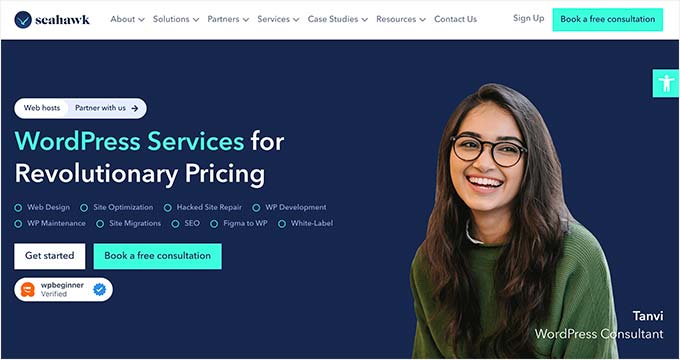
Plus, you can use the service for your site maintenance, Figma to WordPress conversion, hacked site repair, speed optimization, website rebuilding, content writing, and so much more.
For details, you can see our complete Seahawk Media review.
We hope this article helped you fix the ‘Error establishing a database connection’ issue in WordPress. You may also want to see our WordPress troubleshooting guide for tips on resolving WordPress issues on your own, or our expert picks of the best tools for WordPress freelancers and developers.
If you liked this article, then please subscribe to our YouTube Channel for WordPress video tutorials. You can also find us on Twitter and Facebook.





Syed Balkhi says
Hey WPBeginner readers,
Did you know you can win exciting prizes by commenting on WPBeginner?
Every month, our top blog commenters will win HUGE rewards, including premium WordPress plugin licenses and cash prizes.
You can get more details about the contest from here.
Start sharing your thoughts below to stand a chance to win!
Arafat says
Sometimes when I click on the “Publish” button to post a new article on my WordPress blog, then this error message appears:
“”Error establishing a database connection… This either means that the username and password information in your wp-config.php file is incorrect or we can’t contact the database server at localhost. This could mean your host’s database server is down…..””
Despite the error message appears, my post got published and there is no problem with visiting my site. This error does not come after each post publication. Sometimes it occurs. (My hosting reseller provider changed my server some days ago and this problem began after coming to the new server) What is the problem and how to solve it, please tell …… Thanks.
Editorial Staff says
It sounds like that you are having a memory issue on the new server.
Admin
Quinton says
The wp-config.php fix worked for me!! Thanks so much!
Josh says
I found a github repo which restarts the mysql server of wordpress if there is a database error using node.js http://goo.gl/gnXLR
Brian Deyo says
The quick snippet of PHP you provided was everything I needed to track down my issue.Thanks for the post!
Mario Ben says
I am very excited to find this solution. I got the exact problem with my website and after searching it, I found this amazing article.
Thank you so much!
HighHopes says
i was using Xampp on local machine to host my wordpress site and got error “Error Establishing the Database Connection”. first time i got that .. not sure why. i noticed in Xampp setup that the user and their privileges was deleted somehow. so i made a new user, using same user name as in ws-config, using host “localhost” and password same as in ws-config. worked like a charm
Olly says
You’re a lifesaver. Many thanks!
Karl says
I got error but after couple minutes everything got back normal, any way to avoid getting this error in future?
ben says
really great post !
helped me revive my wp-blog
thanks !
Demannu says
THANK YOU AUTHOR!!! Your little TestConnection script has saved me some serious non-paid time.
MUAH! / HUG / HIGH FIVE
El Hombre says
Really, this post has been a last-minute rescue. Many thanks to the editor.
Cheers el hombre
RaDLab says
Great article by the way.
My issue is somehow strange to me. In the last couple of days maybe weeks, every morning few of my sites on my server will get the Error establishing connection prompt. But after a few minutes, it starts to work without me doing anything. For example, I will get an email from a client that the Error is showing, but when I quickly check it on my end, it works fine, and The client will also notice it back up. So my problem is strange, I’m not sure what to check if everything seem to resolve itself. Is possible because of high traffic?
Editorial Staff says
Your issue is happening due to server overload. While this can mean high traffic, but it doesn’t always mean that. Sometimes, you have medium traffic but a bad plugin that is doing it. Other times, it is just high traffic.
Admin
RaDLab says
Thanks for the response.
This has never happened before. Just today, I’ve had to restart MySQL several times to keep many of my sites running, while I try to figure why it keeps losing connection. I’m really baffled by this. I’ve looked into the php.ini looking for where to increase any sort of limits, but I come up with nothing. It’s running right now, but soon it will fail to connect until I restart MySQL.
Any ideas on how to adjust to the high traffic and keep the MySQL server running?
Editorial Staff says
One thing you can do is increase your PHP memory limit. If you are running at 32MB, then that could be a reason. But you will get to a point when your current servers just can’t handle it. You would have to upgrade. Not sure what your server specs are, and how much load you are putting on it.
Run your server logs and see which processes are causing the load. Then see if those can be eliminated or optimized.
XeNNo says
I have seen that too myself.
This is happening to me, not only with wordpress but also with joomla and piwik and everything that i use to work with and needs a database.
My provider seems to have a different machine for the MySQL service and every now and then the connection between my sites and the MySQL server drops and give me failure.
You should check that this is your case too… and if so… get another host service
RaDLab says
Thanks for your input. I think I have narrowed it down to a db instance that was causing my MySQL to lose connection. It’s an instance running a ELGG system. Soon as I discovered how much load this instance was putting on the server, I deleted it. Since then, the Error has seem to have stopped. Who knew…
aly says
for me it was the sql password, which had a symbol ( ] ) at the end.
After giving up on all other “fixes,” I edited the password and presto! All good
yogesh says
a very big thanks from me to you because first i website show 500 internel error i fix it by read wpbeginner article now my site show error establishing a database connection i fix it by read your article….thankssssss
mhisyam6 says
My problem solved from this error just by reinstall/update the wordpress in the dashboard.
Raul says
Which version of wordpress did you upgrade to? I was previously on 3.5.1 but read that the 3.5 version is bugged, so I downgraded to 3.4.2. It’s more stable now but I still see the error…
Matt says
This has been a question asked by many of our past clients and is such a pain to explain this. Pretty much, 100% of the time I end up having to go in and fix it myself.
Fanto Chandra says
I just do repairing the database via cpanel-mysql database and choosing repair database and turn out working and can open the site again now. Thanks for the clue from your explanation.
Christine says
my own hosting company couldn’t help me. thank you. the first option worked great.
Alex Patterson says
Just went through this issue – and the problem turned out to be that my mysql database was by default using the old 16 byte hashes for the passwords, rather than the 41 byte hashes that the more recent versions of php scripts that WordPress uses requires.
To see if this is the issue, you can look at your user table in mysql:
select user, host, password from mysql.user;
If the password column for your user is 16 characters rather than 41, that is your issue.
You will need to temporarily set the hashing to 41 digits and then re-encode your password:
set @@session.old_passwords = 0;
set password for ‘wordpress_user’@’localhost’=PASSWORD(‘password’);
Joshua says
Just wanted to say “thank you” – this just saved me a ton of time and trouble.
Emdad Shaon says
Thanx man……changing mysql password fix my problem…. RESPECT
Joe says
Where can I find the password for a mysql database?
Editorial Staff says
This is in your cPanel.
Admin
Jamie says
What should I do if it won’t let me log into my cpanel either?
Editorial Staff says
Contact your web hosting provider.
Admin
TP says
Great tip I was able to login through backend and reload my site with no more error messages. Took five minutes! Thanks.
Geeky says
Thank you, changing password and username worked!
YF says
THANKS A LOT!!!!
This really helped me.
Markus says
After editing the wp-config.php and updating with new credentials, the error was still present. I had also to clear my APC opcode cache!
Evik says
Hi,
thank you for this article. I got this error twice and each time I tried to login into my cpanel it helped. Nothing else, but log into the cpanel resolved my problem.
It does not make sense, and I have no idea what is going on.
I got the message every time after I have made some changes on the website (the last time I was putting on a new email subscription).
Ben Nafi says
Thanks sharing..
Thats helped me..
Rae says
Aside from updating wp-config.php, I had to update the domain for the following tables:
wp_blogs
wp_site
wp_options -> option_value (for option_name siteurl, home)
If you use WPMU, you will need to update ALL wp_options tables.
The error would NOT go away until all of this was done.
sara says
This happened to our site the other day, we got the dreaded error! We received a large amount of traffic but it was expected. We were using Quick Cache as the plugin and the hosts changed it for Super cache and also told us we had hit MySQL max_user_connections due to the queries on the wp_options table. They told us after installing super cache it’s taken us from 600+ database connections to under 5.
After installing the super cache plugin everything worked great again. Now I am concerned about this happening in future, what can I do to try and prevent this? We will always have a large surge in tarffic and then very quiet moments. How can I be sure the database will be able to cope with such demands?
Thanks
smithers says
i had “error connecting to database” problem twice in the past two days on a wordpress site on an amazon ec2 micro instance. it occurred after sending out a blast email regarding a fund raising campaign and asking people to check out the site, so i assume it was a load-related failure. anyway, the first time it occurred, i tried to restart the database (service mysqld restart), and it shutdown OK but wouldn’t restart. i then restarted apache (service httpd restart) and then restarted the database, and the database and site came back up.
the problem occurred again today, and the database restart worked without having to restart apache.
Editorial Staff says
Are you using a proper caching solution? This shouldn’t happen unless you are receiving a crazy load of traffic.
Admin
Jon says
The scenario you describe is almost certainly caused by your EC2 instance being out of available memory. When you restart Apache a huge chunk of memory is released; only the minimum resources required to get the server up and running are re-allocated when Apache comes back up, then mysqld has plenty of elbow room to start.
A few good places to start fixing this:
1. Check your php.ini memory limit
2. Check your innodb_buffer_pool_size setting in my.cnf
3. Check your swap space
Jamie says
I’m running an Amazon EC2 instance also & restarting apache & then restarting mysqld worked for me too.
Daniel says
I was moving some webspace from an older to a newer server and tested some things, got stuck with this error. This helped, thanks a lot:
update wp_options set option_value=’http://www.newsitename.de’ where option_name=’siteurl’;
Shawn says
Thanks a lot! I was waiting for support from my host for hours…Sundays…but they took too long. My problem was my database password in wp-config, which was different from the real password. I changed it and everything is fine again.
*bookmarked
hanneng says
recently I also face the same problem on my blog at http://www.hanneng.net after moved to a VPS.
the solution is to modify the wp-config.php
define(‘DB_HOST’, ‘localhost:/tmp/mysql.sock’);
tristan says
Thank you so much! I had messed around in my functions php and lost the ability to open my website. in the process of trying to fix this issue I changed my password for database access and had no idea it was the cause for my error establishing database connection. I’m sure this seems fairly simple to someone who is familiar with this web stuff but for someone like me who is just a dabbler it was very frustrating. website works great now! thank you.
XeNNo says
Actually I’ve had a different problem and took me some time to resolve it. My wp after moving from one server to another, editing all files needed (wp-config) started loading on home page nicely. Also the wp-admin section worked like a charm … but still the problem apeared when I started to point on pages and articles … all of theme besides homepage get me the mysql error regarding connection to database…. everything started to work …
everything started to work …
So…. looking on the internet I’ve found this article of yours and tried your advices … my problem not getting resolved on any of them.
Somehow … don’t know why… my .htaccess file pointed on another default root document and after editing my .htaccess ….
Thought somebody will need that …
Anne says
MANY many thanks for posting this. Thought I was going to have to start all over. Being one step above novice is not always sufficient! GAH!
Sean Murphy says
Thanks for this post. The adding that line of php code in the first para did the trick for my sites.
Lucy Gage says
Hi there,
I am getting this error every day “Error establishing a network connection”. The site was working perfectly, then after the first day I got up in the morning and check the site and saw the error for the first time. I logged into the crazy domains control panel and the database was missing. I called support and it took them all day to fix the problem, but then the site was ok again.
The next morning the same problem again. I called support again. After a couple of hours the site was back working again.
The next morning – the same problem again. another hour speaking to support, but they don’t actually tell me what the problem is.
I am so worried about this and jsut want the problem fixed. Do you think it could be anything I have done whilst setting up the website, or just a problem with the host?
Editorial Staff says
It could be a number of things. One of the plugins you are using is exhausting the database server. Another reason could be that your host is overselling the shared hosting plan you maybe on. This would result in database connection error.
https://www.wpbeginner.com/wordpress-hosting/ << See this page if you are looking to find a better web host.
Admin
Hayley says
I actually read half of the 2nd paragraph and managed to fix my site… excellent – thanks.
Editorial Staff says
Glad you got it fixed
Admin
Jenn Hunter says
Thank you for writing this article. It helped me when having to reload my WP website from a previous back up.
Damian says
What happened with me is the php.config’s password didn’t match..downloading config.php and putting in the proper password fixed it!
Guest says
Hi, I run WordPress multisite and just went through an update. I have a blog that has a static front page and a separate page for blog entries. When I tried to open the blog page, I got the above message, Error Establishing a Database Connection.
Turned out I needed to click the yellow bar that appears when you do a major WordPress update, to Update Network which synchs everything database-wise on all sites in your Multisite install. Blog page is viewable now and everything’s working fine!
Rob Rawson says
My solution was to install DBVisualizer and what it showed me was that while the dbname was right it was in the wrong case. So changing the db name from wp to WP in my wp-config.php resolved this issue. No idea how this worked in the first place since this was up and running.
Anna Crowe says
This was a well written and thorough article. Thank you. Not everything applied to me, but I was able to troubleshoot and identify the problem using some of these suggestions. I’m praising your name today! Thanks.
Jacob Degeling says
Hi,
I moved my wp-config.php from the dir below the www root into the www root. That brought the site back up. I would prefer the wp-config.php to be outside the www root, so I’ll have to look into why it wasn’t working in the first place.
Thanks for the help.
Jacob
chris says
sql.safe_mode=On in php.ini hosed my multisite install this way. Change it back and the site came up again.
blkbam says
One thing to check on if you are moving from your system to the server and using MySQL is the case of the database name. In my situation the server is in all lowercase while my development is all uppercase. Iit’s a very easy over site.
Editorial Staff says
Good suggestion
Admin
Laura says
I had this error on my site – i called my host who told me that my username was being denied permission to the database.
No idea how this happened as I hadn’t gone near these details. However, they assured me this was a common problem.
Within 1 minute of the phone call ending, my site was back up and running.
Very strange….but glad its working again!
Great article btw! Glad i didnt need to use it in the end but very easy to understand if i had!
Editorial Staff says
Yeah sometimes the cats that work in the servers start having hiccups Glad that your site is working now.
Glad that your site is working now.
Admin
RB says
My wordpress site was working fine. Then I got the “Error Establishing the Database Connection” message. Doing a Google search, there was a lot of information on what to do. This was the most helpful to me. It ended up that my database options table had crashed. I repaired it per this post and my wordpress site it works fine again. Thanks!
Asif says
try checking for the php version as well, sometimes it is the php version on the server that could cause the issue.