Do you want to disable RSS feeds on your WordPress site?
RSS feeds allow users to subscribe to your blog posts. However, you may want to turn off the RSS feeds when building small static websites. By default, there is no option to remove RSS feeds in WordPress.
In this article, we will show you how to disable RSS feeds in WordPress.

What are RSS Feeds and Why Disable Them?
RSS is a type of web feed that helps users get real-time updates and content from your website. RSS stands for Really Simple Syndication or Rich Site Summary. It allows your readers to automatically get new content in email newsletters, RSS feed readers, and other devices.
While RSS feeds are useful for your website, WordPress can add multiple feeds that might not be useful. For instance, there are taxonomy feeds, author feeds, individual post and page feeds, and more.
You can disable these RSS feeds and save search engines like Google from exhausting their website crawl quota. This way, search engine bots won’t crawl feeds that aren’t relevant to your site and instead index more important pages.
Plus, disabling RSS feeds makes sense if you’re not running a WordPress blog, but using WordPress more as a CMS (content management system) or simple website builder. It’s also perfect for eCommerce stores that don’t have a blog.
At WPBeginner, we have disabled several of the RSS feeds to help improve our SEO rankings.
That being said, let’s see how you can disable RSS feeds in WordPress.
Method 1: Disable RSS Feeds Using a Plugin
The easiest way of disabling RSS feeds is by using a WordPress plugin like All in One SEO (AIOSEO).
It’s the best SEO plugin for WordPress and lets you optimize your site for search engines without requiring technical knowledge or hiring an expert.

This method is easier and is recommended for beginners. We’ll use the AIOSEO Lite version for this tutorial because it allows you to disable RSS feeds in WordPress.
However, if you want to boost your search rankings, then you can use the AIOSEO Pro version to unlock more powerful features like XML sitemaps and redirection manager, broken link checker, and the link assistant.
The first thing you need to do is install and activate the AIOSEO plugin. For more details, see our step-by-step guide on how to install a WordPress plugin.
Upon activation, you’ll see the setup wizard. Simply click the ‘Let’s Get Started’ button and follow the onscreen instructions. For more details, please see our guide on how to set up All in One SEO in WordPress.

Next, you can go to All in One SEO » Search Appearance from your WordPress dashboard and head to the ‘Advanced’ tab.
After that, you can scroll to the ‘Crawl Cleanup’ option and click the toggle to enable it.
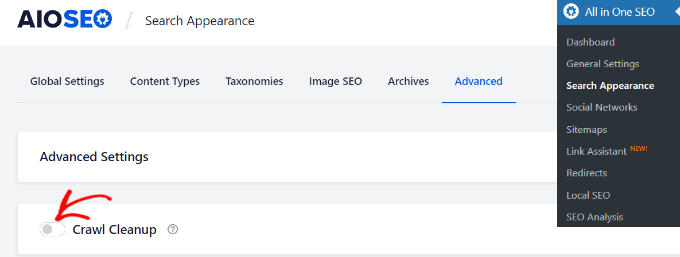
Once you’ve enabled the Crawl Cleanup option, simply scroll down to the RSS feeds you want to disable.
We recommend keeping the Global RSS Feed enabled because it allows your subscribed users to get the latest updates. Disabling this would mean people won’t be able to subscribe to your website, which could hurt your WordPress SEO.
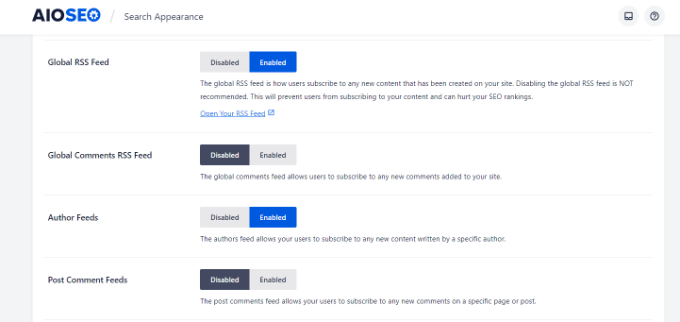
On the other hand, you can disable other types of RSS feeds.
For example, you can switch off RSS feeds for authors, search, attachments, taxonomy, and more.
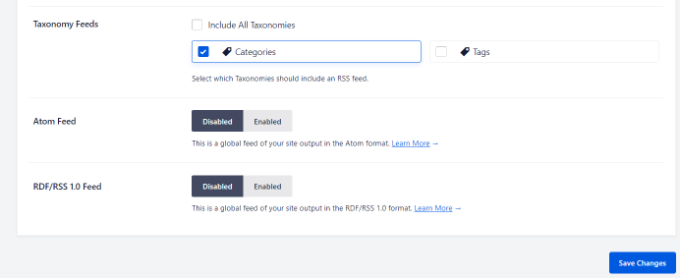
Don’t forget to click the ‘Save Changes’ button when you’re done.
Method 2: Manually Disable RSS Feeds in WordPress
Another way of disabling RSS feeds in WordPress is by adding code to your theme’s functions.php file.
We don’t suggest editing the functions.php file itself unless you’re an advanced user, because even the slightest mistake can break your site. That’s why we recommend using WPCode to paste any snippets into WordPress.
First, you’ll need to install the free WPCode plugin. For more info, check out our step-by-step guide on how to install a WordPress plugin.
Upon activaction, find Code Snippets » Add Snippet in your WordPress dashboard. Then simply type ‘rss’ into the search bar to find the pre-configured snippet in the WPCode library.
Hover over the ‘Disable RSS Feeds’ entry that appears to the right, and then simply click the ‘Use snippet’ button.

On the next page, you will see the following snippet. Notice that WPCode has already set all the options for you. With the preset snippets, you don’t have to customize a thing.
If you are an advanced user, you can still copy/paste this into your own functions.php file:
/**
* Display a custom message instead of the RSS Feeds.
*
* @return void
*/
function wpcode_snippet_disable_feed() {
wp_die(
sprintf(
// Translators: Placeholders for the homepage link.
esc_html__( 'No feed available, please visit our %1$shomepage%2$s!' ),
' <a href="' . esc_url( home_url( '/' ) ) . '">',
'</a>'
)
);
}
// Replace all feeds with the message above.
add_action( 'do_feed_rdf', 'wpcode_snippet_disable_feed', 1 );
add_action( 'do_feed_rss', 'wpcode_snippet_disable_feed', 1 );
add_action( 'do_feed_rss2', 'wpcode_snippet_disable_feed', 1 );
add_action( 'do_feed_atom', 'wpcode_snippet_disable_feed', 1 );
add_action( 'do_feed_rss2_comments', 'wpcode_snippet_disable_feed', 1 );
add_action( 'do_feed_atom_comments', 'wpcode_snippet_disable_feed', 1 );
// Remove links to feed from the header.
remove_action( 'wp_head', 'feed_links_extra', 3 );
remove_action( 'wp_head', 'feed_links', 2 );
If you want to, you can change the placeholder text to your own custom message, but that’s entirely optional.
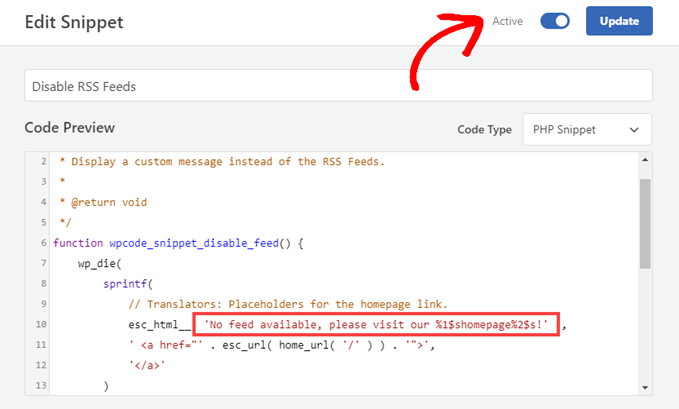
All you have to do now is toggle the ‘Active’ switch on and click ‘Update.’ From now on, your RSS feeds will be disabled.
We hope this article helped you learn how to disable RSS feeds in WordPress. You may also want to see our list of the most common WordPress errors and how to fix them or our guide on how to start a podcast using WordPress.
If you liked this article, then please subscribe to our YouTube Channel for WordPress video tutorials. You can also find us on Twitter and Facebook.





Syed Balkhi says
Hey WPBeginner readers,
Did you know you can win exciting prizes by commenting on WPBeginner?
Every month, our top blog commenters will win HUGE rewards, including premium WordPress plugin licenses and cash prizes.
You can get more details about the contest from here.
Start sharing your thoughts below to stand a chance to win!
Mrteesurez says
This is helpful.
It’s also recommended for eCommerce or eLearning stores that don’t have posts, nice article.
But the method of using WPcode didn’t disable the RSS for particular page or taxonomy. It disable them all and replace with custom message.
How can I only select or adjust to only disable RSS on specific post, taxonomy or post type ??
WPBeginner Support says
If you want to exclude a category from your RSS feed then you would want to take a look at our article below:
https://www.wpbeginner.com/wp-tutorials/how-to-exclude-specific-categories-from-wordpress-rss-feed/
Admin
frank says
The code has priority 1 in several lines but the wp code plugin as well as the t code fragment and places priority 10 for all the code in general, is it necessary to change it to priority 1 as well? or does it make no difference?
WPBeginner Support says
It should not be required but should you have any trouble you can feel free to change the priority of the snippet from the plugin
Admin
Vishal says
Hi.. Team
Helpfull Article
after installing the RSS feed disabled plugin, Whether or not articles will appear in Google News
WPBeginner Support says
Google News currently requires an RSS feed to pull your information from.
Admin
Vishal says
I do not want anyone to take the content of the website from the RSS feed. I want to stop the RSS feed for the third party website.
My website is also in Google News. I want to give my RSS feed To Google News. But not other third Party websites.
Please Guide me How to Stop RSS Feed For 3rd party Websites
WPBeginner Support says
We do not have a recommended method for that kind of limitation at the moment.
Tobias Hyldeborg says
After having pasted the code in my functions.php, nothing happens. I still get a page saying “You do not have an RSS reader installed”. Are there other ways to remove the RSS feed, I am trying to minimize the use of plugins on my site.
WPBeginner Support says
You may want to ensure you cleared any caching in your browser/hosting provider to ensure you’re not viewing a cached page.
Admin
Adam says
How to block /feed/ in .htaccess? I have visit of many clawler.
Mike Mahaffey says
HI
Can you tell me about WordPress adding “feed” to the end of some of my urls that show up as 404 errors?
/what-to-make-a-website-aboutfeed
I’ve been redirecting them but don’t know whether that’s necessary or not?
Does this even have anything to do with RSS? And do you know how to stop it from happening?
Thanks for your website, I don’t know where I would be without it.
james says
after disabling feed annd removing link rel of feed in my view source ive set an 500 response code in my google webmaster,,
sumit says
thant a great artical some one are feeded my artical then with your help i disabled my sited feed thanks you very much.
wazomba says
I fisrt used to plugin to disable RSS feed. But the RSS link still appeared on BP Wall, so I simply add a css trick in me theme style file : .feed{display:none;}. Done!
Annn says
Does removing RSS access have any effect on rankings?
or does this simply prevent people taking content via rss methods…
Thanks
Mia Rhode says
Does temporarily disabling my RSS feed delete my database of current subscribers? I am trying to post an article and backdate it, so I don’t want it to be sent out via RSS.
Jhonatan says
The function is pretty neat and helpful.
The function does not allow WordPress to add any information to the RSS .php files.. instead it re-writes it.
I advise anyone to install the plugin and to add the function into functions.php of your theme file.
The plugin removes the generate HTML source code, you will get rid of 2 useless lines.
Tim G. says
Thanks for sharing this! It worked great with one exception: when I add ‘/?feed’ to the end of the root domain, it is still calling a listing page showing the posts that I am trying to make inaccessible via the built-in feeds.
I’ve tried refreshing my permalinks but that didn’t make a difference. Is there some other rule I need to add to the functions file (in a child theme in case that matters, btw) to address this, or maybe I can disallow it from the .htaccess file?
Debbie says
My comments get published as posts which end up in my main RSS feed. Any idea on how to fix this? Ive read it may be a setting but so far we cant find it.
nacho says
Hi there! nice post!!!
I love the functions.php code, but I’m using buddypress and the code dont disable the activity feed, someting like:
How could I disable this?
Thanks in advanced and regards from Spain.