Did you just start a blog and want to submit it to Apple News? By becoming an Apple News publisher, you can monetize your news channel while giving your readers the ability to read your blog alongside with their other favorite websites from a single app. In this article, we will show you how to add your WordPress blog to Apple news.
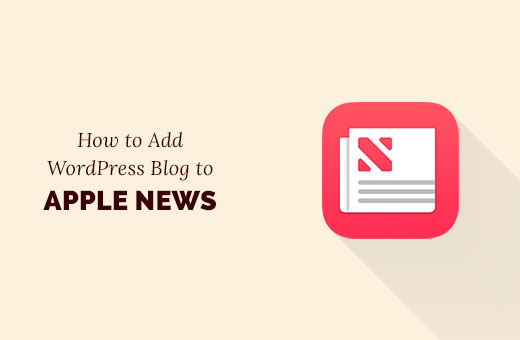
Before Getting Started
Apple News app allows users to read news and blogs articles in one single app on their Apple devices. It provides a better reading experience and makes it easier for users to stay updated with their favorite content from a single app.
The Apple News program for publishers allows you to submit your blog as an Apple News channel. It also allows you to monetize your content by showing advertisements.
However the monetization program is still in beta, and it is only available in the United States, UK, and Australia. You will have to wait for a couple weeks for your application to get reviewed.
Please note: this guide is for self-hosted WordPress blogs and not for WordPress.com blogs. See our guide on the difference between WordPress.org vs WordPress.com. If you’re on WordPress.com, then you can use this guide to move from WordPress.com to WordPress.org.
Having said that, let’s learn how to add your WordPress blog to Apple News.
Adding a WordPress Site to Apple News
First thing you need to visit the News Publisher app on the iCloud website. You will need to login with your Apple ID.
Once you are logged in, you will see News Publisher terms of service. Click on I agree and then click on the submit button.
Next, you will be asked to provide publisher information. Fill in the form and then click on Next.
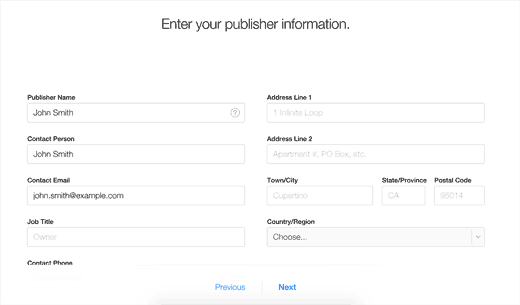
In the following step, you will be asked to setup your channel by providing information about your website. Fill in the required fields and click on the next button to proceed.
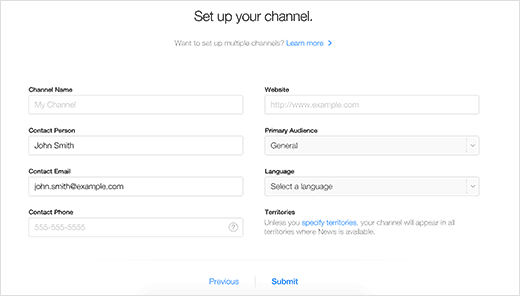
You will now be asked to provide a type based logo for your channel. A type based logo is just an image with your site name in readable text format. It should have a transparent background, and the file size should be less than 2 MB.
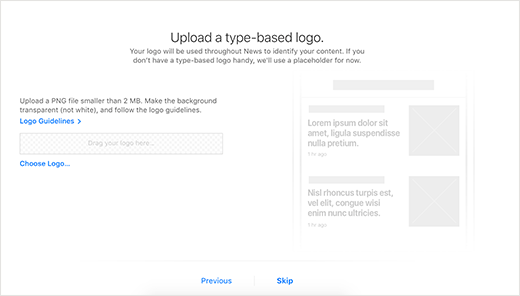
Next, you will be asked to choose between RSS or Apple News Format. Go ahead and choose Apple News Format, we will cover this in the next step.
If you use the RSS feed option, then you will not be able to monetize your content in Apple News. It also prevents you from using other Apple News features as a publisher.
See the comparison chart below:

Once you are done, click on the Signup for Apple News Format button.
That’s all, you have successfully finished your application for joining the Apple News. You will now see a thank you page like this one:
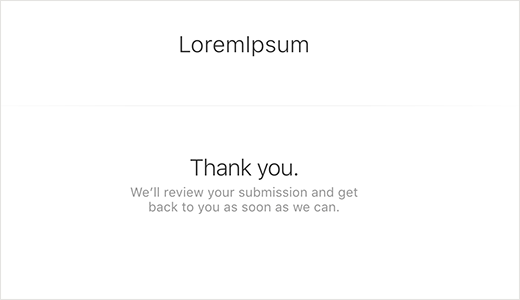
Now you will have to wait to hear back from Apple News. An application can take up to two weeks to be approved.
You may want to bookmark this article now and come back to complete step 2 once your application is approved. Press Ctrl + D to bookmark the article in your browser (Cmd + D for Mac users).
Submitting Articles to Apple News
Once your application is approved, you will be able to submit articles from your WordPress blog to the Apple news app.
You will have to manually submit your first article via your News Publisher account on iCloud. Since Apple is notorious for quality, your first article will be manually reviewed by the Apple News team, and this could also take some time (anywhere between 1-2 weeks).
After that Apple News will automatically start showing articles from your RSS Feed.
Here is how to automatically publish your WordPress blog posts to Apple News.
First thing you need to do is install and activate the Publish to Apple News plugin. For more details, see our step by step guide on how to install a WordPress plugin.
Upon activation, you need to visit Settings » Apple News page to configure plugin settings.
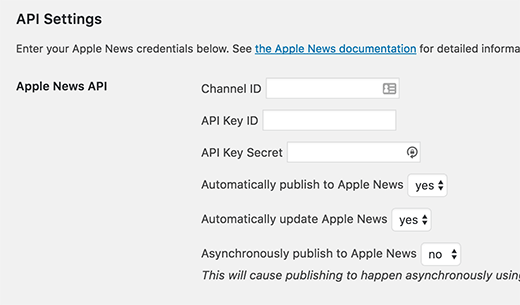
Next, you need to enter your channel ID, API key, and API key secret. You can find this information by signing into your Apple News Publisher account.
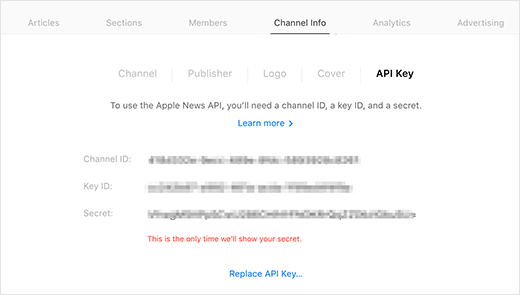
After that you need to select which post types you would like to generate in Apple News format. In most cases, the only post type you need to select is Posts.
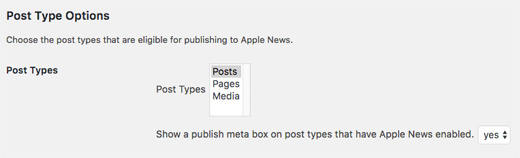
The last section is to configure the visual appearance of different elements in your generated articles. Feel free to customize the settings as you need.
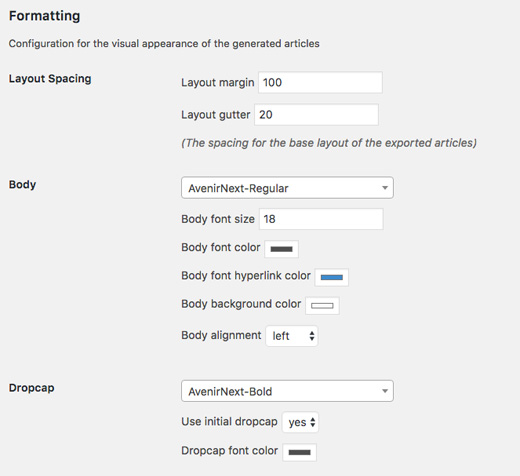
Don’t forget to click on the save changes button when you are done.
That’s all, Publish to Apple News will now start publishing your article in the Apple News Format.
We hope this article helped you learn how to add your WordPress blog to Apple News. You may also want to see these 19 actionable tips to drive traffic to your WordPress site.
If you liked this article, then please subscribe to our YouTube Channel for WordPress video tutorials. You can also find us on Twitter and Facebook.





Syed Balkhi says
Hey WPBeginner readers,
Did you know you can win exciting prizes by commenting on WPBeginner?
Every month, our top blog commenters will win HUGE rewards, including premium WordPress plugin licenses and cash prizes.
You can get more details about the contest from here.
Start sharing your thoughts below to stand a chance to win!
Lal says
Can you tell me, Should I need an apple device for add my website to the Apple News ?
WPBeginner Support says
Unless there is a recent change to their terms, you do not need an apple device to be added to Apple News.
Admin
Richard says
Do you know how to set the background Colour of your Apple News Logo/Heading
WPBeginner Support says
You would need to reach out to their news support for what is available currently
Admin
Steve Quinn says
Hello,
I have got my news publishing over on Apple News but how do I add a video to a post?
I am using WordPress (self hosted) and able to show the video on my site and have tried [youtube] tag along with embed code and just the URL and neither make the video load in the article on Apple News.
Thanks.
WPBeginner Support says
Hey Steve,
Adding the video URL should embed video in Apple News format. Please try reaching out to plugin author. They may be able to help you with this issue.
Admin
Kingsley says
Hello;
I applied and was approved, i have no idea how to place ads
Bruce Maples says
Question — Is there any way to control which posts are published to Apple News? Not everything that hits my RSS feed is necessarily something I would want in that channel. (I think.)
Also, the SEO question (above) seems important.
Bruce Alpine says
Thanks for the info, I was accepted within 24 hours of applying. When referring back to your article, I had acquired my API and was published within another ten minutes..
Thanks again.
WPBeginner Support says
Glad you found it helpful
Admin
Harsha says
Good one. I submitted. Do I get API only after Apple approves?
I logged in to Apple Publisher Account, but I am not able to see API which is shown as in your post.
Mark Klinefelter says
There are other .com sites that publish your stuff giving you a greater reach. My major question is how does Google look at this practice? You are in one sense creating duplicate content which will ding you on your rankings. Any thoughts?
Danish says
I think, they are talking about unique content for each domain here.