Do you want to use icon fonts in the WordPress post editor?
Icon fonts allow you to easily use images and symbols in text. They are lightweight and won’t slow down your site, and they can be easily scaled to any size and styled like any other text font.
In this article, we’ll show you how to easily use icon fonts in the WordPress post editor without writing any HTML code.
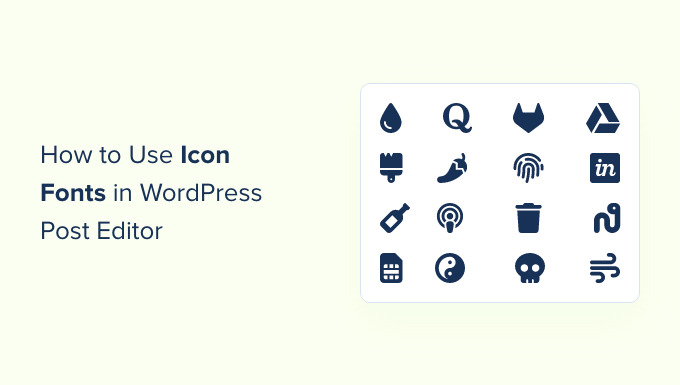
We’ll show you multiple methods, each one using a slightly different approach than the other. You can choose one that works best for you.
Method 1. Adding Icon Fonts in WordPress Post Editor using JVM Rich Text Icons
This method is recommended to use on any kind of WordPress website. It is easy to use and works seamlessly with the block editor.
First, you need to install and activate the JVM Rich Text Icons plugin. For more details, see our step-by-step guide on how to install a WordPress plugin.
Upon activation, you can simply edit a WordPress post or page or create a new one. Inside the post editor, add a new paragraph block, and you’ll see a new Flag icon in the block toolbar.
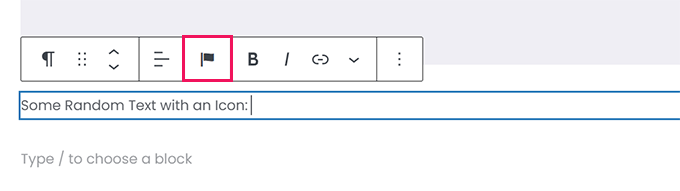
Clicking on it will show a popup of icons to choose from. It uses the popular Font Awesome icon fonts by default.
You can use the search to look for an icon or simply scroll down to find the icon you want, and then click to add it.

One advantage of using icon fonts is that you can use CSS to style them.
However, since you are already using the block editor, you can simply use the built-in color tools to style the icons.
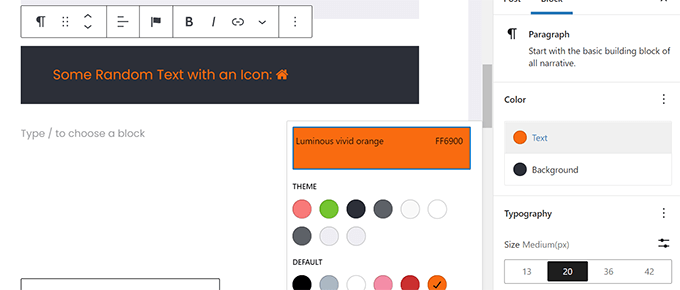
The plugin allows you to use icon fonts in most text blocks such as Paragraph, List, Button, Columns, Cover, and more.
Here is an example of using icon fonts and block options to style three columns.
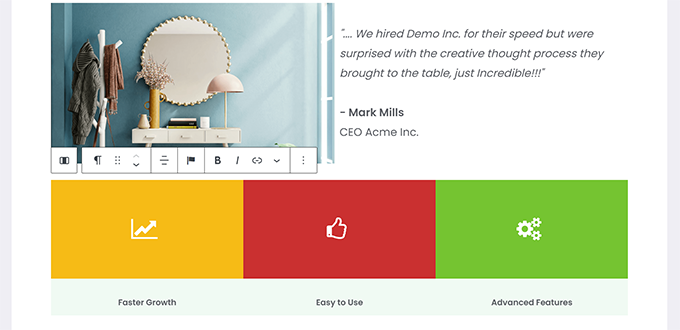
Another useful example of using icon fonts is with buttons.
This time we are using inline icon fonts alongside some text for the two buttons.
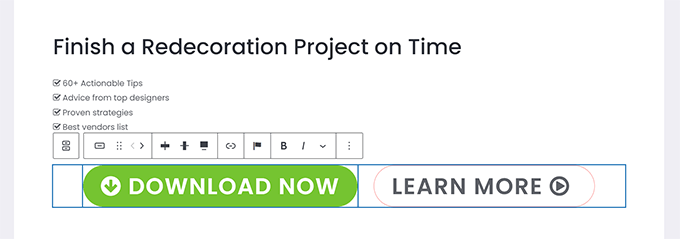
Feel free to use the block editor tools like text alignment, colors, spacing, and more to get the most out of the icon fonts.
Method 2. Add Icon Fonts in WordPress Post Editor with Font Awesome
This method requires you to add shortcodes in the post editor to display icon fonts. You can use this method if you don’t need to regularly use icon fonts in your WordPress posts and pages.
First, you need to install and activate the Font Awesome plugin. For more details, see our step-by-step guide on how to install a WordPress plugin.
Upon activation, you can edit a post or page in WordPress and use the following shortcode to add a font icon.
[icon name="home"]
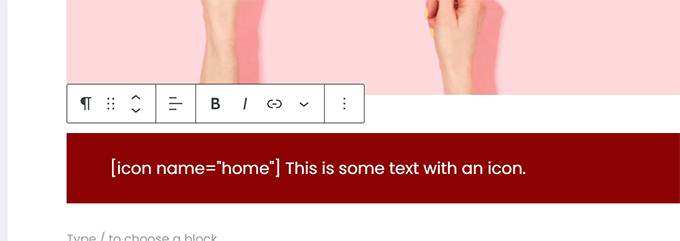
The name parameter here is the name of the font used by Font Awesome. You can find the entire list on the Font Awesome cheatsheet page.
Once added, you can preview your post or page to see how the icon will look on the live site since it will not display as an icon in the block editor.
This is how it looked on our test site.
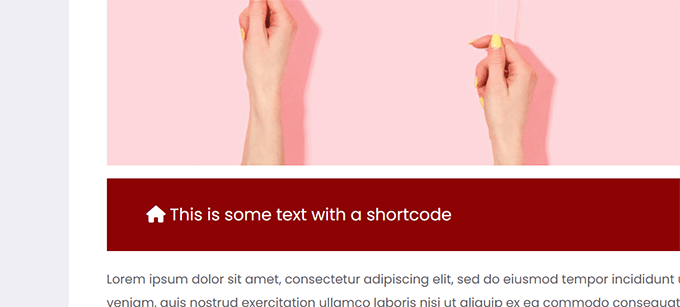
You can use the shortcode inside a paragraph and inline with other text. You can also add it on its own using the ‘Shortcode’ block.
However, using the ‘Shortcode’ block will not give you the styling options you’ll get with other text blocks.
You can also add the shortcode inside columns to create a features row.
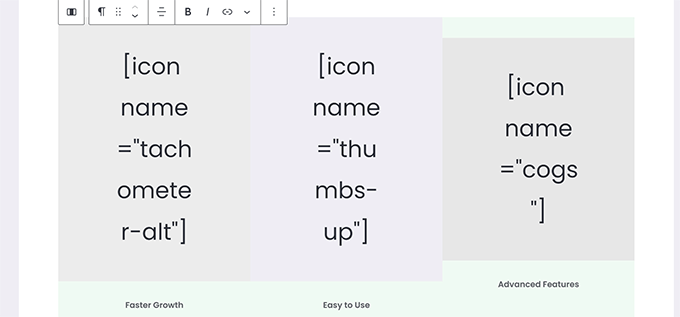
It would be a bit trickier as you will not be able to see the actual images, and the column heights will keep changing within the editor.
Here is how it looked on our test website. The columns are the same height, even though they are not in the editor.
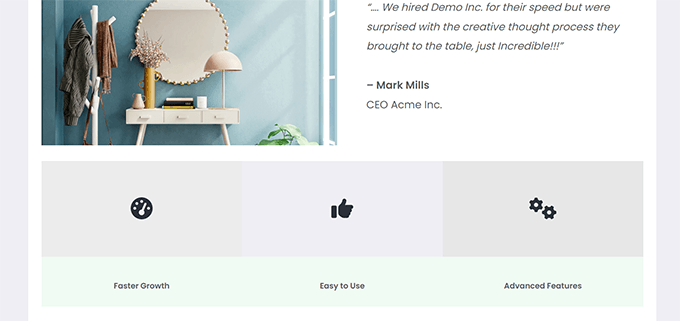
You’ll probably have to preview your work in a new browser tab many times to see how it will look to users.
Method 3. Using Icon Fonts with WordPress Page Builders
This method is great if you are creating a landing page or designing your website using a WordPress page builder like SeedProd.
SeedProd is the best WordPress page builder on the market. It allows you to easily create stunning landing pages or design a complete website theme.

First, you need to install and activate the SeedProd plugin. For more details, see our step-by-step guide on how to install a WordPress plugin.
Upon activation, you’ll be asked to enter your plugin license key. You can find this information under your account on the SeedProd website.

After entering your license key and clicking ‘Verify Key,’ you can start working on your landing page.
Simply go to the SeedProd » Landing Pages page and click on the ‘Add New Landing Page’ button.
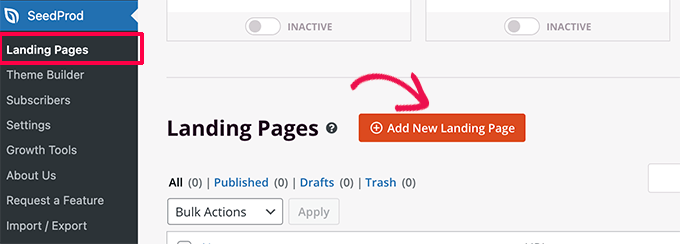
After that, you will be asked to choose a template for your landing page.
SeedProd comes with a bunch of beautiful landing page designs that you can use as a starting point, or you can start with a blank template and design the whole thing yourself.
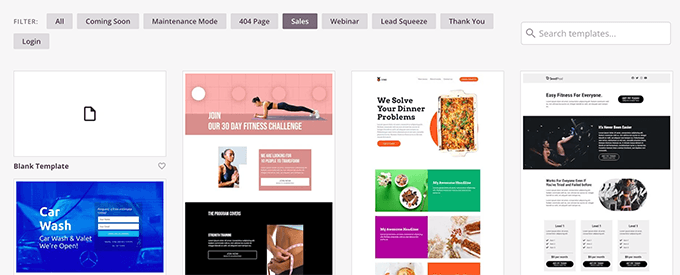
For this tutorial, we will be using a pre-designed template. Simply click on a template to select it and continue.
Next, you will be asked to provide a title for your landing page and choose a URL.
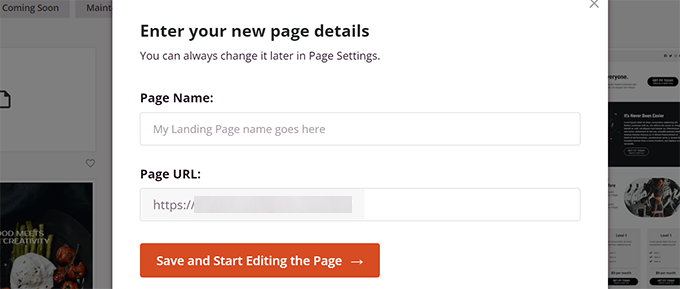
After entering them, click on the ‘Save and Start Editing the Page’ button to continue.
SeedProd will now launch the page builder interface. It is a drag-and-drop design tool where you can simply point and click on any item to edit it.
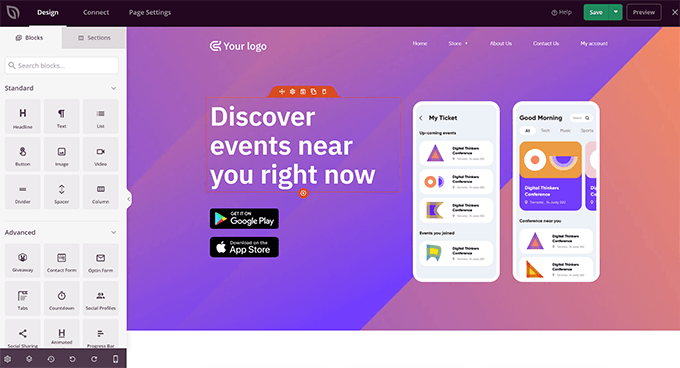
You can also drag and drop blocks from the left column to add new elements to your design.
For the sake of this tutorial, we are going to add the Icon block.
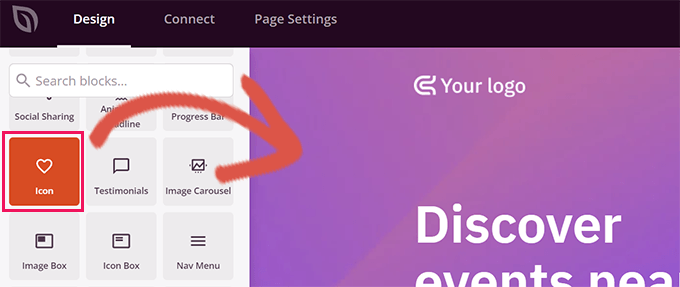
After you add the block, you can simply click to edit its properties.
The left column will change to show the options for the Icon block. You can click into the ‘Icon’ section to the left and choose a different icon image or change the color and style.
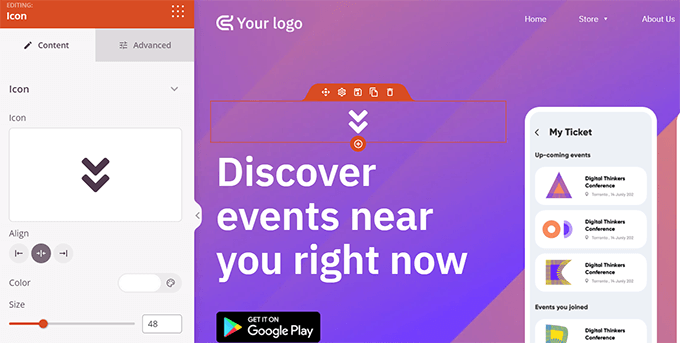
Another way to use icons in SeedProd is by adding the ‘Icon Box’ block.
The difference between this and the ‘Icon’ block we used previously is that ‘Icon Box’ allows you to add text along with your chosen icon.
This is one of the most common ways to use icons when displaying product features, services, and other items.
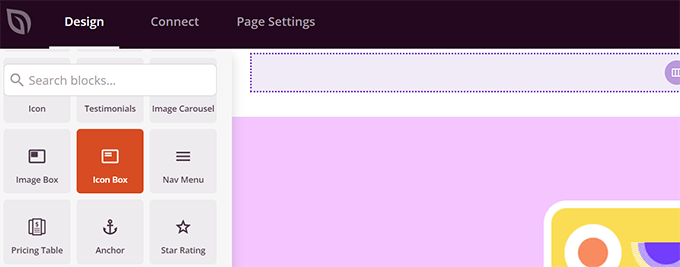
You can place your icon box inside columns, choose colors, and adjust the icon size to your liking.
Additionally, you can also format the accompanying text using SeedProd’s formatting toolbar.
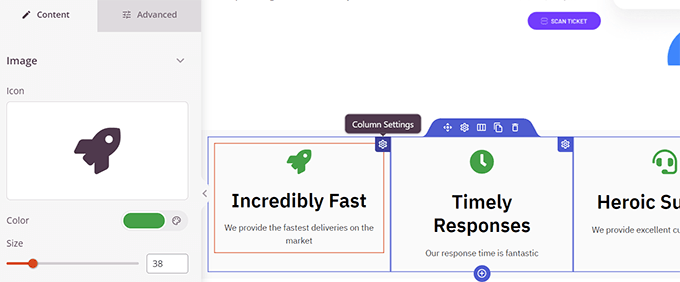
Once you are finished editing your page, don’t forget to click on the ‘Save’ button at the top right corner of the screen.
If you’re ready, you can click ‘Publish’ for the page to go live, or you can click on ‘Preview’ to make sure it looks like you want it to.
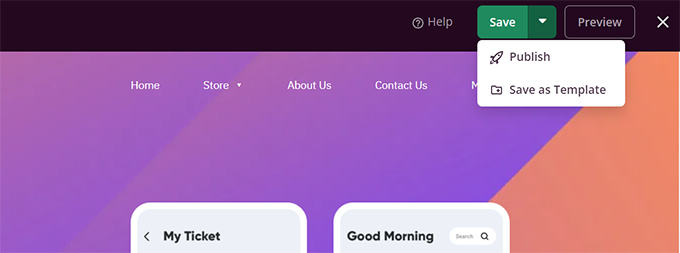
You can also click on ‘Save as Template’ so you can reuse this design with SeedProd on other parts of your website.
Here is how the icon fonts looked on our test website.
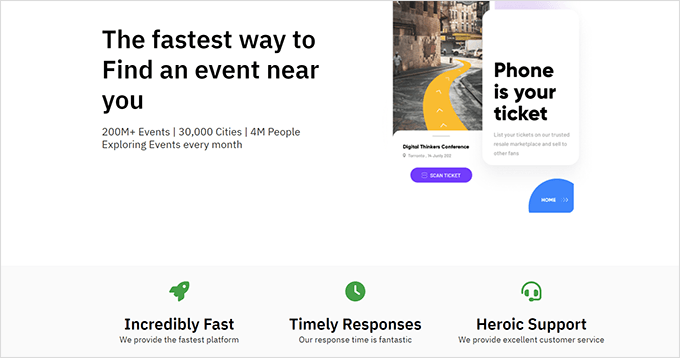
We hope this article helped you learn how to use icon fonts in WordPress post editor without writing HTML code. You may also want to see our WordPress performance guide to optimize your website speed or the best landing page plugins for WordPress.
If you liked this article, then please subscribe to our YouTube Channel for WordPress video tutorials. You can also find us on Twitter and Facebook.





Syed Balkhi says
Hey WPBeginner readers,
Did you know you can win exciting prizes by commenting on WPBeginner?
Every month, our top blog commenters will win HUGE rewards, including premium WordPress plugin licenses and cash prizes.
You can get more details about the contest from here.
Start sharing your thoughts below to stand a chance to win!
Jiří Vaněk says
Does Seed Prod use custom icons stored on FTP or the Font Awesome library?
WPBeginner Support says
Currently Font Awesome is used
Admin
Johan says
I installed the plug in and completed the settings, but the icon button does not show up in the text block editor.
I am using the7 Theme and WPBakery Page Builder. I suspect the plug in is either not compatible with my theme / page builder or not compatible with the latest version of WordPress. Notes the plug in has not been tested with the latest version and last update was 5 years ago.
Are there any other plug ins that can be considered?
Kal says
I just install WP Visual Icon Fonts but, the icon button not showing!
Sandra Wills says
I used Genericons with a WordPress theme and it works great in IE9, Google Chrome and Safari. But in Firefox, they don’t display correctly. It looks like a broken link. Can you tell me how to fix this?
Justin Robinson says
Hi WPB,
I have imported some icons into a plugin for use into wordpress posts.
All I want to do is increase the size & change the colour of the icon.
Can you please advise me on how I would change the below code to do this:
I cannot adjust size in visual editor, it must all be done in text,
as flicking between the 2 takes out the code for some reason.
I am also using a different plugin: WP icons SVG – Author: Evan Herman
Be interesting to see where I am going wrong,
thanx in advance guys
Derek Klau says
Hi, I just watched your video and installed as you mentioned, all i get when i click on the drop down in my post; whether new or old is a search icon i cannot click on??
Anne says
Is there an issue with cross browser optimization when you use icon fonts ?
WPBeginner Support says
Anne, as always designers have reported having issues with IE9 and some earlier versions of Firefox. But nothing too complex to handle.
Admin
Karen Cioffi says
Great information. I didn’t know about these icon fonts. I’ll be testing them out!
Zimbrul says
You are my favorite read on my lunch break :-). Great article as always and Icon fonts are cool as a cucumber nowadays.
I was wondering if you can add to the article how to add these icon fonts to the WordPress menu.