Have you noticed that when editing a post in WordPress if you hit “Save Draft”, then it reloads the page. Which also means that your scroll position is resetted and now you have to scroll all the way down. This is by far one of the most annoying things that we notice when writing long posts. Because we write in the HTML editor, sometimes we hit the save draft button to preview the post live. That resets the scroll position, and we find ourselves scrolling all the way down to the bottom. In this article, we will share with you a plugin that we use to preserve the editor scroll position in WordPress .
Video Tutorial
If you don’t like the video or need more instructions, then continue reading.
All you have to do is install and activate the plugin called Preserve Editor Scroll Position.
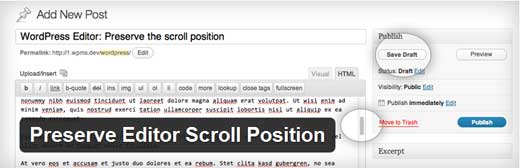
There is no settings that you need to configure. It works out of the box. Best of all, this is one of those plugins that have no impact on your front-end load time. Absolutely love plugins likes this. This is just one of the many plugins we use in our WordPress install to keep things as smooth as possible.





Syed Balkhi says
Hey WPBeginner readers,
Did you know you can win exciting prizes by commenting on WPBeginner?
Every month, our top blog commenters will win HUGE rewards, including premium WordPress plugin licenses and cash prizes.
You can get more details about the contest from here.
Start sharing your thoughts below to stand a chance to win!
Mith says
Or you can press Ctrl+S (Windows)
Keith Davis says
Thanks guys.
Can be oh so annoying trying to find your location after reload.
Good to know that it has no effect on load time.
Can this be hard coded?
Gautam Doddamani says
totally worth it…i have experienced similar problems when making a post and previewing it..installing it right away!