At WPBeginner we use Disqus commenting system. Recently one of our users asked us how they can notify post author of new Disqus comments in WordPress. By default, only the users added into Disqus commenting system as admins or moderators can receive notifications for new comments. However if you run a multi-author WordPress site, then all your authors may not have admin access to your Disqus account. In this article, we will show you how to notify post authors of new Disqus comments in WordPress.
Before you begin, make sure you have Disqus commenting system installed on your WordPress site. Also make sure that you have not disabled automatic comment importing by visiting Comments » Disqus page on your site. See our guide on how to add Disqus commenting system in WordPress.
Video Tutorial
If you don’t like the video or need more instructions, then continue reading.
Now you need to install and activate the Disqus Notify Post/Page Author plugin. It works out of the box and there are not additional settings for you to configure.
That’s all, authors on your site will now receive notifications for new Disqus comments on the email address associated with their account.
Troubleshooting
If you just added a test comment and didn’t receive notification email, then don’t panic. It usually takes sometime for Disqus to sync comments with your WordPress database. The plugin will only send email notification when a comment is synced and imported into your WordPress database.
Make sure that the email address associated with the author account is valid. Also don’t forget to check the spam folder. If you are using a fancy mailbox like Google’s Inbox, then the comment notification emails will probably land into Updates section.
Lastly, make sure your WordPress site is capable of sending emails. See our guide on how to fix WordPress not sending email issue.
We hope this article helped you notify post author of new Disqus comments in WordPress.
If you liked this article, then please subscribe to our YouTube Channel for WordPress video tutorials. You can also find us on Twitter and Google+.

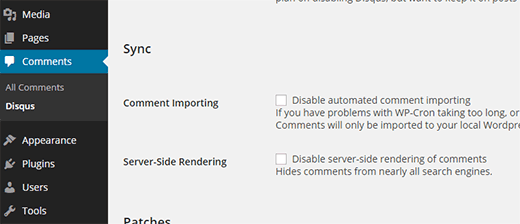




Syed Balkhi says
Hey WPBeginner readers,
Did you know you can win exciting prizes by commenting on WPBeginner?
Every month, our top blog commenters will win HUGE rewards, including premium WordPress plugin licenses and cash prizes.
You can get more details about the contest from here.
Start sharing your thoughts below to stand a chance to win!
Alex Felipe says
Hello! Ty for post, really help me
Pawneshwer Gupta says
is there any way that we will get comment notification in WordPress admin panel???
as default comment counter ??
Danijel says
Hi. This is my first comment on your site. Just wanted to thank you on all the great tips and ask one question. Do you now use disqus? Because it doesn’t look like you do. It looks different and I wonder how to make it that way
Editorial Staff says
We stopped using Disqus a week ago. We will be writing an article on why we made the switch in the coming weeks.
Admin