Are you looking to manage multiple WordPress sites? You could benefit from using InfiniteWP.
InfiniteWP is a powerful web application that lets you manage multiple WordPress sites from a single dashboard. With this tool, you can perform regular plugin or theme updates, create backups, write posts, and oversee multiple websites from one master login.
In this article, we will show you how to easily manage multiple WordPress sites with InfiniteWP, step by step.
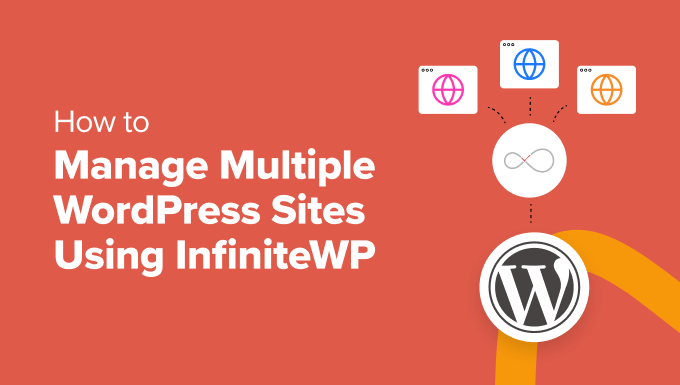
Why Use InfiniteWP to Manage Multiple WordPress Sites?
WordPress is the best website builder on the market, and it makes it super easy to create a website with the platform.
However, if you are managing multiple WordPress-powered websites, then it can become a pain. This is because maintaining WordPress plugins and themes across all the websites will consume a lot of your time.
For instance, if you are using WPForms on all your sites, then you will have to log in on every website to update the plugin. Plus, you may lose track of important details or miss a WordPress core update, leading to security issues.
In that case, we recommend using a tool like InfiniteWP, which lets you manage your WordPress core, updates, and backups from a single dashboard, boosting your efficiency.
It has a free plan, a user-friendly interface, and is self-hosted, meaning you must install the application on your server. This gives you more control and security over your data.
Having said that, let’s see how to easily use InfiniteWP to manage multiple WordPress sites. Here is an overview of the topics we will cover in this guide:
How to Install InfiniteWP
InfiniteWP itself is not a plugin. It is a web application, just like WordPress, and can be downloaded for free.
To do this, you need to visit the InfiniteWP website and click the ‘Install Now for Free’ button.
Note: Even though InfiniteWP itself is free, it offers paid add-ons like Uptime Monitor, Google Analytics, Malware Scanner, and comment management. These make it even easier to manage multiple WordPress websites with a single master login.

This will take you to the ‘Installation Options’ page.
Here, you must click the ‘Download Installer Plugin’ link.

Next, open up your WordPress dashboard and install the plugin on your WordPress site. For details, see our beginner’s guide on how to install a WordPress plugin.
Upon activation, you need to visit the IWP Installer page from the WordPress dashboard. Keep in mind that you have just activated an installer plugin that will help you set up an account on InfiniteWP.
To start this process, click the ‘Download & Install’ button.

Upon doing that, you will now see a license agreement on the page.
Simply click the ‘Agree and Install’ button to move ahead.

On the next screen, you have to enter your database host, username, and password information.
Once that is done, click the ‘Next, Create Panel Login’ button.

After that, you must provide login information, which will be used to sign into the InfiniteWP dashboard. To do this, add your business email address and set a password for your InfiniteWP account.
Then, click the ‘Next, Create infinitewp.com Account’ button.

On the next screen, you will have to type your business email address again. It will be used for your account.
Simply type in the information and click the ‘Next, Install’ button.

Now, InfiniteWP will create tables in the database and run the installation process. Upon successful installation, it will show you a success message.
Tip: In case of an error, you can go back and check the database details you entered.
Once that is done, just click the ‘Open my admin panel’ button to launch the InfiniteWP dashboard in a new tab.

Use InfiniteWP to Manage Multiple WordPress Sites
Now that you are on the InfiniteWP dashboard, we recommend just exploring the page a bit to familiarize yourself with the interface.
Once you have done that, click the ‘Add Website’ button in the bottom left corner to add your first WordPress site to the web application.

Keep in mind that you must install and activate the free InfiniteWP Client plugin on the website that you want to add to the web application. For details, see our tutorial on how to install a WordPress plugin.
Note: You will need to install this plugin on all your WordPress sites including the one that you just used to set up your InfiniteWP account.
Upon activation, you will see a banner on the Plugins page with details like admin URL, username, website URL, and activation key.
Here, just click the ‘Copy Details’ button or add the information in a notepad.

After that, visit the InfiniteWP dashboard again to add these details in the prompt that has now opened up on the screen.
Once that is done, you can leave the rest of the settings as they are and click the ‘Add Site’ button.

After adding a website, you can manage it right from your InfiniteWP dashboard.
The website’s row will show you if there are any updates available for WordPress core, installed plugins, and themes. You can then click the ‘Update All’ button to regularly maintain your site.

However, if you want to see the details of all the plugins or themes that require an update, you can expand the tab by clicking on their icons.
From here, you can update individual plugins or themes or just click the ‘Update All Plugins’ link at the top to make the process easier for yourself.

Next, switch to the Protect » Backups tab from the top.
This will bring you to a new screen where you must click the ‘Create New Backup’ button.

This will open a prompt on the screen, asking you to choose the website for which you want to create a backup.
After that, you can add a backup name and create full backups, including files and databases. You can also choose to selectively back up files or databases.
You can even type the folder names that you want to exclude from your backup. Once you are satisfied, just click the ‘Backup Now’ button.

You can now repeat the whole process again to add another site to the InfiniteWP dashboard.
How to Use InfiniteWP to Manage Editorial Workflow
Other than backups and updates, you can also use InfiniteWP to manage the editorial workflow like writing posts, opening the admin panel, site maintenance, and more.
To do this, hover your mouse over your site’s name in the left sidebar. This will open a prompt on the screen, where you can click the ‘Write New Post’ button to open the block editor in a new tab.
You can also click the ‘View Site’ button to open your site’s front end. However, to visit the WordPress dashboard, go ahead and click the ‘Open admin in a new tab’ option.
Similarly, you must click the ‘Remove Site’ button if you no longer want to manage your site with the web application.

You can also click the ‘Maintenance Mode’ option.
This will open a new popup where you can switch the maintenance mode to ‘ON’ and click the ‘Save Changes’ button. Now, InfiniteWP will automatically maintain your site for you.

Expert Tip: Looking for a more hands-on website maintenance service? Check out our WPBeginner WordPress maintenance plans, where we will handle everything from speed and performance optimization to security and uptime monitoring.
Bonus Multisite Plugins to Help Manage Your WordPress Sites
Apart from InfiniteWP, there are some other solutions that can help you manage multiple WordPress sites at the same time.
For example, you can use MonsterInsights, which is the best Google Analytics plugin on the market. It lets you track data for all your sites from a single dashboard, making it a cost-effective solution.
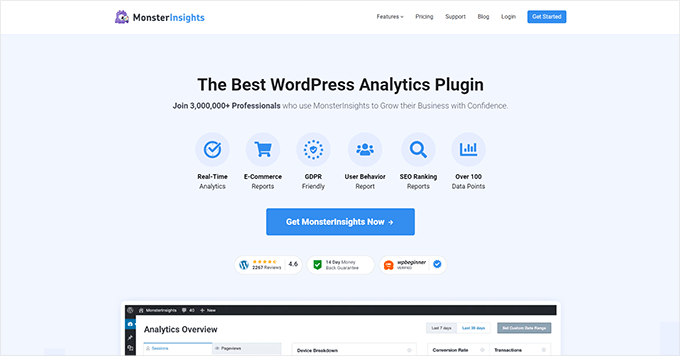
Similarly, with WP Mail SMTP, you can improve email deliverability for your multi-sites. You can even specify different email accounts for each WordPress site.
On the other hand, if you want to generate leads on all your WordPress sites, then we recommend OptinMonster. Its network activation feature lets you create different campaigns for each site on your network.
You can use the software to create popups, banners, floating bars, sidebars, and gamified spin-the-wheels, making it the best lead generation tool on the market.
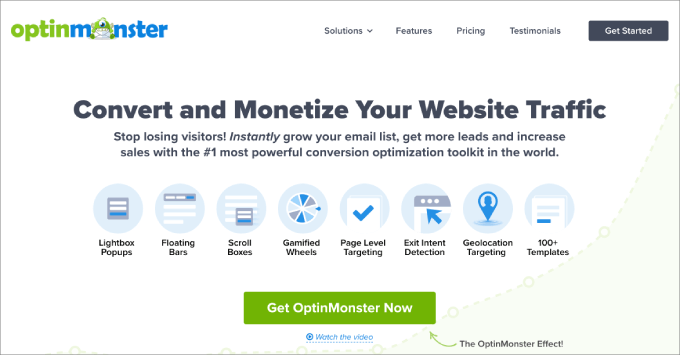
For more recommendations, you can see our top picks for the best WordPress multisite plugins you should use.
We hope this article helped you learn how to easily manage multiple WordPress sites using InfiniteWP. You may also like to see our beginner’s guide on how to remove the login shake effect in WordPress and our top tools to manage multiple WordPress sites from one dashboard.
If you liked this article, then please subscribe to our YouTube Channel for WordPress video tutorials. You can also find us on Twitter and Facebook.





Syed Balkhi says
Hey WPBeginner readers,
Did you know you can win exciting prizes by commenting on WPBeginner?
Every month, our top blog commenters will win HUGE rewards, including premium WordPress plugin licenses and cash prizes.
You can get more details about the contest from here.
Start sharing your thoughts below to stand a chance to win!
Peter says
it’s possible to use it on localhost like wp desktop server?
Kevin Marshall says
InfiniteWP Is nothing sort of a lifesaver. You are able to save so much time you are able to do more thing with your life, thus saving is the better things like family. TO me that is a live saver!
We manager over 400 sites and while we have tried multiple other systems this is the one for us. InfiniteWP’s plan of allowing me to have unlimited sites and then choosing only the plugs we need is over the cheapest and most effective system, especially if you have many sites.
We use the clone sites and auto back up the most
They make it so easy to start up. The addons might seem expensive but when you factor in the monthly costs of other systems it quickly becomes a no brainer.
Their platform is strong and robust. I trust it completely. We all know nothing is perfect but this is pretty close. I have had some issues and their response time is great usually less than 11 hours and sometimes much quicker. I highly recommend this product.
geo chris says
only one word THIS PLG IS SAVE MY LIFE!
Chris says
Any experience or thoughts on Backup Box?
Colin Crawford says
InfiniteWP is a real time saver and I use it all the time to update everything including plugins, themes and WordPress core files and I bought two Addons to help me further.
I bought the Scheduled Backup as now I can backup all my websites on a daily basis without being there. The other Addon was the Malware Scanner to check for viruses.
It would of been nice if the Malware scanner could of had a scheduling facility built in to scan on a daily basis or weekly basis.
Overall, it’s free, time saver & makes life easier.
David says
Hi,
I am the founder at InfiniteWP.
Thanks for the great writeup.
People appreciating what we have created makes us feel great and helps us to continue doing what we are good at.
Thanks once again
Thanks
David
Scott says
David,
Infinite WP is awesome! I have all the addons and I’m amazed by the wide range of features. My favorite adons are the scheduled cloud backups, uptime monitoring, and the malware scanner. I’m just starting to scratch the surface of all the available tools. Thanks and keep up the good work.
Gary K. says
I am a total nube to wp and am looking for an easy way to setup multiple affiliate e-commerce niche blogs and admin them locally from a single control panel on my laptop. I have a hosting account with hostgator and am anxious to get them working. Would I be able to build blogs offline on my local workstation using your system? Are the optional add-ons a one-time expense or a monthly expense?
Frank says
Hi David,
I have started a business that strives to create an online presence for those small and business owners who currently do not have one.
Will Infinite WP allow me to manage all of my clients’ websites, but they will only have access to their own? I may fully manage it myself? I’m just trying to figure out the best way to handle website ‘maintenance’ going forward.
All the websites will have individual domains, but I plan to manage them under one WP account.
Thanks.
Kris says
Best tutorial, ever.
Karl J. Gephart says
I’ve been using the free InfiniteWP for over a month now and it’s a godsend! It’s incredibly easy to install with their great amount of screenshots (I put their folder in my main directory), you can backup multiple WordPress sites online(.zip) and download them, you can control exactly the updates for specific plugins and sites you want to do! I had a question and their customer service was polite and replied the next day. It’s so intuitive, I love it!
Susan Marshall VA says
1. What are the functional differences between this and ManageWP?
2. Can backups be sent to cloud storage?
WPBeginner Support says
Checkout our article on ManageWP. As for offsite backups, yes there is an addon available for that.
Admin
Rao says
Hi Susan,
I know this is quite late…. but just saw your message and thought you should try out the Cloud backup addon from IWP. Here is the link: http://infinitewp.com/addons/backup-to-repositories/
Best Regards
Rao
Zimbrul says
Do you install it into a sub-domain or a domain you own?
WPBeginner Support says
you can install it in a subdirectory in your root folder.
Admin
David says
You can install it on a sub-directory and a subdomain. But we recommend subdomain
Chris says
David,
Just curious as to why you recommend subdomain over subdirectory?
iwp.mysite.com vs. mysite.com/iwp (if I have understood correctly).
Also, can you password protect a subdomain just like you can password protect a subdirectory (folder)?
Thanks!
Jason Hartman says
Do all of the sites and databases have to be on the same host account?
I have several sites for various people on GoDaddy but they are all on separate accounts.
Can you use this with multiple logins on the same host company but different accounts?
Great writeup.
WPBeginner Support says
They need to be on same web server
Admin
Jason says
After reading through the article again I understand now. I must have been reading it to quickly the first time. I am definitely going to use this. I will let you know how it goes.
Thanks WPB.
David says
The WP sites can be on different servers. You could manage any number of sites on different hosting / server with InfiniteWP.
Stephane says
@RW: Multisite is meant to manage multiple WP installation on the same host, on the same hosting account.
If you have to manage multiple WP blogs hosted on different hosts (for different customers for instance), then you’d have to use something like InfiniteWP or ManageWP.
Stephane says
Oops I meant * I don’t think *
Stephane says
I don’t it uses XML-RPC, it uses a client plugin instead.
RW says
what’s the benefit of using this over running multisite?
Daniel Strunk says
I think multisite installs work best if they are relevant to the parent site. For example, niche sites that operate under one company or the like. Multisites aren’t great for clients with different needs, since you can’t install plugins or themes directly onto child sites, only the parent site.
InfiniteWP is more for managing your clients if you have to manage upgrade cycles.
M Asif Rahman says
The first two question came into my mind is
1) Does it use WordPress XML-RPC?
2) Where does it stores the BackUp?
And there are few other concern
1) Does it work in NGiNX?
2) As its installed in our own server, how to secure it? If our server got hacked and hacker got the “Activation key” what will happen?
And its actually direct competitor of ManageWP.com right? Good thing is its free and already trusted and used by many people.
James Mowery says
Hi Asif,
I’m James Mowery, CEO of ManageWP, and I can tell you that ManageWP has developed and implemented an extremely secure OpenSSL protocol for communicating with your WordPress dashboards. It has not been hacked, and we take security to heart, because we know that if our infrastructure was ever hacked, we would no longer be in business, because our customers would no longer trust us.
ManageWP lets you decide where you store your backups — Dropbox, Amazon, FTP, Email, Google Drive, etc. This is great, because forcing you to store your backups in one single location has its own serious issues.
Our business model also means that we have nearly two dozen staff ready to answer any support related questions 24/7, along with constantly developing, improving, and innovating with our infrastructure. This is why everyone from WordPress hobbyists who manage 5 websites to some of the world’s largest universities who manage 10,000s of sites use and rely on ManageWP.
We were the first to create the WordPress management market, so we take pride in doing things right and taking care of our customers first, so if that is something you value, please join us and send me an email directly if you ever have any questions or comments.
Thanks!
James Mowery
Joseph Dowdy says
James, I think it’s great that you are commenting on your product here. I run over 50 sites and I waste a lot of time logging and logging out and I am the kind of customer you seek to find. I just came from your site and then came to this article.
Who will I go with if the choice is FREE versus $100+/mo? I would have to be an idiot to throw away $1,200+ a year for your service unless it was going to save me $1,200+/yr. I doubt you can prove that.
I’m sorry, James, but companies who make customers pay forever (like Gravity Forms) are going to continually lose against free and one-time/lifetime fee providers.
You may seriously want to change your pricing model because it looks like the only service you are missing.
Vladimir` says
Getting something for free has it’s own downsides. Especially if it’s something crucial to your business such as scheduled daily backups of your websites.
Getting something for free means that you don’t pay anything to the company. Therefore, company doesn’t have resources to hire full time support staff, great developers and to stay in business for years to come.
You are lucky if you just wait 5 days for support ticket to be solved… The worst case scenario is that company doesn’t have any money to continue developing and their service is gone by next minor WordPress update.
It’s like buying new vs used car – You get what you paid for
David says
1) It doesn’t use XML-RPC – It uses a client plugin with OpenSSL which is super secure.
2) It stores backup in the WP site with the free version. But there is an addon which would store the backup on Dropbox, Amazon S3 and any FTP servers
3) It works in Nginx
4) About the security InfiniteWP is totally secure since no one can know where you have installed it. Its a self hosted software so you can install it in a folder and also password protect it. To make it even more secure kindly check this link where we have explained the features.
http://infinitewp.com/docs/how-to-secure-the-infinitewp-admin-panel/
Let me know if you have any other concerns.
Thanks
David!