Do you want to get email notifications for posts that are pending review in WordPress?
If you have a multi-author blog, then you might want to get notified when a writer submits a post for review. This can improve the editorial workflow and help you publish new posts faster.
In this article, we will show you how to get email notifications when posts are marked ‘pending review’ in WordPress.
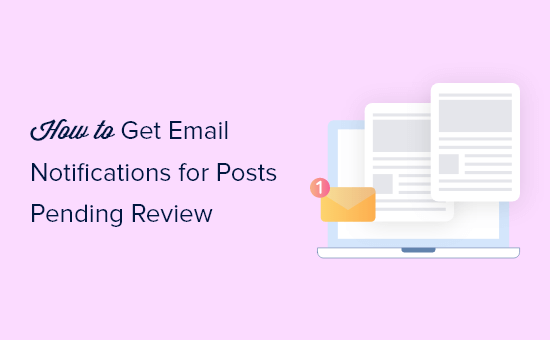
Why Get Email Notifications for Posts Pending Review in WordPress?
Getting email notifications for posts that are ‘pending review’ is important for managing a multi-author WordPress blog.
It helps you quickly know when writers or guest bloggers submit new posts so you can edit and publish them fast. These emails also make sure you don’t miss any submissions, making your workflow smoother and saving time.
Overall, getting email notifications for posts marked as ‘pending review’ can improve your editorial workflow.
That said, let’s see how you can set up custom email notifications when posts get marked ‘pending review’ in WordPress.
How to Get Emails for Posts Pending Review in WordPress
The best way to create email notifications for a multi-author WordPress site is by using PublishPress Planner. This plugin comes with a content calendar that makes it easy to schedule posts and allows editors to post private comments and feedback on author posts.
It’s also a great plugin to send an email notification every time a WordPress post has a pending review status.
The first thing you need to do is install and activate the PublishPress Planner plugin. For more details, see our step-by-step guide on how to install a WordPress plugin.
Note: There is a paid version of PublishPress with more advanced features, but this guide uses the free version since it has everything you need to set up email notifications.
Upon activation, you need to head over to Planner » Notifications on the plugin settings page.
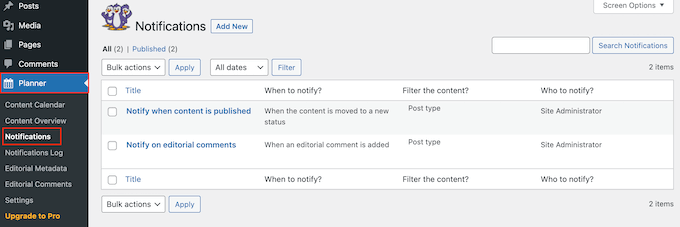
By default, PublishPress Planner emails the site administrator when new content is published and editorial comments are added to a post.
To create a new custom notification, go ahead and click on ‘Add New.’
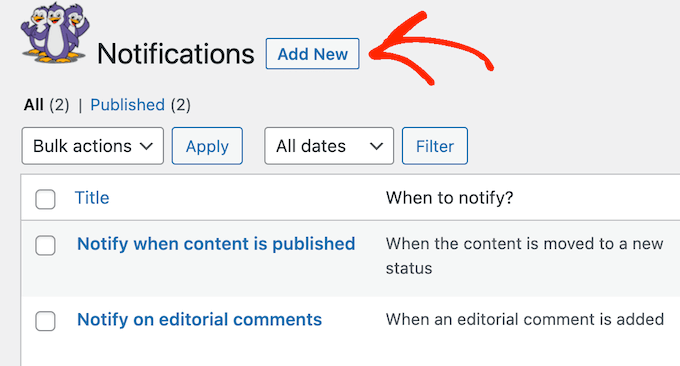
You can start by typing in a title for the notification.
This is just for your reference, so you can use anything you want.
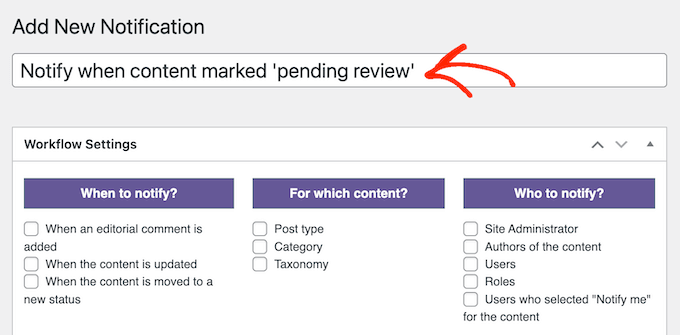
You can now create the post status notification using the ‘Workflow Settings’.
Under ‘When to notify?’, click to select the following checkbox: ‘When the content is moved to a new status’.
After that, you must open the ‘New status’ dropdown and select ‘Pending review’.
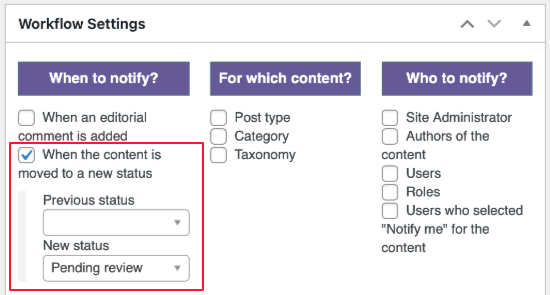
Next, you need to specify the content types that will trigger the email notification on your WordPress website.
You can select send notifications for all posts, all pages, all pages and posts, or for specific categories and tags.
For example, if all guest bloggers use the ‘Guest Post’ tag, then you can select the ‘Taxonomy’ box and then select ‘Guest Post’ from the dropdown menu.
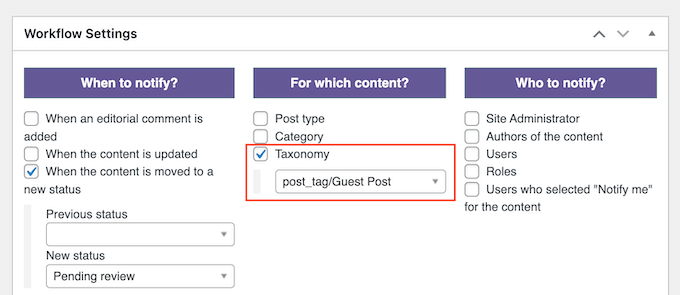
The easiest option is to enable notifications for all posts or pages by checking the box next to ‘Post type’.
With that done, you can open the dropdown menu and check the box next to ‘Post’, ‘Page’, or ‘Select All’.
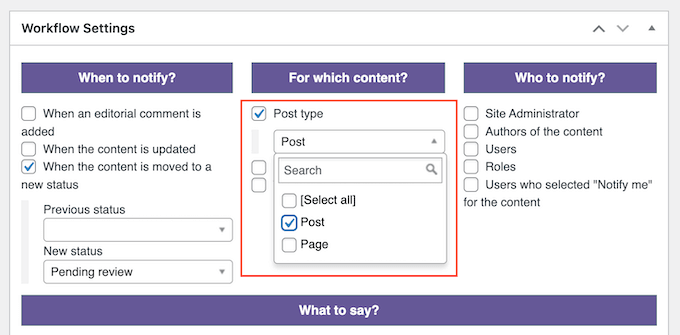
Next, you need to tell PublishPress who to notify using the settings under ‘Who to notify?’
If you are the only person who needs to be notified, then you can simply check the box next to ‘Site Administrator’.
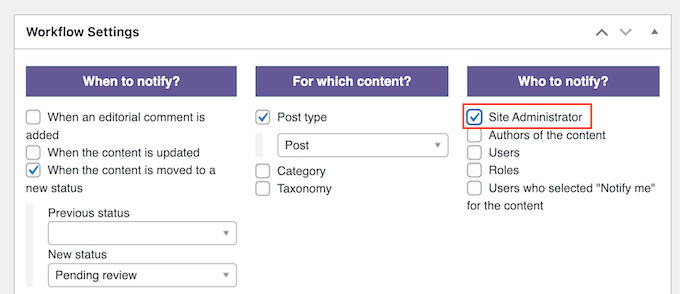
If there are several editors, then we recommend creating an Editor role if you haven’t already. You can learn about assigning roles in our beginner’s guide on user roles and permissions.
After that, you can simply check the ‘Roles’ box and select ‘Editor‘ from the dropdown menu.
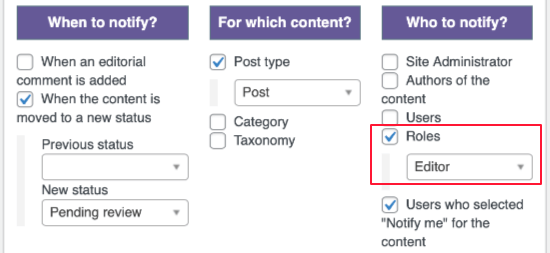
If you need to notify specific people, then another option is to select ‘Users’.
You can then choose individual users from the dropdown menu.
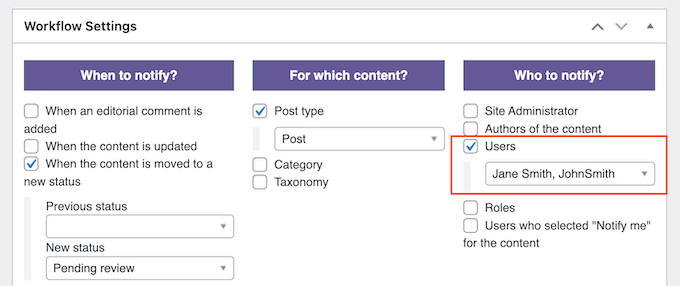
When you are happy with how the notification is set up, you can scroll to the ‘What to say?’ section and type in the message that users will get.
Here, you can use a mix of static text and any of the shortcodes in the right-hand column.
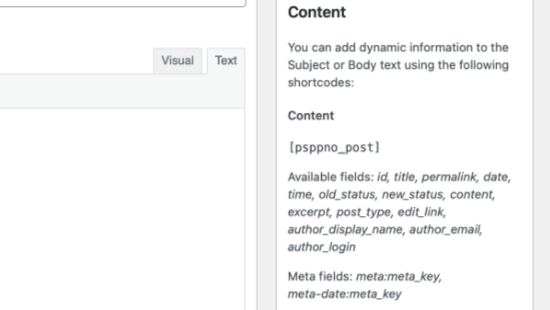
Every time it creates an email, PublishPress will replace these shortcodes with real values. In this way, you can create more helpful and useful emails by including relevant information, such as the author’s name and a link to the WordPress blog post that needs review.
For example, you might add the following static text and shortcode to the notification email’s subject:
“[psppno_post title]” is ready for review
You can use a similar mix of shortcodes and plain text in the email body format.

When you are happy with how the email is set up, go ahead and click on ‘Publish’.
Now, PublishPress Planner will send an email notification every time a post is ready for review for relevant WordPress users.
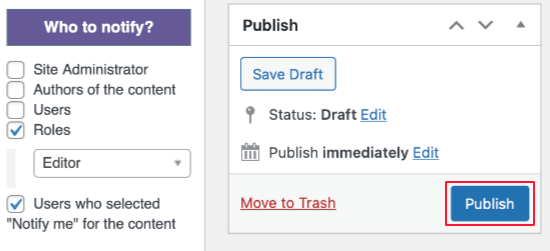
PublishPress Planner also lets you add custom post statuses for blog posts. This way, you can create an editorial workflow that suits your website’s needs.
You may also want to check out our guide on how to email authors when articles are published in WordPress. If you accept guest posts, doing this can prompt your guest bloggers to share your content with their audience.
Bonus: Use WP Mail SMTP to Make Sure Your Emails Get Delivered
Now that you have set up email notifications, you will want to make sure they arrive safely in the editing team’s inbox and not in the spam folder. Unfortunately, many people have an issue with WordPress not sending emails.
That might be because your WordPress hosting server isn’t properly configured to use the PHP mail() function. Many email providers also incorrectly label WordPress emails as spam.
That’s where WP Mail SMTP comes in. It is the best WordPress SMTP plugin that allows you to easily send WordPress emails using any SMTP service provider and ensure they arrive safely in the receiver’s inbox.
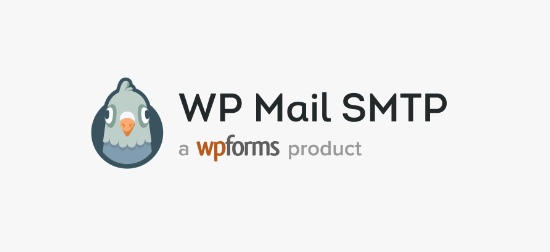
For step-by-step instructions, see our guide on how to set up WP Mail SMTP with any host.
We hope this article helped you learn how to set up email notifications for posts pending review in WordPress. You might also want to learn how to create a free business email address or see our list of must-have WordPress plugins for business websites.
If you liked this article, then please subscribe to our YouTube Channel for WordPress video tutorials. You can also find us on Twitter and Facebook.





Syed Balkhi says
Hey WPBeginner readers,
Did you know you can win exciting prizes by commenting on WPBeginner?
Every month, our top blog commenters will win HUGE rewards, including premium WordPress plugin licenses and cash prizes.
You can get more details about the contest from here.
Start sharing your thoughts below to stand a chance to win!
Jesse says
Is there a single plugin that covers both 1) sending notification to admin when a content contributor submits a post for review and can also 2) send out notification when a schedule post has been published? Thanks in advance!
Charlie says
Happened to see this comment by chance. Yes, we have a plugin on the repo titled “Post Status Notifications” that does both. Don’t want to link drop here, so search for it. Thx.
DefSalins says
Thanks for the “pending notification” plugin. So simple it’s a dream !
Zee says
Nice article, I used the plugin but the notification not working, I am sure the mail feature it worked on my server (tested with forgot password feature).
Thanks