Often, we are asked what the best WordPress SEO plugins and tools are that we recommend.
At WPBeginner, we have used a wide range of SEO plugins and tools like AIOSEO, Yoast, Semrush, and so on.
We have also seen how these plugins can impact a website’s visibility, search ranking and performance in search results.
In this article, we will share our experiences and insights on some of the best WordPress SEO plugins and tools on the market. Some of these tools offer similar functionalities, so we will also highlight which ones are the best for specific use cases.
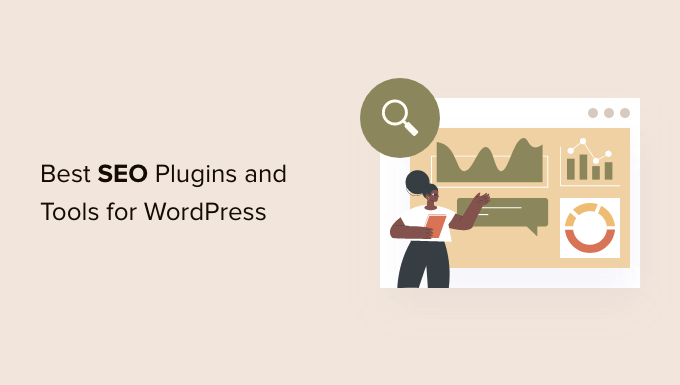
Things You Must Know About WordPress SEO Plugins & Tools
When reading SEO WordPress tips or searching for the “best free WordPress SEO plugins”, you will come across articles that feature several dozen tools.
This can be quite overwhelming for beginners and non-tech users.
The truth is that you don’t need dozens of top SEO tools to get higher search engine result rankings.
While most blog posts (including ours) will share the top most popular SEO plugins, it is extremely important for you to understand the use cases of each tool.
For example, you never want to use more than one WordPress SEO plugin on your website. We will mention All in One SEO (formerly All in One SEO Pack), Yoast SEO, SEOPress, and Rank Math. You need to pick only one to avoid plugin conflict.
We will mention SEMRush, Ahrefs, and a few other powerful tools, but you don’t need them all when you are first starting out since they have a similar feature set. We will share what tools we use in our business and which features are the best among each tool.
🥇First choice

Pricing: Starts at $49.60/yr
Best WordPress SEO plugin
Creates XML sitemaps
Grow organic traffic with Link Assistant
WooCommerce SEO
🥈Second choice
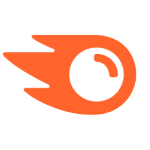
Pricing: $108.33/month
Best SaaS SEO tool
Easy site audits
Content optimization
Quick competitor analysis
SEO rank tracking
How We Test & Review WordPress SEO Plugins
Here are a few ways we test and review SEO plugins for WordPress:
- Real-world testing: We test and review SEO plugins on our own websites. This allows us to provide real-world insights into how these plugins perform and impact website visibility and performance in search results.
- Expertise and experience: Our team of experts has years of experience in WordPress SEO and has used a wide range of SEO plugins. We know what to look for in an SEO plugin and can provide expert recommendations.
- Factors we consider: While reviewing SEO plugins, we considered several factors, such as ease of use, pricing, features, and so on.
Why Trust WPBeginner?
At WPBeginner, we have been in the WordPress industry for over a decade and have helped thousands of users improve their SEO. We are committed to providing high-quality content and resources to our readers. To learn more, see our complete editorial process.
1. All in One SEO for WordPress (AIOSEO)

All in One SEO for WordPress (AIOSEO) is the best WordPress SEO plugin on the market. Used by over 3+ million users, it is the most comprehensive SEO toolkit that helps you improve search rankings without learning any complicated SEO jargon.
The free version of AIOSEO has all the essential features, but the pro version gives you everything you need to outrank your competitors.
It comes with the easiest setup wizard that automatically helps you choose the best SEO settings for your business. AIOSEO shows you TruSEO on-page analysis with an actionable checklist to optimize your posts and pages.
The on-page SEO checklist includes a smart meta tag generator where you can use dynamic values (current year, month, day, custom fields, author info, and much more) in your SEO title and meta descriptions. This means you don’t need to update a post just to change SEO titles.
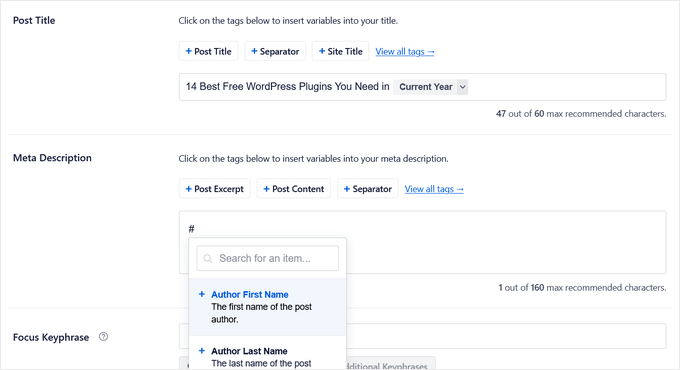
The plugin also offers Author SEO features that allow you to expand author bios to specify your experience, expertise, and authority. This will help you meet Google’s E-E-A-T guidelines and make it easier for search engines to trust your content.
Plus, AIOSEO comes with rich snippet schema markup, smart XML sitemaps (with advanced controls), SEO health check, and other useful features to grow your search engine visibility.
They also have a powerful schema generator that helps you get star ratings and other rich snippets in Google.
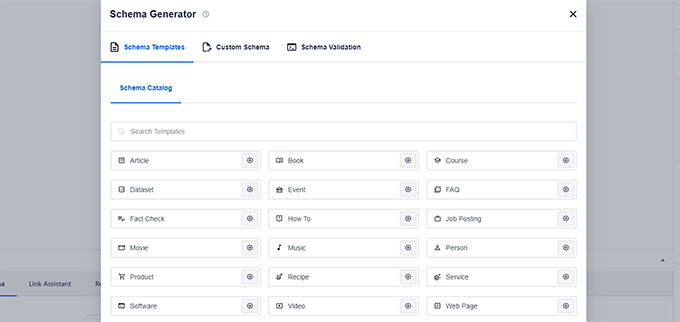
There is a built-in social media integration to add Open Graph metadata as well. This means you can choose which image or thumbnail you want to show when your pages are shared on social media websites like Facebook, Twitter, Pinterest, etc.
AIOSEO also comes with built-in WooCommerce SEO tools for eCommerce sites. These include features like dynamic optimizations, individual product page optimizations, product image SEO, and other handy features to bring more organic traffic to your online store.
For more SEO-savvy users, it includes full control of RSS feeds, Robots.txt editor, local SEO, breadcrumbs, ChatGPT AI tools, Google News sitemaps, video SEO, an advanced redirect manager, 404 tracking, IndexNow integration, and more.
For business owners, it comes with SEO user roles, so you can manage access to important SEO features without handing over control of your website.
Unlike other SEO plugins, AIOSEO offers a Link Assistant, which is a game-changer for internal linking. It helps identify link opportunities, gives you linking suggestions in real-time, and you can bulk-add internal links with just a few clicks.

For more information, see our complete AIOSEO review.
Related: AIOSEO offers a free Broken Link Checker plugin that scans all of the links on your site to ensure they’re working correctly. When broken links are found, you can quickly fix them right inside the plugin instead of updating individual posts and pages.
In addition, AIOSEO has added a Search Statistics addon that lets you track keywords, see search insights, and more right inside your WordPress dashboard.

Overall, All in One SEO (AIOSEO) is the most beginner-friendly and comprehensive WordPress SEO plugin on the market. It’s easy to configure and eliminates the need to install multiple plugins to do things on your WordPress site.
It works perfectly for all types of businesses, eCommerce, blogs, news, and other websites.
As a WPBeginner user, you get 50% off AIOSEO Pro.
For those who are on a budget, you can use the free version of AIOSEO to get started.
Related: Our team has created a power guide that highlights unique things you should know about AIOSEO. You can also read our detailed All in One SEO review.
2. Semrush

Semrush is the best overall SEO tool on the market. Used by professional SEO experts, marketers, bloggers, and large and small businesses, it provides a comprehensive set of tools to grow your traffic.
You can use it to find organic keywords and search terms that you can easily rank for. It also allows you to do competitive research and see which keywords your competitors rank for and how you can beat them.
Semrush SEO Writing Assistant tool helps you improve your website content to beat the top 10 results for your focus keyword. It integrates with WordPress, and this will help you write more SEO-friendly content.
You can also generate SEO templates and get easy search engine optimization suggestions for your content, along with advanced SEO recommendations.
Semrush seamlessly integrates with All in One SEO (AIOSEO) to help you find additional keyphrases for your focus keyphrase. You can see related keyphrases and their search volume right from WordPress. Then, you can add them to your content with the click of a button.
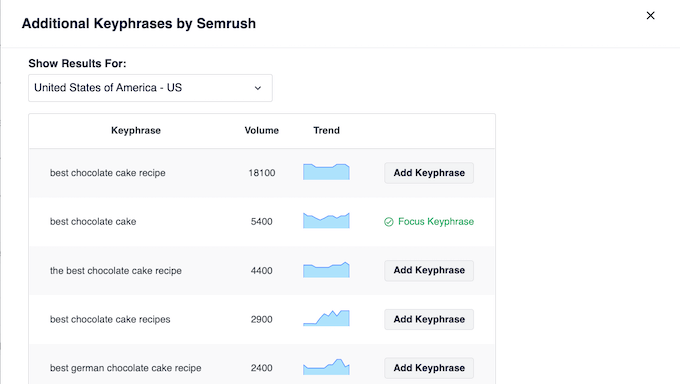
To learn more, see our complete guide on how to do keyword research for your website.
We use Semrush for our websites because of its competitive intelligence and SEO rank tracker features.
3. WPBeginner Keyword Generator
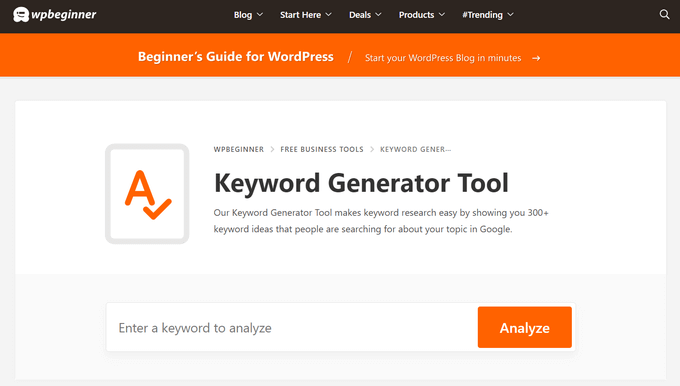
WPBeginner Keyword Generator is a completely free and simple tool that helps you discover every possible combination of keywords for your content.
It is one of the best keyword research tools for WordPress that lets you generate 300+ keyword ideas for your WordPress blog by simply clicking on the ‘Analyze’ button after typing in a keyword.
The tool will organize all the keyword ideas into three sections, including alphabetical order, prepositions, and questions.
You can then use this data for SEO research, blog post ideas, market research, and more. Plus, you can download all the keyword ideas as a CSV file on your computer.
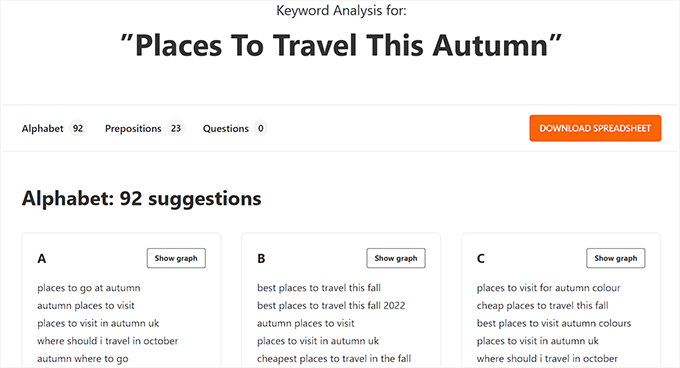
Other than that, the WPBeginner Keyword Generator Tool comes with an SEO topical entity graph that lets you find the relevance of a particular keyword.
This can improve your website SEO by helping you find the important keywords to use in your content.
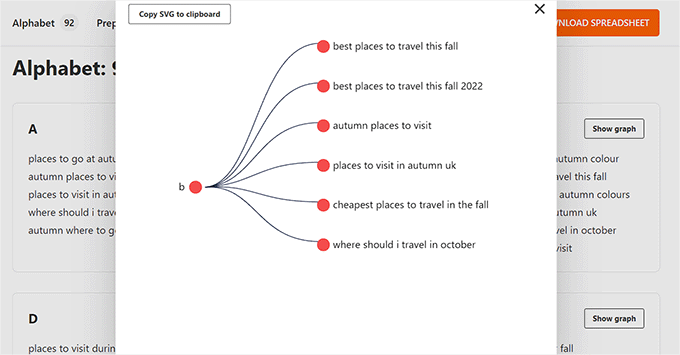
Apart from the keyword generator, you can also use other tools offered by WPBeginner, including the Headline Analyzer, Website SEO Analyzer, and Keyword Density Checker to further increase your website’s visibility.
The best thing about all of these tools is that they are super powerful and completely free, making them the ultimate choice if you are on a budget.
4. Google Search Console

Google Search Console is a free tool offered by Google to help website owners and webmasters monitor and maintain their site’s presence in Google search results.
It alerts you when Google is unable to crawl and index pages on your website. You also get helpful tips on how to fix those crawl errors.
Most importantly, it shows which keywords your website is ranking for, anchor texts, average position, impressions, and more. You can use this data to find keywords where you can easily rank higher by simply optimizing your content. You can also use this keyword data to come up with new blog post ideas.
For more details, see our comprehensive Google Search Console guide for beginners.
Tip: You can use MonsterInsights to track your keyword rankings inside the WordPress admin area using Google Search Console data. We’ll cover this tool in more detail later in the article.
5. Yoast SEO
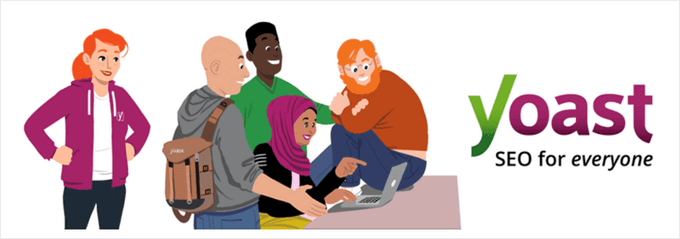
Yoast SEO is a popular WordPress SEO plugin that allows you to optimize your WordPress website for search engines.
It lets you easily add SEO titles and descriptions to all posts and pages on your website. You can also use it to add Open Graph metadata and social media images to your articles.
Yoast SEO automatically generates an XML sitemap for all your website content, which makes it easier for search engines to crawl your website. It also helps you easily import your SEO data if you have been using another SEO plugin.
Other features include readability analysis, Google and social previews, and faster load times for a better user experience.
For more details, see our complete Yoast review and our guide on how to install and set up the Yoast SEO plugin in WordPress.
Related: At WPBeginner, we switched from Yoast to AIOSEO. If you’re looking to move away from Yoast, you may want to see our list of the best Yoast SEO alternatives for WordPress.
6. Google Keyword Planner
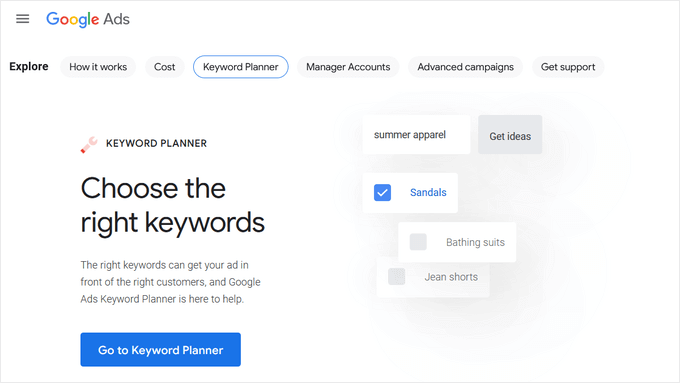
The Google Keyword Planner tool helps you generate your own keyword ideas from Google itself.
No one on the planet has more insights into what people are searching for than the search giant Google. This free tool is offered to Google’s advertisers for free, and anyone can use it. Its main purpose is to show advertisers the keywords they can bid on for their advertising campaigns.
It also helps advertisers choose the right keywords by showing them an estimate of search volume, number of results, and difficulty level.
As a content marketer or blogger, you can use this data to find keywords with high search volume, high advertiser interest, and, more importantly, keywords where you can easily outrank all other sites.
Bonus: See these 103 Blog Post Ideas that your Readers will Love (Cheat Sheet).
7. Ahrefs
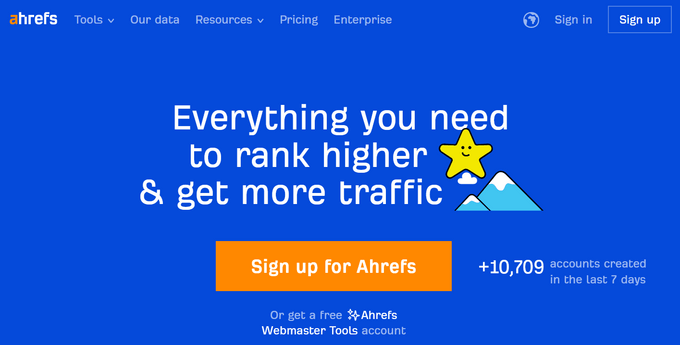
Ahrefs is an all-in-one SEO analysis tool for marketers, bloggers, and businesses. It is a popular alternative to SEMRush and offers a lot of similar tools and features.
It allows you to do keyword research, competition analysis, backlink research, SEO audit, monitor keyword rankings, and more.
It also offers a detailed content analysis tool that helps you improve content while targeting specific keywords.
While there’s a huge feature overlap, what Ahrefs does really well is backlink analysis. We can use it to see which sites are linking to multiple competitors, but not us. This helps us get more backlinks and build more partnerships.
They also help us identify which content multiple of our competitors are ranking for that we aren’t, so we can create content on those subjects to get more exposure.
Last but not least, Ahrefs helps us better identify duplicate content and keyword cannibalization, which helps us merge and upgrade the right content to boost our rankings.
For the reasons above, we pay for both SEMRush and Ahrefs because they are both good for specific use cases.
8. SEOPress
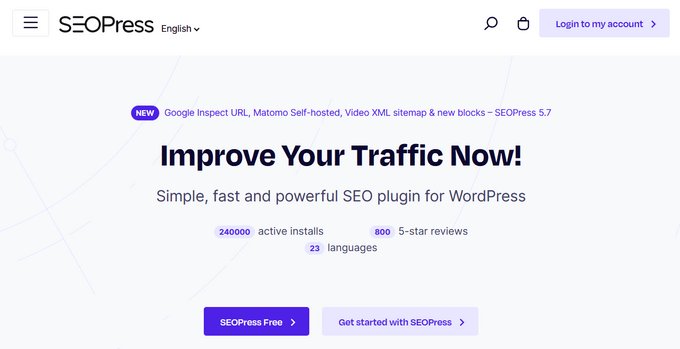
SEOPress is another simple yet powerful WordPress SEO plugin. It includes all the features you would expect from an SEO plugin, like meta title, description, Open Graph support, image and content XML sitemaps, redirects, and more.
It comes with a straightforward setup for beginners and advanced controls for more experienced users. It is comparable to other top WordPress SEO plugins on the market in terms of features and options.
The paid version of the plugin is cheaper than some other premium WordPress SEO plugins on the market.
Note: SEOPress is a WordPress SEO plugin. Remember, you only need one WordPress SEO plugin on your site.
9. Rank Math
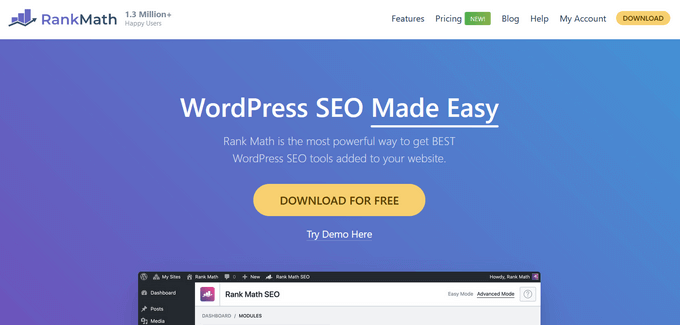
Rank Math is another user-friendly WordPress SEO plugin that allows you to optimize your website for search engines and social media. It comes with a setup wizard and allows you to import data from other SEO plugins during the setup.
You can use it to easily add meta titles, descriptions, and Open Graph metadata to your blog posts. The plugin also allows you to generate an XML sitemap, connect to Google Search Console, and control access to plugin features based on user roles.
Note: Rank Math is an AIOSEO alternative. Remember, you only need one WordPress SEO plugin on your site.
10. Schema Pro
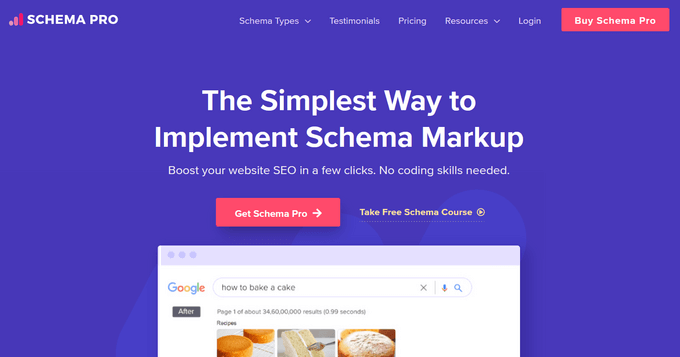
Schema Pro allows you to add rich snippets to your website, which makes it stand out in search results.
Rich snippets allow you to make your website stand out in search results by showing star ratings below a review, prices below a product, images or videos next to the description, and so on.
Top WordPress SEO plugins, like All in One SEO (AIOSEO), already add structured rich snippets of data to your website. However, if you need more schema types or want to extend the functionality of your existing WordPress SEO plugin, then Schema Pro is the way to go.
Schema Pro also allows you to use it alongside your existing WordPress SEO plugin by mapping the plugin data to Schema Pro fields.
11. KeywordTool.io
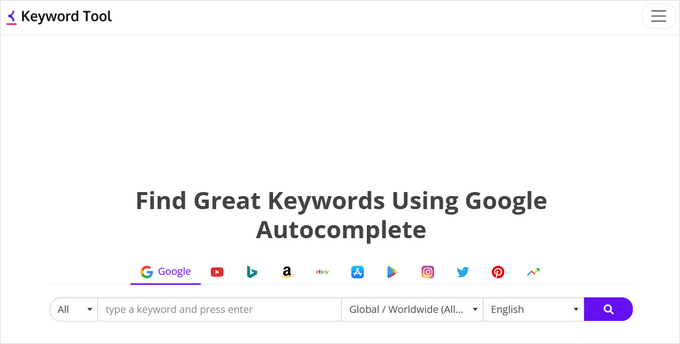
KeywordTool.io is one of the best free keyword research tools available right now. It allows you to simply generate keyword ideas by typing in a keyword. These keyword suggestions are gathered from Google’s autosuggest feature. It also shows you keyword suggestions from Bing, YouTube, Amazon, and more.
These keyword suggestions are a treasure of information. You can also get search volume, cost per click, and other data for each keyword by upgrading to their paid plan.
12. Redirection
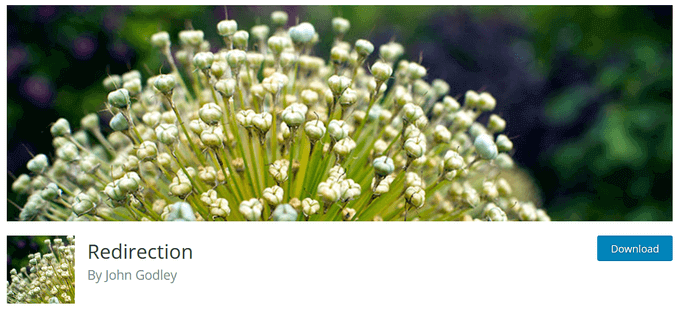
Redirection helps you set up SEO-friendly redirects in WordPress. It is a handy broken link checker that helps you easily fix 404 errors in WordPress by setting up redirects.
Broken links can affect your site’s SEO and create a bad experience for your users. If you have been running a blog for some time, then you should check your site from time to time for broken links and fix them.
There are multiple ways to easily find broken links in WordPress. Once you find a broken link, you may need to fix it by pointing users to the correct link or removing the incorrect link.
For more details, see our step-by-step guide on how to find and fix broken links in WordPress.
Alternative: AIOSEO Advanced Redirects is a powerful alternative to the Redirection plugin.
13. SEOQuake
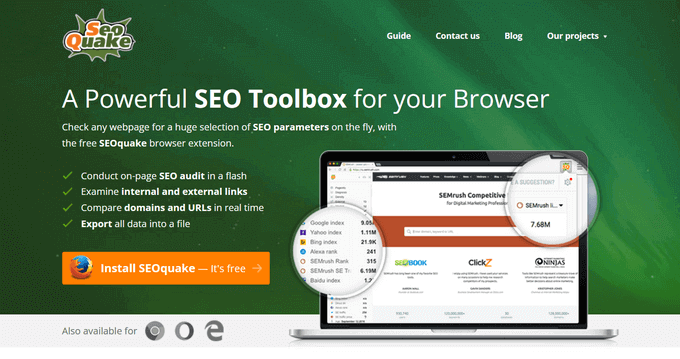
SEOQuake is a useful SEO tool for website owners. It is available as a browser add-on for Google Chrome, Mozilla Firefox, Opera, and Safari web browsers.
It provides SEO-related information for any website. This data includes page health, age, last update, Alexa rank, and many other parameters. It is one of the most downloaded browser add-ons by SEO professionals.
Apart from that, the SEOQuake toolbar can show you all the same data search results when you type in a keyword. This information can be extremely useful if you are gauging competition for different keywords. You can even download search results in CSV format and prepare your own Excel sheets of search data.
Alternatives: All in One SEO Browser Extension or Ahrefs SEO Toolbar
Bonus Plugins for WordPress Website Owners
These tools give you an additional advantage when optimizing your website for SEO. They do not advertise themselves as SEO tools, but they are essential for every website and play a significant role in your website’s search performance.
14. WP Rocket
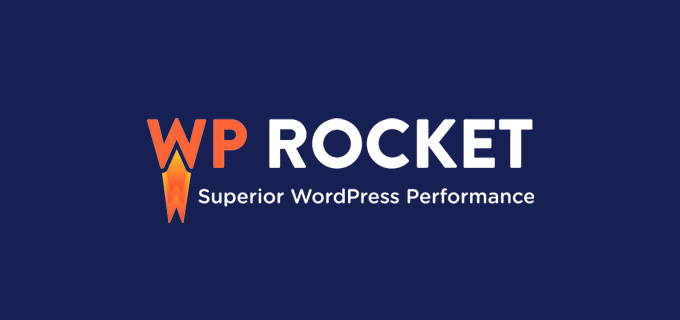
Site speed is a major factor in search rankings. That’s why you need to monitor your website speed & performance to make sure it’s not affecting your SEO.
The easiest way to boost your website speed is by enabling caching. WP Rocket is the best WordPress caching plugin on the market, which allows you to set up caching without diving into any technical stuff.
Alternative: WP Super Cache
15. MonsterInsights
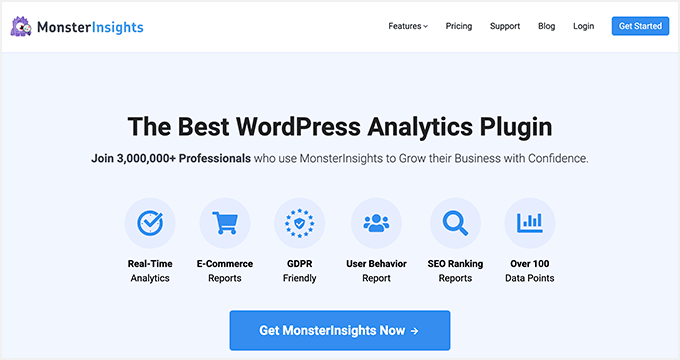
Many beginners rely on their best guesses to make their marketing decisions. You don’t need to do that when you can easily get the insights you need to improve your website’s SEO strategy.
MonsterInsights is the best Google Analytics plugin for WordPress. It allows you to easily install Google Analytics in WordPress and shows human-readable reports inside your WordPress dashboard.
It tells you where your users are coming from, your top content, what users do on your website, and more. It also allows you to track your eCommerce SEO by seeing which products are popular and where you are losing customers.
You can also add annotations directly to your MonsterInsights reports to record changes you make to your site, such as updating the meta title of your homepage, publishing a new blog post, or running an ad campaign. Then, you can easily track how those events impact your traffic.
Bonus Tip: See what other marketing data you must track on your website to grow your business.
Other Powerful Growth Tools:
Aside from the above plugins, we also recommend the following tools to increase your traffic and conversions from SEO visitors:
- PushEngage – Connect and engage with SEO visitors after they leave your website with web push notifications.
- OptinMonster – Convert abandoning visitors into email subscribers & customers.
- Constant Contact – Stay in touch with SEO visitors through email marketing.
- WPForms – Get more leads from your SEO traffic with the #1 WordPress form builder.
- SeedProd – Create SEO-friendly custom landing pages with a drag & drop WordPress page builder (no coding needed).
- UserFeedback – Make short popup surveys to find out what your visitors think of your website and how you can improve.
We hope this article helped you find the best WordPress SEO plugins and tools for your website. You may also want to see our proven tips to easily increase your website traffic and our comparison of best chatbot software to boost conversions.
If you liked this article, then please subscribe to our YouTube Channel for WordPress video tutorials. You can also find us on Twitter and Facebook.

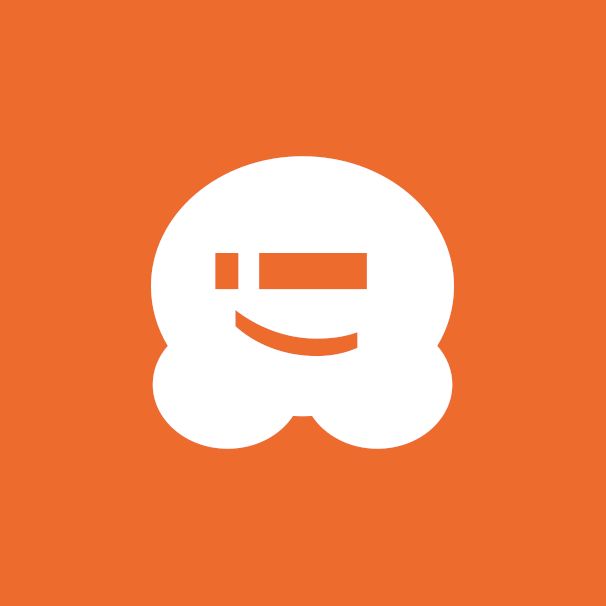




Syed Balkhi says
Hey WPBeginner readers,
Did you know you can win exciting prizes by commenting on WPBeginner?
Every month, our top blog commenters will win HUGE rewards, including premium WordPress plugin licenses and cash prizes.
You can get more details about the contest from here.
Start sharing your thoughts below to stand a chance to win!
mohadese esmaeeli says
I use the Rank Math plugin for my SEO. Keyword research is also of great importance because it helps search engines better understand the content, and, on the other hand, allows for content production that precisely meets the needs of the audience.
Moinuddin Waheed says
I have used Google ad and Google keywords planner for seo purposes and keyword research.
I have also used rank math for sometime and I found all of these very good.
Lately I have heard a lot about all in one seo and have seen many good things that other platforms lack.
The best part is that it gives all the seo options at single place eliminating the need to have other options.
I am planning seriously to explore this useful plugin for seo.
THANKGOD JONATHAN says
All In One SEO is my best SEO plugin for long.
But I have never used no have I ever heared WPBeginner Keywords research.
Can;t wait to use it soon.
WPBeginner Support says
We hope you find it helpful
Admin
Ahmed Omar says
the post is very rich in information and content
I liked the part of WPBeginner Keyword Generator, which is really helpful.
regarding the SEO plugin I was using Yoast for long time and recently I changed to AIOSEO which is an amazing tool which provide a wide variety of options and settings
WPBeginner Support says
We hope you’re finding AIOSEO helpful
Admin
Eyong says
I have been using rankmath and I think it’s better because AIO has many plugins if you want to enjoy all the features. Unlike rankmath that has only one plugin permitting your site to remain faster with less plugins. That is the reason why I love rankmath
WPBeginner Support says
Thank you for sharing your preference
Admin
sudhir says
Well, thanks very much for insightful post. Would it be wise if I use more than one of these plugins on my WordPress site?
WPBeginner Support says
If the plugins serve the same purpose like AIOSEO and Yoast then you would want to only have one but if they are for different purposes like MonsterInsights then you can use more than one
Admin
Oluseye Kushimo says
This is a highly informative post.
WPBeginner Support says
Thank you!
Admin
Bijay Pokharel says
The only SEO plugin which I have been using is Yoast SEO. This is the best SEO plugin so far.
WPBeginner Support says
Thanks for sharing your preferred plugin
Admin
Abu says
Thank you for helping us. Your site is the number 1 helpful site for beginners.
I am learning so much from this site for the last 4+ years.
WPBeginner Support says
Happy to hear you’ve found our content helpful over the years
Admin
heather shatzer says
i more than appreciate the opportunity to come here and learn and access so many much need resources I would otherwise have been in my dark hole of a search to find.
WPBeginner Support says
Happy to hear you found our content helpful
Admin
heather says
finally a funnel i dont mind being apart of\
WPBeginner Support says
Happy to hear you find our newsletter helpful!
Admin
Ukeme Bassey says
Very helpful. as always
WPBeginner Support says
Glad to hear you found our list helpful
Admin
Dan S says
AIOSEO is super easy to use!! Probably the best tool in my arsenal!
WPBeginner Support says
Glad to hear you’ve found it helpful!
Admin
Michael says
Great post. Thanks for all the useful information.
WPBeginner Support says
You’re welcome, glad you found our post helpful!
Admin
Bomonyo Ngokon says
I love using the Yoast SEO plugin. I started using it after I read a blog post on WPBeinners on the step by step process on how to use the plugin
WPBeginner Support says
Thank for sharing your preferred tool from our list
Admin
Ihuoma says
This is a really detailed and informative post.
Thank you.
My question is, do you really need to use a paid version to get results?
WPBeginner Support says
No, you do not need to use the paid version of a tool to get results, the paid version of tools mainly gives you more options for specific needs and larger sites.
Admin
Ricky Figueroa says
Would you recommend using a combination of them of just one?
WPBeginner Support says
As long as they are not plugins designed to do the same thing like Yoast and AIOSEO you can feel free to use multiple tools from this list
Admin
Atif Afzal says
Thanks for sharing, but i used Rankmath pro is the best for SEO
WPBeginner Support says
Thanks for sharing which one you prefer!
Admin
Ali says
nice info like it keep going thank you”
WPBeginner Support says
You’re welcome!
Admin
Efrén C. says
Thank you for all the content. I was surprised you mentioned All In One SEO plugin before Yoast, but then when I checked on “Built With” I realized you have Yoast installed. For a blog, would you recommend one over another?
Ainea Martin says
I Appreciate your post guys, it real helpful for us, young bloggers
WPBeginner Support says
Glad you found our tool recommendations helpful
Admin
bob says
Some are paid while others are free or have a free version. are the free ones okay or do i really need to pay? what do i lose or miss in the free version?
WPBeginner Support says
You can certainly use the free version of plugins that have a free version to offer, it would depend on the specific plugin for what you won’t have access to.
Admin
Ac Rae says
You say you only need one, yet you also say you use more than one of them. So how are we to know which one to use?
Have you ever considered doing a blog that says “These are all the tools we use (with version name) and why?
WPBeginner Support says
It would depend on what you’re looking to do for which to use, we would recommend reading our description of each tool which coves what each is used for.
To find what we are using on our site, we would recommend taking a look at our BluePrint that we link in our widgets:
https://www.wpbeginner.com/blueprint/
Admin
Ngozi Clara Opara says
I have a news blog which used to rank high in Google when most of my headlines are searched. Now, my website doesn’t appear on Google anymore. Do you how I can fix this or any plugin I can use to troubleshoot and fix quickly.
WPBeginner Support says
There are too many possible reasons that could affect your site, for a starting point you may want to take a look at our article below:
https://www.wpbeginner.com/beginners-guide/how-do-i-get-my-wordpress-site-listed-on-google-beginners-guide/
Admin
Tayyab Rehman says
Thanks for sharing this useful article.
WPBeginner Support says
You’re welcome
Admin
Ferdinand says
THank you for the info shared
WPBeginner Support says
You’re welcome
Admin
Joshua Steele says
Do you pay for Yoast Premium at WPBeginner? Or just the free version?
WPBeginner Support says
At the moment we are using the paid version of Yoast
Admin
victor onah says
so of all the SEO tools which do you recommend for a new blogger just starting
WPBeginner Support says
It would depend on what you are trying to do for which tool we would recommend
Admin
Michelle Catapang says
Thank you for these suggestions, will try to use these tools in the future.
WPBeginner Support says
You’re welcome, we hope you find our recommended tools helpful
Admin
sreethirumala says
In Yoast SEO plugin free version we can’t target multiple keywords for a single page is there any other way to target multiple keywords with in a single page.
WPBeginner Support says
Yoast’s free version only analyzes one keyword at a time so you can change your keyword for checking the optimizations they recommend for that keyword. Your post/page is not limited to one keyword with the free version.
Admin
Kareemloaded says
Thanks so much
Pls how do I get traffic to world press site
WPBeginner Support says
For that question, you would want to take a look at our article here:
https://www.wpbeginner.com/beginners-guide/how-to-increase-your-blog-traffic/
Admin
dinislambds says
That’s a perfect list! Going to bookmark right now
WPBeginner Support says
Thank you, glad you like our recommendations
Admin
ali abbas says
This article helped me to rank my blog
WPBeginner Support says
Glad our recommendations could help you rank
Admin
amirsohel says
Thank you for sharing the valuable post for SEO. I’m following your great advice
WPBeginner Support says
You’re welcome, glad you found our guide helpful
Admin
Jenny says
Thank you very much for this helpful post!
WPBeginner Support says
You’re welcome
Admin
Dom says
This post is so deceiving – most of these aren’t even WordPress plugins.
WPBeginner Support says
We apologize if there was confusion, the post is for plugins and tools not only plugins
Admin
Dolor says
i love this post article were nice and they have help me alot in buliding my blog. But i got one question which is ,how can i get real orgainic traffic for my blog
WPBeginner Support says
For increasing your site’s traffic, you would want to take a look at our guide here: https://www.wpbeginner.com/beginners-guide/how-to-increase-your-blog-traffic/
Admin
Samuel says
Your site has been a real help for me since I started my sites.
Among my Google searches for anything to do with WordPress, a click on your site is MUST. You have All-in-One pack especially for WordPress users.
Your are simply superb!
Cheers!
WPBeginner Support says
Glad our site has been helpful to you
Admin
Serdin Liviu says
Yoast Seo is a sensational SEO optimization plugin. Over the past 4 years, it has taken on the All In One Seo Pack. However, there are some elements that Yoast Seo, although it is more specific, does not have all the skills of All in One Seo Pack. It overcomes Yoast with Open Graph Meta and Bat Bot Blocker (quite useful SEO optimization).
Sorison says
From the theme of my blog to my first post i was always visiting your site and i always have a reason to check back. You are doing great job. Please are there any negative sides to the Rel No Follow plugin?
WPBeginner Support says
Hi Sorison,
Thanks for the feedback, we are glad you find WPBeginner helpful. There are no negative impact of the Rel no Follow plugin. You just need to make sure that you only nofollow links to external sites and not your own.
Admin
Richard Crothers says
Hey! Is the No Follow plugin still relevant? I read that the “juice” is “evaporated” so you still lose the juice when external linking, but it goes nowhere.
WPBeginner Support says
Hi Richard,
Yes it is still relevant.
Admin
Alexis Bonbit says
Thank you for making this list, I have gathered so much information and pointing the best plugins from this article. This is awesome!
Phillip says
Are all these to be used together? They all communicate together?
WPBeginner Support says
Hi Phillip,
No these are different tools and each one of them does different things.
Admin
Rahul Raj says
Sir, can google AdWord’s free keyword research tool be used completely over Semrush or other paid keyword research tool to make a WordPress website completely seo freindly? I asked this question because at present I could’nt afford the price of semrush or other paid premium services.
Anastasia says
how about ALL in ONe SEO ?
WPBeginner Support says
It is a great plugin and you can use it. Please check out our comparison of Yoast SEO vs All In One SEO Pack.
Admin
Rahul Yadav Hacks says
Great! I installed all of these on my wordpress site.
Thanks for the info
Muhammad Hayat says
nice information any special security blog that help and protect site from attackers ?
Vikas Sahu says
Grate Post Really Awesome
Amelie Jons says
Hello,
Thank you for sharing this awesome collection of SEO WordPress plugins.
Yoast SEO is one of my favorite plugin. It helps you to optimize your meta tags without entering into coding. I use this plugin in my website.
I use it in my blog website.
Keep updating!!!
Viktor Vedmak says
Decent list, but I came here by searching for some plugin I just saw in a YouTube video called “Easy SEO WP”. This is what it looks like (SS from part of vid)
Video is from 2014. Does this plugin exist? Anyone have a link to it?