Do you want to add a post creation limit for WordPress users?
If you run a multi-author website then it may be useful to limit the number of posts a user can publish or submit for review. This can help you manage a busy website, even if you have a ton of people writing content.
In this article, we’ll show how to add a post creation limit for users on your WordPress site.
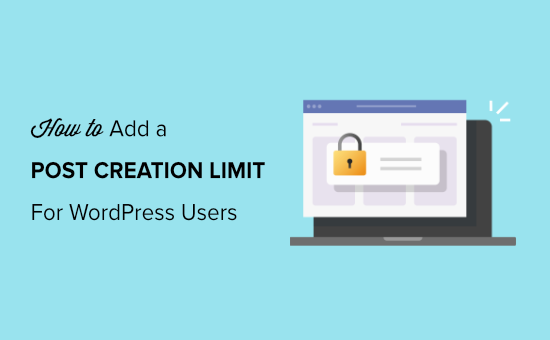
Who Needs to Limit Post Creation in WordPress?
If you manage a multi-author blog, then you may want to limit how many blogs each author can submit per day, per week, or even per month. This can help you manage your site’s content and improve the editorial workflow.
You might even add a post creation limit to a WordPress membership site. If members can post content, then setting a limit can help combat spam and improve the user experience.
Similarly, if you have a listing directory such as a real-estate website, then a post limit can stop a single business from flooding your directory with content.
That being said, let’s take a look at how to add a post creation limit for WordPress users.
How to Limit Posts by Users in WordPress
The easiest way to limit authors, members, contributors, and other content creators is by using User Post Limit. This free WordPress plugin allows you to add post creation limits for different user roles.
First, you’ll need to install and activate the User Post Limit plugin on your website. For more details, you can follow our guide on how to install a WordPress plugin.
Upon activation, simply head over to Settings » User Posts Limit in your WordPress dashboard. From there, you’ll see options to set post limits based on different user roles.
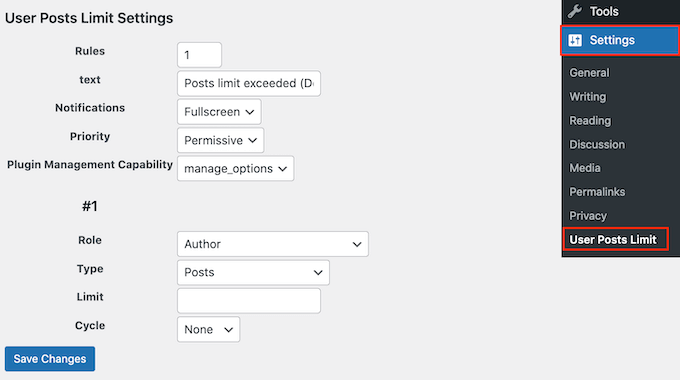
By default, the plugin will show a ‘Posts limit exceeded’ message when a user reaches their posting limit. You can change this message by typing into the ‘Text’ field.
There are more advanced options you can change, but the default settings will work well for most WordPress blogs.
Next, open the ‘Role’ dropdown and select the user role where you want to set a limit. The options you see may vary depending on the roles you’ve created on your WordPress website.
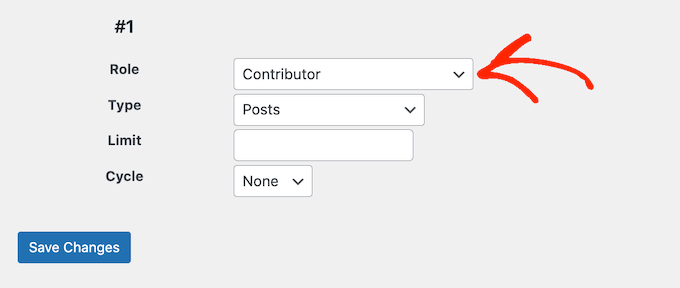
After choosing the user role, go ahead and select the type of content you’d like to limit using the ‘Type’ dropdown.
You’ll see lots of different options such as posts, pages, media, navigation menus, custom CSS, and more.
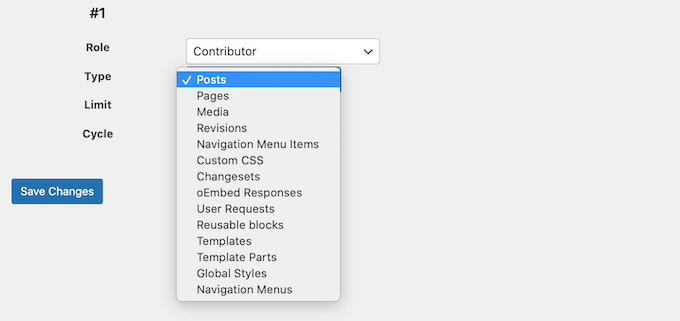
With that done, open the ‘Cycle’ dropdown and choose the timescale you want to use in your rule, such as days, years, months, or weeks.
After that, type a number into the ‘Limit’ field. For example, in the following image we’re limiting authors to 5 posts per day.
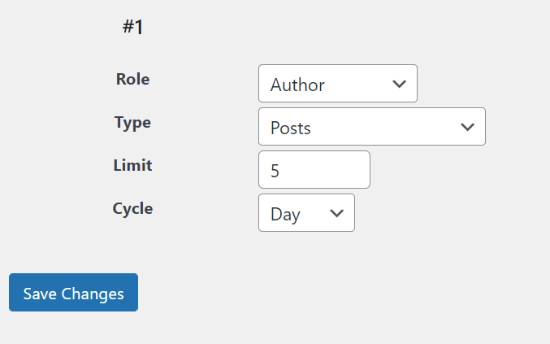
When you’re happy with how the rule is set up, click on ‘Save Changes.’
You may want to set different posts limits for each user role. For example, you might set a post limit for guest bloggers, and then create a higher post limit for editors.
To do this, simply change the number next to ‘Rules’ so that it’s 2 or higher.
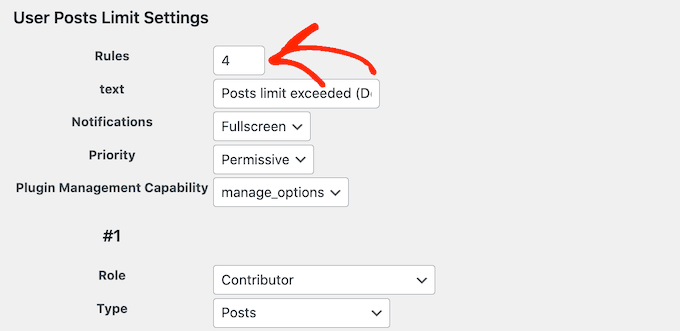
Then, click on ‘Save Changes.’
The plugin will now create more rules, ready for you to customize.
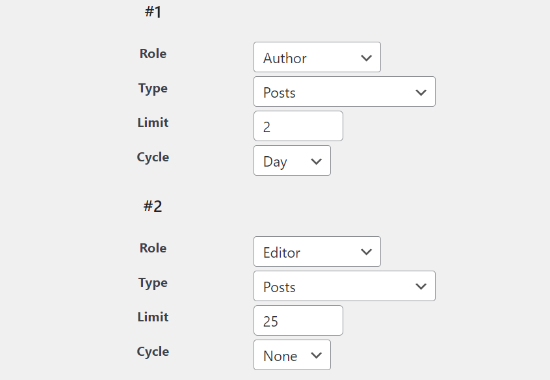
When you’ve finished, don’t forget to click on ‘Save Changes.’
Now, when a user tries to exceed the set limit, they’ll get a notification.
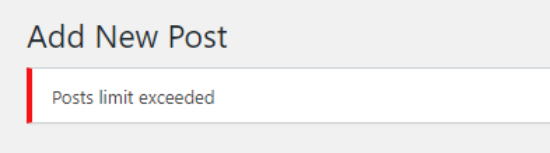
We hope this article helped you to add a post creation limit for WordPress users on your site. You may also want to check our guide on how to make money online blogging with WordPress, and our expert pick of the best SEO plugins and tools you should use.
If you liked this article, then please subscribe to our YouTube Channel for WordPress video tutorials. You can also find us on Twitter and Facebook.





Syed Balkhi says
Hey WPBeginner readers,
Did you know you can win exciting prizes by commenting on WPBeginner?
Every month, our top blog commenters will win HUGE rewards, including premium WordPress plugin licenses and cash prizes.
You can get more details about the contest from here.
Start sharing your thoughts below to stand a chance to win!
Fatima says
For a blog, how many blogs per week should be published for good traffic?
WPBeginner Support says
There is no hard number for that, it would depend on what is sustainable, your audience, and what works for your site.
Admin
Nicole Austin says
If post limit is 5 and we open ‘add new post’ page more than five times then we can cross limit. At this situation this code or plugin can not work.
Craig says
Hello,
Is there a way to have this permantly set per user in a specific role?
So for example user a in Contributor role can post upto 5 and user b can post upto 5 each etc.
Thanks
yasin says
Hi, It no works for vendor role. How can make it withs code in function php.
or are there different plugin. Because it is no update a lot of time.
Thank you
Rick says
Hi there,
thanks for the info, this plugin works great with posts published from the backend but i dont understand how it works with posts published from the frontend.
hope you can help me
thanks
rick
vanikkaruppu says
How to set question and answer blog
WPBeginner Support says
Please see our tutorial on how to create a question and answers site with WordPress.
Admin
Krystian says
Hi,
How remove “external nofollow” attributes from comment links? I now that I can remove from wp-includes/comment-template.php but after update wordpress file will be replace. How do this with funcstions.php
Kind regards
WPBeginner Support says
Please see how to remove nofollow from WordPress comments
Admin
Blair2004 says
Nice post,
it would be useful to displays how many post has been posted so far… this will be helpful for multi-authors blog owner to have a control over the lower required post per authors.
Aanchal Gupta says
Its a nice thing to provide the knowledge about wordpress to the begineers in a friendly way through this site the users and developers can have a great view of what is wordpress and how does it works for publishing the posts and as well as for creating a dynamic attractive sites where more visitors like to go through
.keep it up WPBEGINNER !!!!!!!!!
jitendra kumar dwivedi says
Nice article and it is helpful article for set limit of create post for particular role.