WordPress 3.9 arrived yesterday with lots of improvements and new features. At WPBeginner, we followed the development closely, and published an article about what’s coming in WordPress 3.9 with screenshots. We are glad to report that all the features we were excited about made their way into the final release. In this article, we will show you what’s new in WordPress 3.9, and what cool new things you should try out after updating your sites.
Please note that WordPress 3.9 is a major release, so it will not get automatically updated. You will have to initiate the update.
TinyMCE aka Visual Editor is Overhauled
WordPress ships with its own version of TinyMCE Editor. Just like WordPress, TinyMCE is also an open source software which recently got some cool new improvements. In WordPress 3.9, those improvements are imported into WordPress. Some of our favorite improvements in the post editor are:
Drag and Drop Image Uploads
You can now simply drag and drop images into the post editor, and they will get uploaded to your site. You can also drag and drop multiple image files for quicker upload.
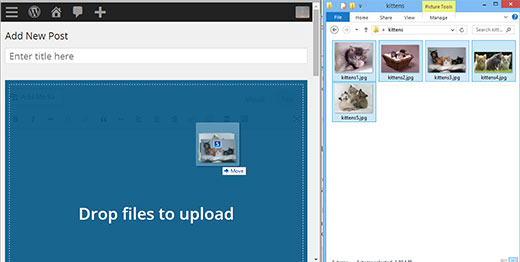
Live Gallery Previews
Before WordPress 3.9, when you added a gallery in WordPress, it showed a placeholder to indicate the gallery’s position. Now when you add a gallery, you can see actual gallery preview right inside the visual editor.
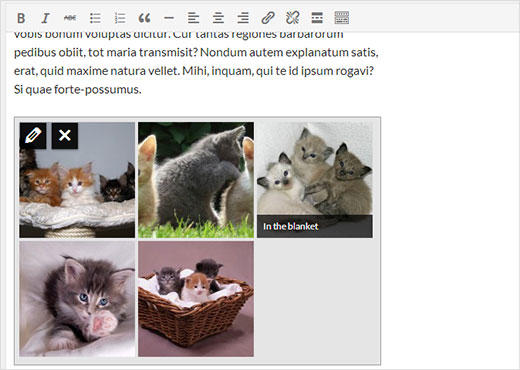
Resizing and Editing Images in Post Editor
Another image related feature that you are going to love is live image resizing. Just click on an image and drag the handles on the corner to resize your image.
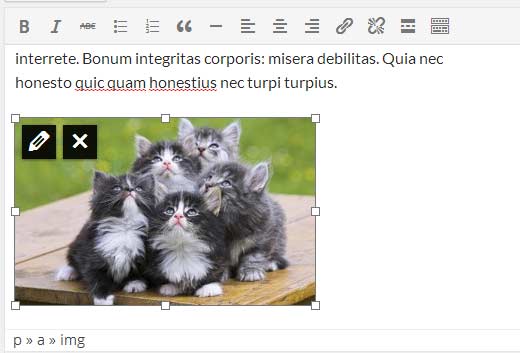
Click on an image inside the post editor and then click on the pencil icon to edit image attributes. A brand new Image Details popup will appear. It is much better looking and has some cool new features.
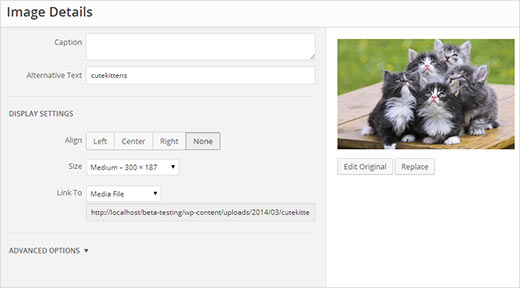
You can click on Replace button to replace the image or click on the Edit original button to launch the new improved image editor without leaving the post you were editing. On the edit image view, you can crop, scale, rotate image and save your changes.
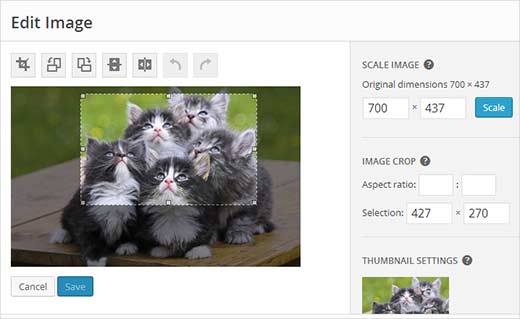
Copy Paste Directly From MicroSoft Word
Don’t be alarmed if you can’t see the Paste from MS Word button in your post editor. It has been removed in WordPress 3.9, as it is no longer needed. Previously users had to click on paste from Word button when they needed to paste their posts from MS Word to WordPress post editor. Now there is no need to do that. The post editor will now clean up any mess created by MS Word. We know that many of our beginner users write their posts in MS Word. This feature will help them avoid dreadful code that came along.
Flat Plain Text Editor Buttons
If you are like us and use plain Text editor to write your posts, then there are some tiny changes for us in the text editor’s toolbar. First change is the buttons are now flat and match rest of the WordPress buttons. Another change is that fullscreen button is replaced with an icon button.
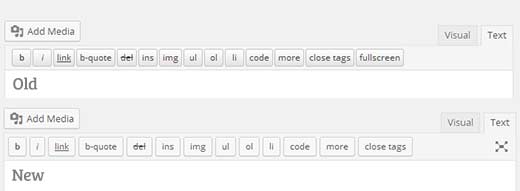
Live Widget Previews in Theme Customizer
Another much anticipated feature of WordPress 3.9 is Live Widget Previews. This feature will allow users to add, remove, edit and customize their Widgets from Theme Customizer. It is a lot easier to use, and you can see your changes live in action in the preview pane.
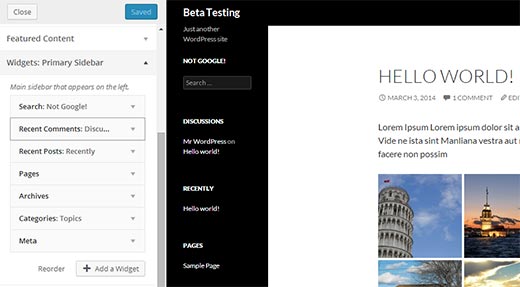
The old widgets screen will still be there under Appearance, for users who would rather use the old familiar interface to manage their widgets.
Improved New Theme Screen
In WordPress 3.8, we got a new user interface for the admin area. However, some parts of the admin area felt out of place. Add new theme screen was one of those areas. The new interface for Themes was developed separately as part of THX38. In WordPress 3.9, Add New Theme area got a new prettier and more user friendly interface. Searching for Themes hosted on WordPress themes directory is a lot easier now.
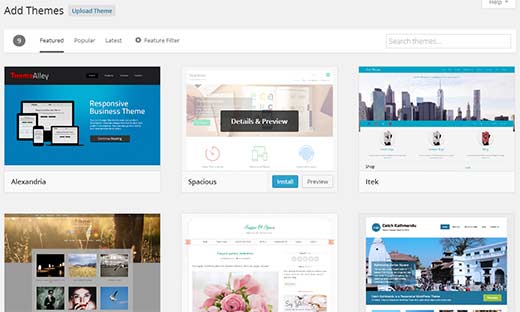
Audio/Video Playlists
With WordPress 3.9, you can create audio and video playlists the same way you create galleries. We do not recommend our users to upload their videos to WordPress, but here is how to try this feature out. Simply click on Add Media button and upload your Audio/Video files. On your left hand, you will see a link to create video playlist.
Please note: in some cases you may not see a link to create an audio or video playlist unless you have an audio/video file in your media library, or you upload an audio/video file.
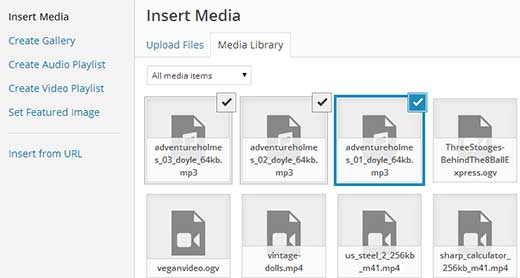
Clicking on it will show your uploaded audio/video files already selected. All you need to do now is click on Create New Audio/Video Playlist button. On the next screen, you can add titles and captions to your playlist just like image galleries. Once you are satisfied click on Insert Playlist button.
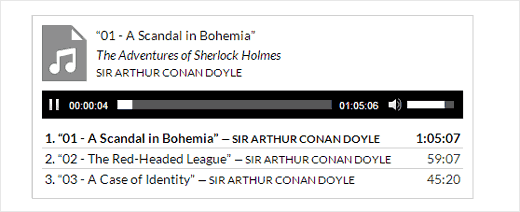
There are many other under the hood improvements, such as new versions of libraries, improved autosave, and bug fixes.
We hope that this article helped give an overview of WordPress 3.9.
For more updates about WordPress, you can follow us on Twitter, or join us on Google+.





Syed Balkhi says
Hey WPBeginner readers,
Did you know you can win exciting prizes by commenting on WPBeginner?
Every month, our top blog commenters will win HUGE rewards, including premium WordPress plugin licenses and cash prizes.
You can get more details about the contest from here.
Start sharing your thoughts below to stand a chance to win!
Keva says
Does anyone know how to edit a slider on the homepage of WordPress 4.1? Cannot figure this out!
Rebecca says
How do I create a gallery slider in the portfolio? The Gallery Slider feature seems to be missing under Project Configurations.
Michael McCants says
I am using wordpress 3.9 and I am inserting images in the campaign description area using Add Media as a Admin User. The Description box has two tabs Visual and Text. How can I have that option for my customers when they create a campaign as a regular user joining the site, it only gives them the text option. Also most of the site is in the Text format. How can I change it to a Visual format where it’s more user friendly and they can see what they are inserting and also the site text is not boxy.
Rebecca Haden says
Is the Revisions button really gone? Or has it just been moved away from the Publish area?
WPBeginner Staff says
Revisions are at the same place in the publish meta box under the visibility option. The button to change text color is still in the editor. You need to click on the kitchen sink button to show the second row of buttons in the editor and then click on the underlines A button.
If this doesn’t solve your issue, try deactivating your plugins and see if this solves the problem.
Dede Wilson says
Wow you are fast! Thank you. We have the 2nd row and the Text Color box with some standard colors. The area beneath that to add custom colors is what has disappeared and I have now read that this was part of the update but that a plug-in has been developed. Another friend told me that one of the upgrades may have changed a setting in wp-config.php which kept revisions from appearing but now we fixed that. The color box issue is still a horrible “upgrade”!
Dede Wilson says
Hi! Two questions from a real beginner here. 1. We have a custom color that I used to add quite easily while in Visual mode through the drop down Text box showing the colors. The area to add a custom color has disappeared. Am I just not finding it or did they remove it? What’s the easiest way to add my custom colors to text? 2. Second question is that we seem to have “lost” Revisions??. We make edits and need to see prior drafts. Revisions is just gone. Any help appreciated. THANKS
Emily says
At last, here’s one I understand a lot of.
Thank you.
Mursaleen says
:/
ever sinces i updated my website to wp 3.9… i am unable to write a post when i changed the theme to 2014 then i updated posts :/
WPBeginner Support says
Please check your theme’s website for updates or let them know that their theme is causing issue with WP 3.9
Admin
SI says
I have graphics that when rolled over, change to another and are links, but having updated to 3.9 the moment I alter anything at all in the page editor (eg. a margin), it drops all rollover code on the page
Tanay Talesra says
I am not able to add links in WordPress 3.9. I select the anchor text and then click on add click button but nothing is happening. Please let me know if you are facing the same problem.
Amy says
I am also having this problem. It seems if I place more than three the new ones delete the older ones. Did you find any solution?
Jeremy Myers says
I have a similar problem as Anu. I can use the Text editor, but there are no menu buttons in there at all.
Houssem says
Thanks for the update. Is it possible to create audio playlists from files that are not on WordPress (Amazon S3 for example). Thanks!
WPBeginner Support says
No it is not possible.
Admin
anu says
Hi,
After updating with wordpress 3.9….when I create a new post/page in Visual mode I am not able to view the Text Editor Tool/Menu and I am not able to add a media file. It looks like I have totally lost control of the site…
could you pls help??
Janet Hall (OverHall) says
Could be a plugin conflict. Try deactivating all your plugins and activate them one at a time to see if you can view the text editor and add a media file. Hope this helps!
Brinard says
You probably have Ultimate TinyMCE installed. You’d have to de-activate that plugin or use an alternative. I had the same issue.
bouncedancer says
This happened to me to, and all my content disappeared except it was in previous revisions in Text Editor, which I was unable to do anything with. For me, it was a plugin that blocked me.