Do you want to run a social media contest to grow your website traffic?
Social media platforms like Facebook and Twitter have billions of active users. Making contests and giveaways a part of your social media strategy lets you reach a wider audience and get more people to visit your website.
In this article, we will show you how to easily run a social media contest to grow your site.

Why Run a Social Media Contest on Your Website?
Running a social media contest is one of the best ways to raise brand awareness about your WordPress blog or business, especially if it’s still new.
People generally love to get rewarded. If there’s a contest with an attractive gift, then your brand will surely capture people’s attention.
Furthermore, social media platforms are the best places to do giveaways and contests.
According to our social media statistics research, Facebook alone has over 3 billion monthly active users, while YouTube has more than 2.5 billion users. That’s plenty of potential traffic and potential customers.
If you are an established business, you can also use social media contests to engage with your target audience.
For example, you might:
- Run exclusive sweepstakes for your email newsletter subscribers.
- Give away a gift card to celebrate your company’s birthday.
- Do a trivia to reward a customer with a new product.
- Create a video contest or photo contest to boost user-generated content (UGC) for your brand’s social proof.
Whichever social media contest idea you try, they can make your customers feel appreciated and connected with your brand.
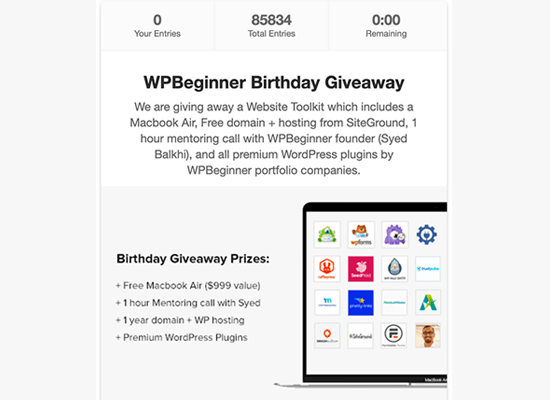
All in all, running social media contests is an excellent marketing strategy. With that in mind, let’s take a look at how you can easily create a social media contest for your WordPress website. You can use these quick links to navigate through the steps:
- Step 1: Install RafflePress and Create Your First Contest
- Step 2: Add Actions to Enter Your Social Media Contest
- Step 3: Customize How the Social Media Giveaway Looks
- Step 4: Change the Social Media Contest's Settings
- Step 5: Add the Social Media Contest on Your WordPress Website
- Best Practices to Run Social Media Contests
Step 1: Install RafflePress and Create Your First Contest
The easiest way to create a social media giveaway is by using RafflePress. It’s the best WordPress giveaway plugin and supports all of the major social media platforms.
RafflePress also comes with ready-made giveaway templates that you can use to get more followers on Instagram, Twitter, Facebook, TikTok, and more.
To learn more about RafflePress, you can read our in-depth RafflePress review.
Note: There is a free version of RafflePress, so you can try the plugin before you buy. However, in this guide, we will be using RafflePress premium as it supports more social platforms and has more templates.
The first thing you need to do is install and activate the RafflePress plugin. For more details, see our step-by-step guide on how to install a WordPress plugin.
Upon activation, you will see the RafflePress welcome screen in the WordPress dashboard. You can now go ahead and enter your license key.
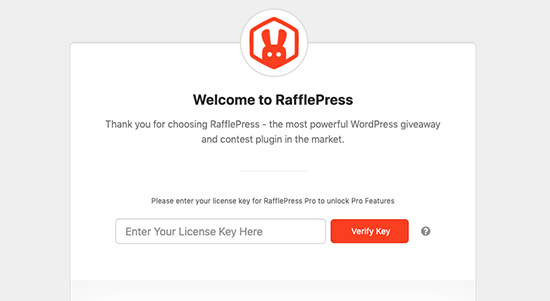
You can find this information in your account on the RafflePress website.
After entering this information, you are ready to create your first social media contest by going to RafflePress » Add New.
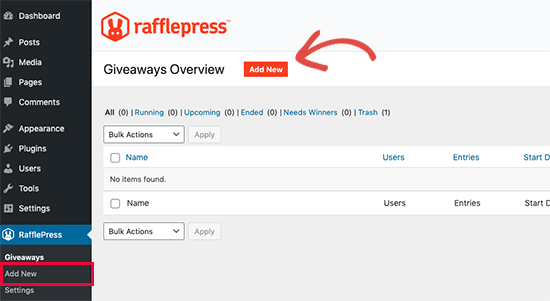
On the next screen, you will need to give your social media contest a name. This is just for your reference, so you can use anything you want.
After that, you will see all the different templates you can use to create a giveaway or contest.
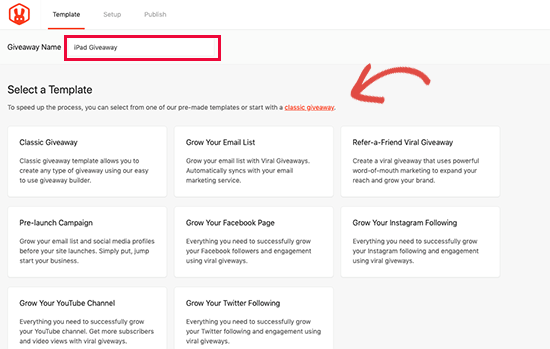
There are ready-made templates for different types of contests and social websites. If you want more followers on these platforms, these templates can save you a ton of time.
You can also design your own contest from scratch by choosing the ‘Classic Giveaway’ template. RafflePress lets you add multiple entry methods to the same contest, so you can even use a single template to grow your following across multiple social networks.
In this guide, we will show you how to create a social media contest using the Classic Giveaway template. Simply hover your mouse over the Classic Giveaway template and then click on the ‘Use this Template’ button when it appears.
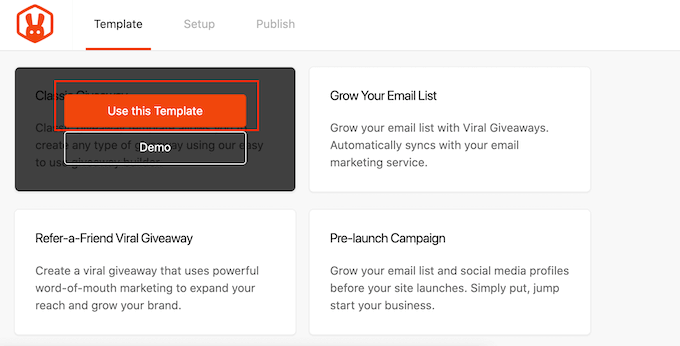
This opens the template in RafflePress’ drag-and-drop builder.
We will start by letting visitors know what they could win. Simply click to select the headline area, which shows ‘My Awesome Prize’ by default.

You can now type some information about the prize into the ‘Name’ and ‘Description’ fields.
For example, you may want to talk about the contest rules, why you are running the competition, and how much the prize is worth.
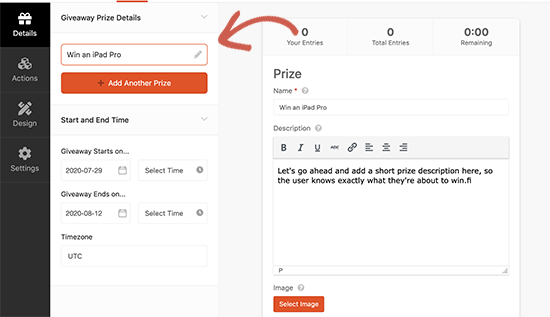
You can also add a photo of the prize so visitors can see what’s at stake. Even simply adding the prize’s logo can make the competition more attention-grabbing and engaging.
To do this, simply click on ‘Select Image.’ Then, either choose an image from the media library or upload a new file from your computer.
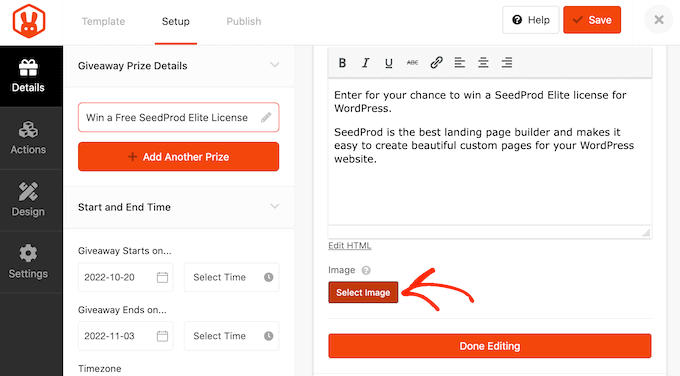
Next, you need to choose the start and end dates for your contest. If you plan to run lots of giveaways on your site, then this allows you to schedule them in advance. It also guarantees that your contests will start and end on time, no matter how busy you get.
Wherever possible, we recommend leaving enough time before the start date so you can promote the giveaway properly.
For example, you might promote it using web push notifications or sending SMS messages to your users. This helps build a sense of excitement and anticipation before the contest goes live.
To schedule the social media contest, simply enter a date and time into the ‘Giveaway starts…’ and ‘Giveaway ends…’ sections.

You will also want to check the ‘Timezone’ dropdown. RafflePress uses the timezone in your website’s settings by default, but you can change this to anything you want.
When you are happy with the information you have entered, click on ‘Done editing.’

Step 2: Add Actions to Enter Your Social Media Contest
Your next task is choosing how visitors will enter the giveaway. To do this, simply navigate to the ‘Actions’ tab.
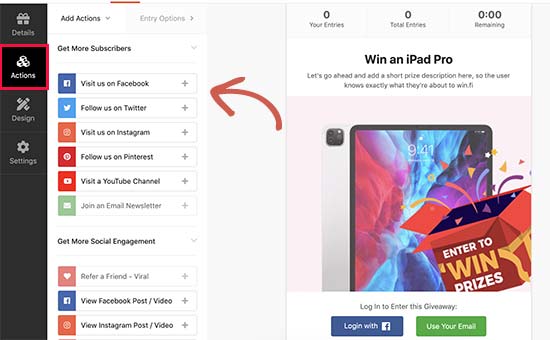
Actions are the tasks that people will perform to enter your contest and qualify for the prize. RafflePress comes with lots of different actions, but you will typically want to prioritize actions that help achieve your goals.
For example, if you want to create a Facebook giveaway to boost engagement rates, then you should select ‘Like our Page’ or ‘Visit us on Facebook’ as an entry method.
Simply click an action to add it to your contest. The left-hand menu will then update to show all the settings for that action.
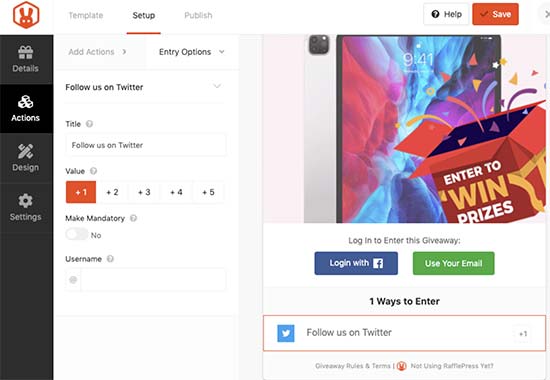
Each action has some basic settings.
You can type in a title, which will be shown to your visitors, or make the action mandatory so that visitors must complete this task to enter the competition. This is useful if you are planning to offer multiple entry methods but want to ensure visitors perform one action over all the others.
Every action is worth one entry by default, but you can change this to make certain actions more valuable than others. Again, this will encourage visitors to complete a particular action, even if you offer them a choice of entry methods.
For example, if your goal is to get more followers on Instagram then you might make the ‘Visit us on Instagram’ action worth two entries, while every other method is only worth one entry.
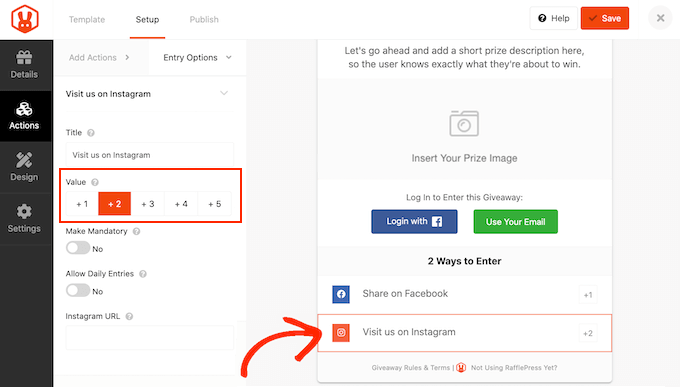
Apart from these general options, you will also see settings related to specific actions.
For example, if you want participants to visit you on Facebook, then you will need to enter your page’s URL.
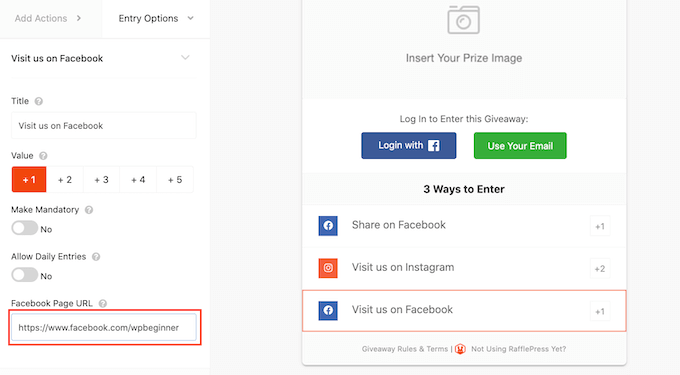
Once you have filled in these settings, you can click on the ‘Add Actions’ tab and add more entry methods to the competition.
You can add as many actions as you like. By offering multiple entry methods, you can often get more participants and grow your following across multiple social media platforms.
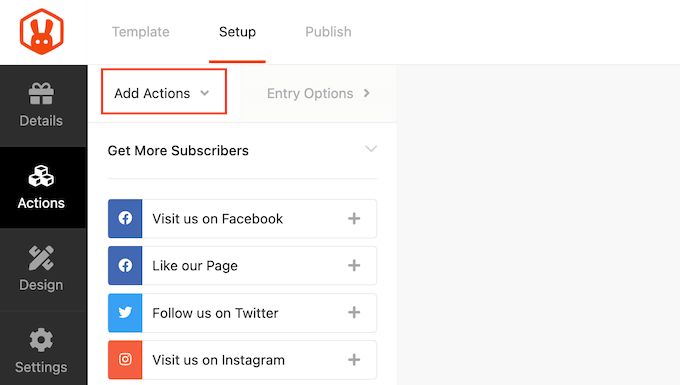
Some people will try to improve their chances of winning by using all the entry methods. However, it’s still a good idea to prioritize actions based on your social media marketing campaign goals.
For example, if you want to get more Instagram followers, then it’s a good idea to put the ‘Visit us on Instagram’ action at the very top of the ‘Ways to Enter’ list.
Simply hover over any action in the editor and then grab the dotted button that appears to the left of the action. Then, move the entry method using drag and drop.
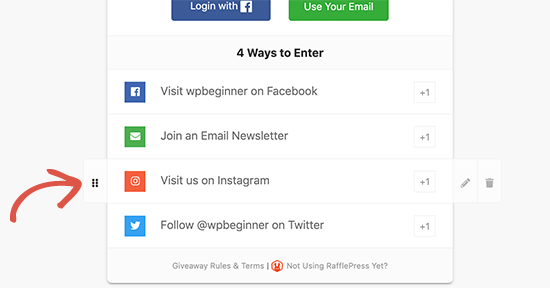
When you are happy with how the giveaway is set up, don’t forget to click on ‘Save’ to store your changes.
Step 3: Customize How the Social Media Giveaway Looks
Now that your giveaway is set up, you can change how it looks by selecting the ‘Design’ tab.
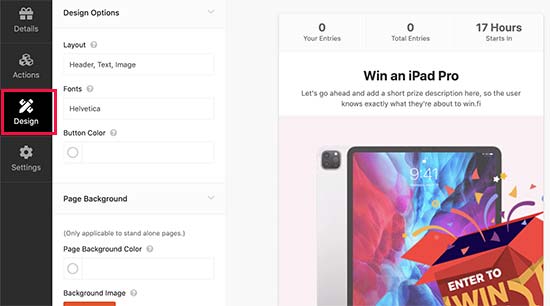
Here, you can change the fonts, select a new button color, change the background color, and more. You can even customize the contest template using custom CSS.
RafflePress will show a live preview of the social media giveaway, so you can try different settings to see what looks the best. When you are happy with how the contest looks, don’t forget to click on the ‘Save’ button.
Step 4: Change the Social Media Contest’s Settings
RafflePress has lots of settings you can use for your social media giveaway. This includes showing and hiding options, setting up tracking, inserting giveaway rules, and more.
Let’s take a look at these options by selecting the ‘Settings’ tab.
In the ‘General’ menu, you can set the basic options for the giveaway, including showing the contest winners, the total number of entries, limiting signups based on IP address, and more.
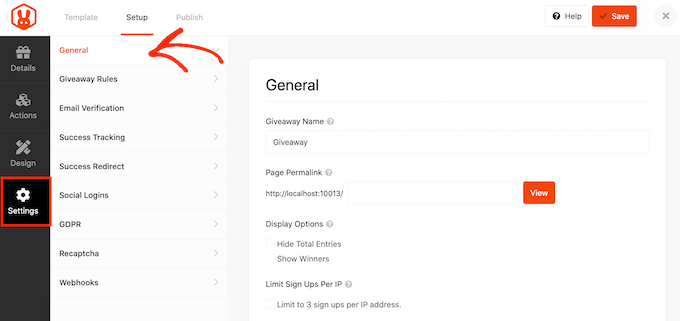
If you want to publish the competition to its own landing page, then you will need to type a URL into the ‘Page Permalink’ field.
A giveaway landing page is particularly useful for running a social media contest, as you can easily share the page across all your social media accounts. We will show you how to set up the landing page later in this guide.
After making your changes, switch to the ‘Giveaway rules’ tab.
RafflePress comes with a Rules Generator that you can use to quickly and easily create giveaway rules for your campaign.
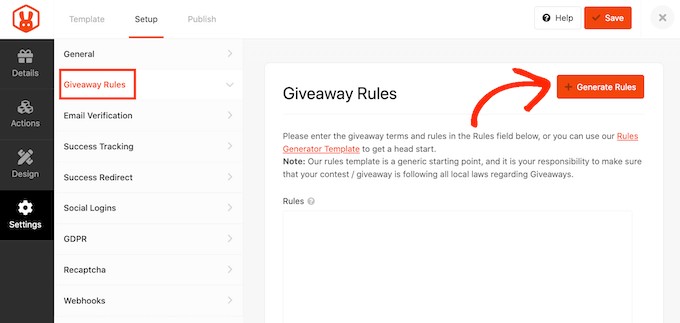
Clicking the ‘Generate Rules’ button will bring up a form where you can enter information about the giveaway.
In most cases, you or your company will be the contest’s sponsor. This means you’ll need to type in the company name, business email address, country, and eligible locations.

RafflePress will then use this information to create some basic giveaway guidelines and rules.
Just be aware that this is a starting point. You will still need to make sure your giveaway follows all local laws and guidelines, along with the rules for the different social media platforms.
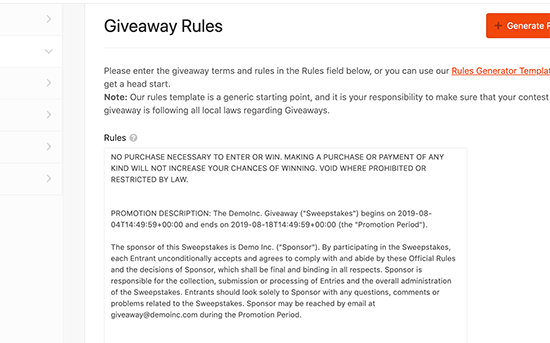
Next, switch to the ‘Email Verification’ tab.
Although you are creating a social media contest, you may also allow participants to enter using their email addresses. In this case, you’ll only want to accept entries from people who verify their email addresses.
To do this, click on the ‘Contestant Must Confirm Their Email’ toggle so it turns green.
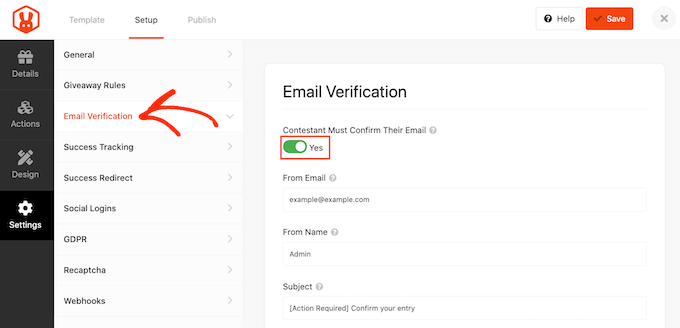
If you use Google Analytics to track user engagement, then you can select the ‘Success Tracking’ tab.
Here, you can add Google Analytics code to see how people interact with your giveaway.
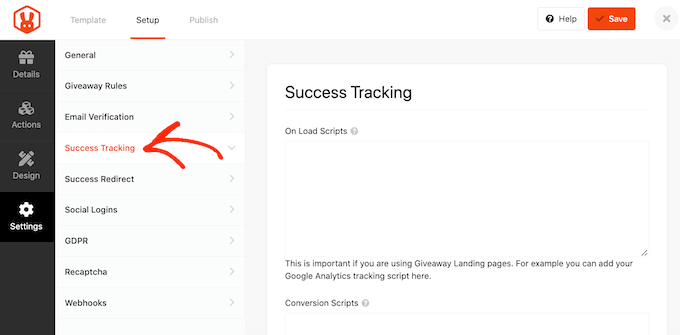
When a user submits an entry, it’s not the end of the process. You may want to redirect the participant to a specific page, such as a custom thank you page.
To set up a redirect, select the ‘Success Redirect’ tab and click to activate the ‘Enable Success Redirect’ toggle. You can then add the page to the ‘Redirect URL’ field.
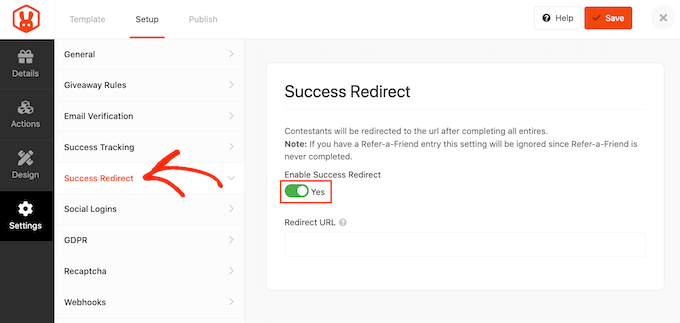
Since you are creating a social media contest, it makes sense to allow participants to enter using their Facebook accounts.
To allow logging in with Facebook, simply select the ‘Social Logins’ tab and then activate the ‘Allow logging…’ toggle.
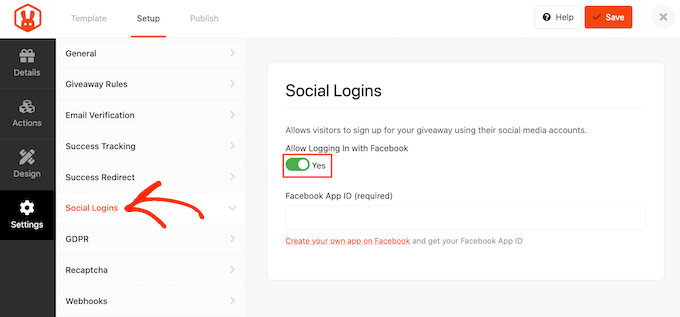
The General Data Protection Regulation (GDPR) is a European Union (EU) law that aims to give EU citizens more control over their personal data. If you break GDPR, then you could get a fine or even jail time.
Thankfully, RafflePress can help you comply with GDPR by asking for consent before each visitor enters your giveaway. To add this checkbox, simply select the ‘GDPR’ tab and then activate the ‘GDPR Consent’ toggle.
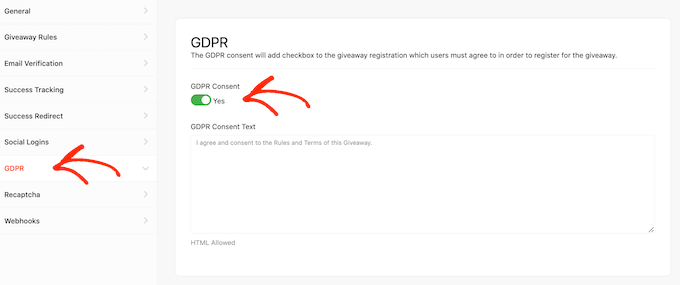
RafflePress has some default text that it will show to visitors, but you can change this if you want. For more on this topic, see our ultimate guide to WordPress and GDPR compliance.
Spam and fake entries can stop you from reaching your goals. With that in mind, you may want to protect your giveaway form using an invisible reCAPTCHA.
Unlike standard captchas that challenge visitors to complete a puzzle, invisible reCAPTCHAs run in the background. This allows them to block spam and bots without adding friction to the visitor experience.
To add an invisible reCAPTCHA to your social media giveaway, select the ‘Recaptcha’ tab. Then, activate the ‘Enable Invisible Recaptcha’ toggle.
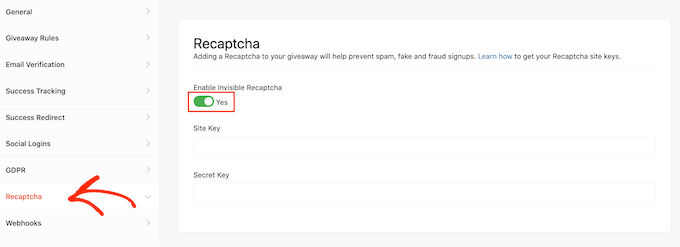
To learn more about how reCAPTCHA works, please see our guide on how to add reCAPTCHA to WordPress.
When you are happy with how the social media contest is set up, click on the ‘Save’ button to store your changes.
Step 5: Add the Social Media Contest on Your WordPress Website
There are a few different ways to publish your social media contest.
You can add the competition to any WordPress post or page by clicking on the ‘+’ icon to add a new block. Then, simply type in ‘RafflePress’ and select the right block when it appears.
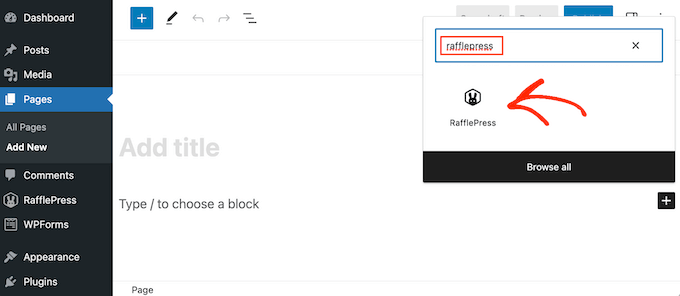
You can then open the dropdown menu and choose the giveaway you created earlier.
After that, simply click on ‘Update’ or ‘Publish’ to make the social media contest live on your WordPress website.
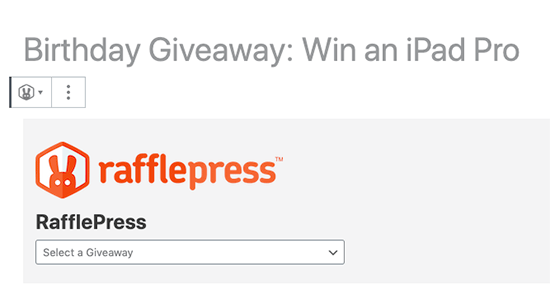
Another option is adding the social media contest to any page, post, or widget-ready area using a shortcode.
To find this shortcode, open the ‘Publish’ tab in the giveaway editor.
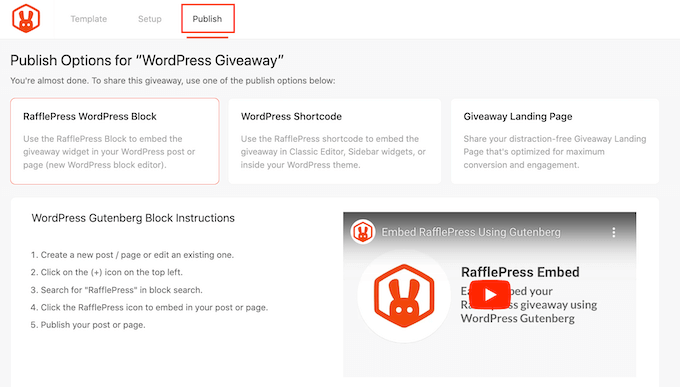
From here, click on ‘WordPress Shortcode’, and RafflePress will show the shortcode that you can use.
You can now go ahead and paste this shortcode into any page, post, or widget-ready area.

For more information on how to place the shortcode, please see our guide on how to add a shortcode in WordPress.
You can also publish the contest as a stand-alone page. In the giveaway editor, select the ‘Publish’ tab. Then, choose ‘Giveaway Landing Page’ and select the ‘Click here…’ link.
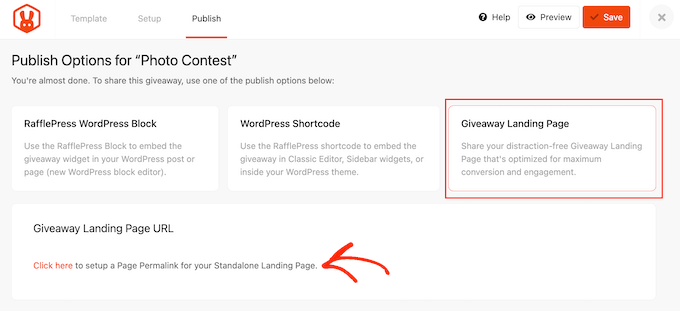
If you haven’t already, then you will need to type in a URL where this page will be published.
After that, go ahead and click on ‘View.’
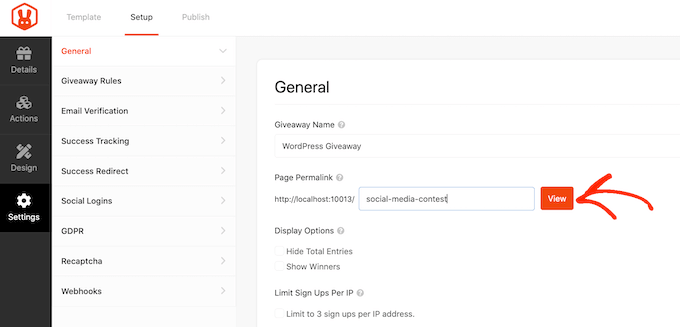
RafflePress will now publish your giveaway as a landing page.
If you visit the URL, then you’ll see the social media contest live.
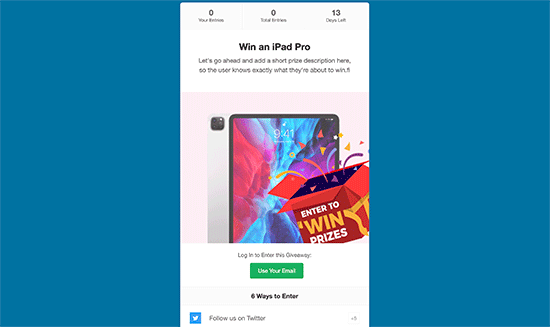
If you are unhappy with how your giveaway landing page looks, then you can always open the giveaway editor, click on the ‘Design’ tab, and make some changes.
Best Practices to Run Social Media Contests
If your social media contest goes viral, then you will get lots of new followers and may even drive traffic to your blog. With that in mind, here are some best practices for running a successful social media contest.
1. Keep Your Campaign Focused by Setting a Goal
To start, make sure you set clear goals for your contest so you know exactly what you’re working towards. Then, you can make clear decisions that help you achieve that specific goal as you’re designing and building the contest.
For example, if you want to get more subscribers to your email list, then you might make the email action mandatory, show it at the top of the ‘Ways to Enter’ list, and give participants more points for entering using their email address.
On the other hand, if you want to attract a certain type of demographic through your contest, then you should choose a reward that may entice them the most. This way, you can get the right contest participants to join.
2. Promote Your Social Media Contest in Advance
It’s a good idea to plan your campaign well ahead of time so you can start promoting the contest before publishing it. In this way, you can spread the word across all your social media channels and create a sense of excitement.
If you schedule your RafflePress campaign in advance using the process described above, then it’ll even show a countdown.
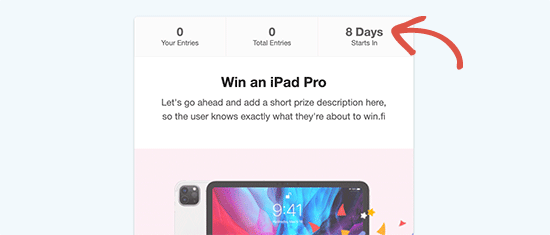
You can also add a countdown timer to other areas of your WordPress website, including your homepage, sidebar, or any floating bars you are using to promote the contest.
3. Add Prize Pictures and Graphics
Images are a great way to grab the user’s attention. If your contest has a valuable prize, then adding photos helps people visualize it, which will get you more contest entries.
However, not all prizes are physical. For example, you may be offering a membership subscription or an online course. In this case, you can make your own banners and images.
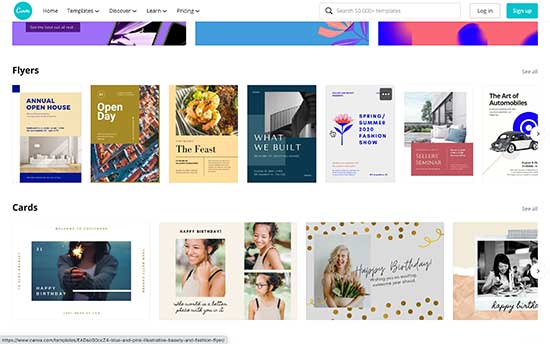
We recommend Canva as it’s a user-friendly tool that makes it easy to create engaging pictures and graphics for your social media campaigns.
4. Promote Your Contest With On-Site Retargeting
You’ll want to notify visitors about your contest, and the best way to do this is by using OptinMonster. OptinMonster comes with lightbox popups, floating banners, and other tools that you can use to promote the giveaway on your website.
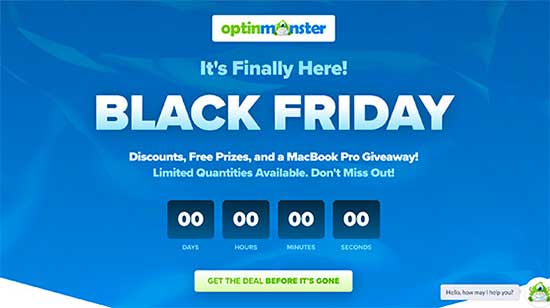
5. Create Web Push Notifications
Push notifications let you notify people about your contest, even when they’re not visiting your website. This helps you bring people back to your site, where they can enter your social media competition.
PushEngage is the best push notification tool on the market. It allows you to connect with visitors after they leave your website by sending them targeted push messages about your contest or giveaway.
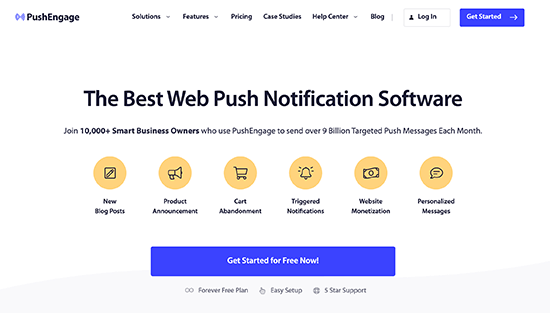
PushEngage also has advanced features such as A/B testing, automatic drip campaigns, smart opt-in reminders, custom-triggered campaigns, interactive message options, and more.
For more information, please see our guide on how to add web push notifications to your WordPress site.
6. Follow Social Media Platform Rules for Contests
Each social media platform has its own rules for promoting contests. For example, on Twitter, you can’t encourage users to retweet the same thing over and over again.
Similarly, if you are running a Facebook contest, then you can’t present your content in a way that looks like it’s endorsed by Meta.
No matter what social media platforms you use, it’s always a good idea to clearly state that the social platform isn’t involved in the contest or liable for any actions that participants take.
You should also publish eligibility criteria and information about who can participate in your social media contest.
We hope this article helped you learn how to run a social media contest to grow your site. You can also read our guide on the best social media plugins and how to embed a Facebook video in WordPress.
If you liked this article, then please subscribe to our YouTube Channel for WordPress video tutorials. You can also find us on Twitter and Facebook.





Syed Balkhi says
Hey WPBeginner readers,
Did you know you can win exciting prizes by commenting on WPBeginner?
Every month, our top blog commenters will win HUGE rewards, including premium WordPress plugin licenses and cash prizes.
You can get more details about the contest from here.
Start sharing your thoughts below to stand a chance to win!
Dennis Muthomi says
speaking of running contests, on the sidebar there is a ranking showing the top commenters this month, last month, and annually.
I’ve never come across a plugin that does something like that before. Would you mind sharing what plugin you are using to display those top commenter rankings?
WPBeginner Support says
For the moment it is something custom that we are testing and not a public plugin.
Admin
Benita says
This is great-I never thought about doing this but you make it look so easy!
WPBeginner Support says
Glad we could share this with you
Admin
Bipin Kahar l says
It’s an amazing post. Thanks for giving this information in such a great way.
WPBeginner Support says
Glad our guide was helpful
Admin
Burhan says
This is another level of creating proffesional and creative giveaways/contests.
WPBeginner Support says
Glad you like our recommendations
Admin
Andrew Ledwith says
Helpful post. Thanks for sharing!
WPBeginner Support says
You’re welcome
Admin
Christie says
This is AMAZING! Thank you
WPBeginner Support says
Thank you and you’re welcome
Admin
Hum Gurung says
Informative and easy to understand post. All questions answered to run a content on social media wall. Thank you.
WPBeginner Support says
Glad you found our article helpful
Admin
Chris says
Can I run paid advertising to my contest page?
WPBeginner Support says
You would need to check with the advertising for their terms of use.
Admin