Do you want to change the number of posts displayed on your WordPress blog page?
By default, all WordPress archive pages show a maximum of 10 posts per page. However, you can change them easily from your dashboard settings and show as many articles as you like.
In this article, we will show you how to easily change the number of posts displayed on your WordPress blog page in just 2 simple steps.
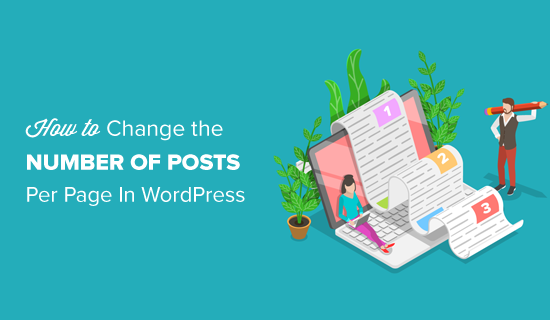
Video Tutorial
If you prefer written instructions, just keep reading.
Changing the Number of Posts on a Blog Page
The first thing you need to do is log in to your WordPress dashboard and go to the Settings » Reading page.
Next, you need to change the value of the ‘Blog pages show at most’ option to the number of posts you want to display on your WordPress website’s blog page.
By default, WordPress will set this number to 10. You can go ahead and increase or decrease the number of posts you’d like to display on your blog page.
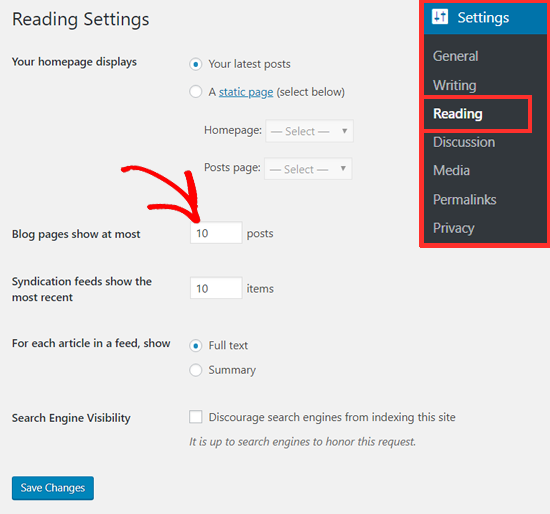
Don’t forget to click on the ‘Save Changes’ button to store your settings.
Now, your WordPress blog and archive pages will show the number of posts that you want to display.
How Many Posts Should I Display on My Blog Page?
Usually, bloggers display 10 posts per page, as set by default. It is an appropriate number to show from the user experience and SEO (Search Engine Optimization) perspective.
You can display as many posts as you like, but we do not recommend choosing a number higher than 10, especially when you are not showing excerpts.
This is mainly because the more posts you display on a page, the bigger the page size will be, which makes it slower to load. As a result, your page load times will increase, which can have a negative impact on your site’s rankings.
On WPBeginner’s Blog and Archive pages, we show 10 posts with an excerpt and the featured image. This makes it easier for our users to browse the archives quickly, and it offers a better user experience.
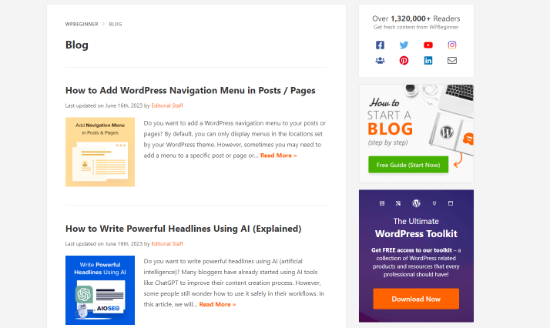
We hope this article helped you change the number of posts displayed on your blog page. You may also want to see our guide on the best design software and how to get a free email domain.
If you liked this article, then please subscribe to our YouTube Channel for WordPress video tutorials. You can also find us on Twitter and Facebook.





Syed Balkhi says
Hey WPBeginner readers,
Did you know you can win exciting prizes by commenting on WPBeginner?
Every month, our top blog commenters will win HUGE rewards, including premium WordPress plugin licenses and cash prizes.
You can get more details about the contest from here.
Start sharing your thoughts below to stand a chance to win!
Sammy says
This was simple but its not working
what else we need to do if this Setting > Reading is not helpful ?
WPBeginner Support says
You would want to check your theme’s documentation to see if your specific theme has a custom setting for the number of posts to display.
Admin
Moksh says
How do I change the text “Older Posts” to display number of pages .i.e 1, 2, 3… I’m simply getting older posts at the bottom of the webpage
WPBeginner Support says
It is normally best to check with the support for the specific theme you are using but you could follow one of our older articles if you were looking to manually add it yourself:
https://www.wpbeginner.com/wp-themes/how-to-add-numeric-pagination-in-your-wordpress-theme/
Admin