Did you know that there are some really useful WordPress keyboard shortcuts that can save you a lot of time?
If you want to write faster or become more productive in managing your WordPress site, then you need to use these shortcuts.
In this article, we will share the most useful WordPress keyboard shortcuts that can help speed up your workflow. We have also updated this guide to add helpful Gutenberg keyboard shortcuts as well.
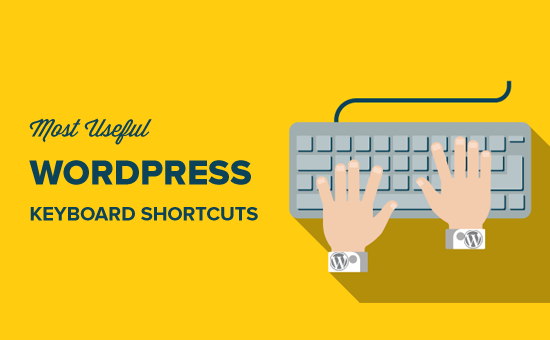
Why Use WordPress Keyboard Shortcuts?
WordPress is a popular website builder and blogging platform that comes with a robust content editor.
The content editor lets you add various types of content, including text, images, audio, videos, and more, to your site. You can also customize the formatting for each content type.
Many WordPress website beginners use their mouses to access these formatting and styling buttons on the editor. With WordPress keyboard shortcuts, you can rest your hands on the keyboard and edit your posts faster.
The best thing about using WordPress shortcuts is that many of your computer and Microsoft Word shortcuts work similarly in the WordPress content editor.
Below are some of the standard WordPress keyboard shortcuts that you can use for speed and efficiency. They work with both the WordPress block editor and the old classic editor.
WordPress Keyboard Shortcuts for Windows Users:
- Ctrl + c = Copy
- Ctrl + v = Paste
- Ctrl + b = Bold
- Ctrl + i = Italic
- Ctrl + x = Cut
- Ctrl + a = Select All
- Ctrl + z = Undo
- Ctrl + s = shortcut for saving your changes
- Ctrl + p = Print
- Ctrl + u = Underline the selected text
- Ctrl + k = Convert the selected text into a link
- Alt + Shift + x = Display the selected text in a monospaced font
- Alt + Shift + h = Show keyboard shortcuts (Display this help)
WordPress Keyboard Shortcuts for Mac Users:
- Command + c = Copy
- Command + v = Paste
- Command + b = Bold
- Command + i = Italic
- Command + x = Cut
- Command + a = Select All
- Command + z = Undo
- Command + s = Save your changes
- Command + p = Print
- Command + u = Mac underline shortcut for selected text
- Command + k = Convert the selected text into a link
- Option + Control + x = Display the selected text in a monospaced font
- Option + Control + h = Show keyboard shortcuts (Display this help)
When you are working on your WordPress page/post editor, you can try out these keyboard shortcuts and see how they work.
Before moving to the next section, we would like to show you how the last shortcut in the above list works. The shortcut Alt + Shift + h (Option + Control + h for Mac) is actually the most useful shortcut because it shows you all the keyboard shortcuts.
When you are in your WordPress page/post editor, you can use this shortcut to see all available keyboard shortcuts in a popup window.
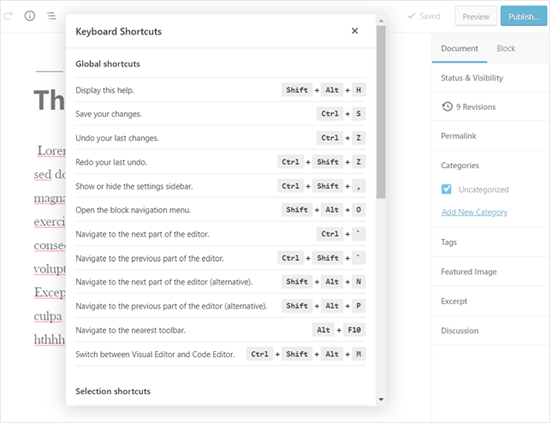
Time Saving Gutenberg Keyboard Shortcuts for WordPress Block Editor
The new WordPress Gutenberg editor is a fully block-based editor in which you use various blocks to create content.
The block editor supports all the standard keyboard shortcuts mentioned earlier, but there are more Gutenberg-specific keyboard shortcuts.
Below are the most useful Gutenberg keyboard shortcuts that you can use.
Gutenberg Keyboard Shortcuts for Windows Users:
- Enter = Add a new block
- Ctrl + Shift + d = Duplicate the selected block(s)
- Alt + Shift + z = Remove the selected block(s)
- Ctrl + Alt + t = Insert a new block before the selected block(s)
- Ctrl + Alt + y = Insert a new block after the selected block(s)
- / = Change the block type after adding a new paragraph
- Esc = Clear selection
- Ctrl + Shift + z = Redo your last undo
- Ctrl + Shift + , = Show or hide the settings bar
- Alt + Shift + o = Open the block navigation menu
- Alt + Shift + n = Navigate to the next part of the editor
- Alt + Shift + p = Navigate to the previous part of the editor
- Alt + F10 = Navigate to the nearest toolbar
- Ctrl + Shift + Alt + m = Switch between Visual Editor and Code Editor
Gutenberg Keyboard Shortcuts for Mac Users:
- Enter = Add a new block
- / = Change the block type after adding a new paragraph
- Command + Shift + d = Duplicate the selected block(s)
- Control + Option + z = Remove the selected block(s)
- Command + Option + t = Insert a new block before the selected block(s)
- Command + Option + y = Insert a new block after the selected block(s)
- Esc = Clear selection
- Command+ Shift + z = Redo your last undo
- Command + Shift + , = Show or hide the settings bar
- Option + Control + o = Open the block navigation menu
- Option + Control + n = Navigate to the next part of the editor
- Option + Control + p = Navigate to the previous part of the editor
- fn + Option + F10 = Navigate to the nearest toolbar
- Command + Option + Shift + m = Switch between Visual and Code Editor
Keyboard Shortcuts for Classic WordPress Editor
If you are still using the classic WordPress editor, then you are actually missing out on a lot of cool new features and a faster writing experience. We recommend updating WordPress to the latest version or simply deactivating the classic editor plugin.
However, if you must use the old classic editor, then you can take advantage of these keyboard shortcuts.
The classic WordPress editor supports all the standard WordPress keyboard shortcuts mentioned at the top of this article and some other shortcuts given below.
Classic Editor Keyboard Shortcuts for Windows:
- Ctrl + y = Redo
- Alt + Shift + [number] = Insert heading sizes, e.g. Alt + Shift + 1 = <h1>, Alt + Shift + 2 = <h2>.
- Alt + Shift + l = Align Left
- Alt + Shift + j = Justify Text
- Alt + Shift + c = Align Center
- Alt + Shift + d = Strikethrough
- Alt + Shift + r = Align Right
- Alt + Shift + u = Unordered List
- Alt + Shift + a = Insert link
- Alt + Shift + o = Numeric List
- Alt + Shift + s = Remove link
- Alt + Shift + q = Quote
- Alt + Shift + m = Insert Image
- Alt + Shift + t = Insert More Tag
- Alt + Shift + p = Insert Page Break tag
- Alt + Shift + w = Fullscreen, distraction-free writing mode in visual editor mode
- Alt + Shift + f = Fullscreen, distraction-free writing in plain text mode
Classic Editor Keyboard Shortcuts for Mac Users:
- Command + y = Redo
- Command + Option + [number] = Insert heading sizes, e.g. Alt + Shift + 1 = h1, Alt + Shift + 2 = h2
- Command + Option + l = Align Left
- Command + Option + j = Justify Text
- Command + Option + c = Align Center
- Command + Option + d = Strikethrough
- Command + Option + r = Align Right
- Command + Option + u = Unordered List
- Command + Option + a = Insert link
- Command + Option + o = Numeric List
- Command + Option + s = Remove link
- Command + Option + q = Quote
- Command + Option + m = Insert Image
- Command + Option + t = Insert More Tag
- Command + Option + p = Insert Page Break tag
- Command + Option + w = Fullscreen, distraction-free writing mode in visual editor mode
- Command + Option + f = Fullscreen, distraction-free writing in plain text mode
WordPress Keyboard Shortcuts for Comments Screen
If you receive a lot of comments, then you can moderate comments quickly using keyboard shortcuts for comment management. However, these shortcuts are not enabled by default.
To enable these keyboard shortcuts, you need to go to Users » Your Profile and check the ‘Keyboard Shortcuts’ checkbox.
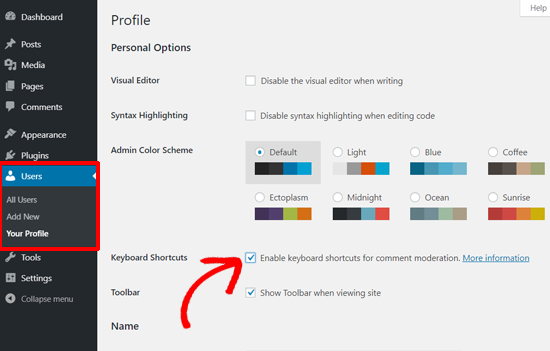
After that, you need to click the Save Profile button and go back to the Comments screen in the admin area. The available shortcuts are:
- J = Next comment (moves the current selection down)
- K = Previous comment (moves the current selection up)
- A = Approve comment
- U = Unapprove comment
- D = Delete comment
- R = Reply comment
- Q = Quick edit a comment
- Z = Restore Comment from Trash or Undo if you Delete a comment
To select multiple comments, press X to check the selected comment and press J or K keys to move to the next or previous comment.
Once you have selected multiple comments, you can use these keyboard shortcuts to perform bulk actions:
- Shift + A = Approve checked comments
- Shift + D = Delete checked comments
- Shift + U = Unapprove selected comments
- Shift + T = Move selected comments to trash
- Shift + Z = Restore selected comments from trash
It might take some time to get used to these WordPress keyboard shortcuts, but in the long run, they will definitely help you save time and speed up the process.
We hope this article helped you to learn the most useful time-saving WordPress keyboard shortcuts. You may also want to see our guide on how to start an online store and our expert picks for the best WooCommerce plugins.
If you liked this article, then please subscribe to our YouTube Channel for WordPress video tutorials. You can also find us on Twitter and Facebook.





Syed Balkhi says
Hey WPBeginner readers,
Did you know you can win exciting prizes by commenting on WPBeginner?
Every month, our top blog commenters will win HUGE rewards, including premium WordPress plugin licenses and cash prizes.
You can get more details about the contest from here.
Start sharing your thoughts below to stand a chance to win!
Jiří Vaněk says
I will save this article to my favorites and I will definitely learn some shortcuts. Thanks for this list. I didn’t know a lot of shortcuts at all.
Dave says
In the classic editor, it’s actually Ctrl-Option-[number] for headings, not Command-Option-[number].
WPBeginner Support says
Thank you for sharing that in case the command option does not work for others
Admin
Calvyn Lee says
heading shortcut key become my favorite right now. Save me a lot of time for each articles.
WPBeginner Support says
Glad to hear you’re using the shortcuts!
Admin
Sue says
Mac: “Ctrl + Option (alt ⌥) + letter”.
(Macs running any WordPress version below 4.2 use “Alt + Shift (⇧) + letter”).
WPBeginner Support says
Thanks for sharing this for anyone having issues
Admin
Saily says
Hey, what is the shortcut keys for headings special characters. by the way thank you for your excellent work.
WPBeginner Support says
It would depend on the specific special character
Admin
adonis bouhatab says
When I select one of my categories, and want to start from the first post/article that I published in the category and Not the latest ones, what is the shortcut to do it?
WPBeginner Support says
For that, you would need to modify the WordPress query which we cover in our guide here:
https://www.wpbeginner.com/plugins/reorder-wordpress-posts-using-drag-drop/
Admin
Miki Abatecola says
As a shortcut junkie, this is awesome. Didn’t realize there were any shortcuts for the comment screen. Good to know. Wish there was a way to eliminate advertisers for pharma from commenting on our site. Thank goodness for moderation.
WPBeginner Support says
Glad we could bring more shortcuts to your attention
Admin
Peter Floyd says
Do you have short cuts for those using chromebook and google docs? If so, please point me to them.
WPBeginner Support says
You should be able to use the Windows shortcuts but we will certainly keep an eye out should there be chromebook specific shortcuts
Admin
Rudolf Künzli says
Nice to see the short cuts for Windows or Mac.
Linux seems not to exist…
WPBeginner Support says
Linux should be able to use the same commands as Windows
Admin
K Williams says
I am searching for a shortcut key to repeat my last action. I use the Alt+Shift+3 daily, and about 50 times daily. Like MS Word, the F4 key repeats my last action. Is there a repeat key for WordPress?
Ajibolah says
Thanks so much, hope we, the beginners, get more help!
deep says
I want to disable all keyboard shortcuts in Wp blog. how it is possible? Help
Matteo Coné says
What is the shortcut key for “underline” and “remove underline”?
Thanks
Matteo
Mike M says
Ctrl + u = Underline
Priyadilsha says
what is the keyboard shortcut for changing the font color ?
Thanks
Sajjad says
Hello, and hanks for useful article.
Is there any way to add my own custom keyboard shortcut to wordpress editor? for example a shortcut to insert ZWNJ.
thank you again.
Ravi Patel says
Hello Team,
Alt + Shift + p = Publish is not valid This one key use for page break option on visual editor.
Thanks.
steve says
i agree – alt shift p inserts a page break
steve says
i would like to know if there really is a shortcut to publish/update
i know ctrl s saves a draft, which helps, but it doesnt publish or update
Abdul Rauf Bhatti says
Is there any way in this coming version (WordPress 4.5) if i enter data in editor, publish post then after viewing my post i can undo previous data.
I am asking because current versions of WordPress do not support this fracture.
Thanks!
Scott Fichter says
If you are a shortcut junkie there is only one program and it’s name is TextExpander.
Sherry Hintze says
Thank you. Just…thank you. As a blind user, I navigate exclusively by keyboard and can’t even seem to find the formatting bar. I’m so relieved to find a resource that allows me to add basic formatting to my WordPress posts!
I’ve bookmarked this, and you can be sure I’ll be referring to it often!
WPBeginner Support says
We are glad you found it helpful.
Admin
filo says
is there a shortcuts for h2?
Mike M says
Alt + Shift + 2 = Heading 2
Raf says
Thanks for some great tips
Mursaleen says
Thanks bro for great sharing
Sjoerd Richmond says
Do you know if there is a shortcut for updating or publising a page? That would really help
Emily says
Hey this is so cool. Thank you
Faysal Shahi says
Just Awesome…
Joseph Dickson says
TinyMCE generally tells you in the tooltip for that item too. Just hover over it for a reminder.
Ben Sibley says
As a shortcut junkie, this is awesome. I didn’t even know there were any shortcuts for the comment screen.
Pete says
Never knew that. Thanks for sharing, really useful.
Emily says
I compose in Open Office, where I use a variety of line spacing and font sizes. When I paste, sometimes the line spacing is ajar and often won’t ‘fix.’ I notice you have no shortcuts for line spacing, just as there’s no such choice to click on in the bar above.
How come, I wonder.
Ben Stern says
Great article. Its like anything else in life. Its all according to what you are used to and comfortable with. I personally love shortcuts and use a few of them but not all. Thanks again for the great article. I always find them helpful.
Ben Stern
Del Syllables says
Never really needed such shortcuts… Only during that time when my WordPress had a bug and the visual editor buttons don’t work. Still a great post. They can be useful at a certain point
Nik Cree says
I have ‘stumbled’ on to some of these shortcuts so great to have this list. For us Mac users use the Cmd key, not the Ctrl key.
Hemant Aggarwal says
How to run these keyboard shortcuts in the text editor and not the visual one?