Do you want to fix the ‘another update is currently in progress’ error?
This error stops you from updating WordPress. Normally, it should automatically go away. But if it doesn’t, then you will need to fix it manually.
In this article, we will show you how to fix the ‘another update is currently in progress’ error in WordPress, step by step.
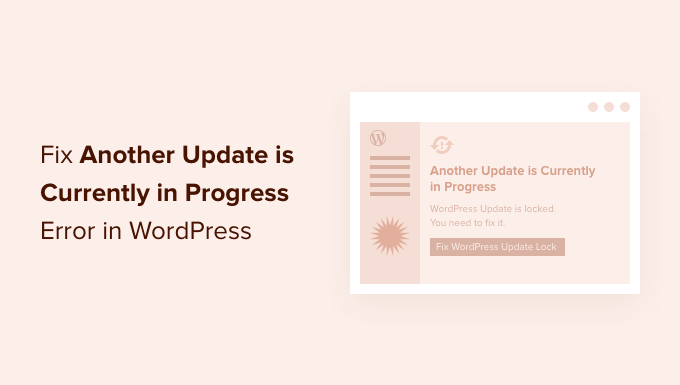
Why Does the ‘Another Update is Currently in Progress’ Error Happen?
This message usually appears when a core WordPress update is running in the background and a user tries to start another update process.
During the core update process, WordPress automatically sets an update lock on your WordPress database. This database lock prevents you from running simultaneous updates on your website, which could cause WordPress errors or destroy important data.
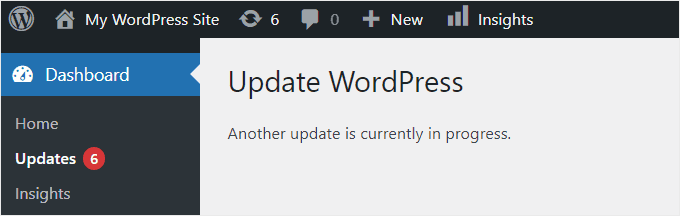
This message is set to automatically disappear in 15 minutes or when the update process has finished. However, if you are stuck on this message, then you will need to remove it manually.
With that said, let’s take a look at how you can fix the ‘another update is currently in progress’ error in WordPress.
Fixing the ‘Another Update in Progress’ Error in WordPress
When you are experiencing the ‘another update in process’ error, you need to delete the ‘core_updater.lock’ file from your WordPress database. The easiest way to do this is by using phpMyAdmin.
Note: Before you make changes to your database or WordPress theme files, it’s a good idea to create a full website backup using a plugin like Duplicator.
To learn more, see our guide on how to back up your WordPress site.
First, you need to log in to the cPanel dashboard of your WordPress hosting account to navigate to phpMyAdmin.
We are using Bluehost, so your screen may look a bit different if you are using another hosting company. If you don’t see any phpMyAdmin option in your hosting dashboard, then you should contact your hosting company’s support for help.
From your Bluehost dashboard, you’ll need to navigate to the ‘Websites’ tab. Then, click the ‘Settings’ button on the website that’s experiencing the error.

Next, scroll down to the Quick Links section.
Then, click ‘phpMyAdmin.’

This will launch the phpMyAdmin app, where you need to select your WordPress database. Once you click your database, it will display all of the tables inside it.
Then, you need to click the ‘Browse’ button next to the WordPress options tables (wp_options).
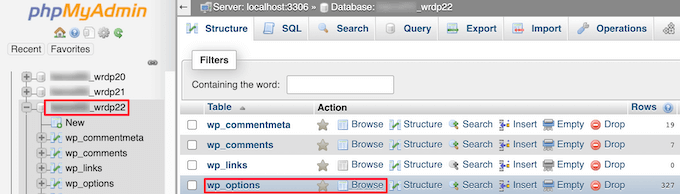
This brings up all of the rows inside the options table.
You need to find the row with the option name ‘core_updater.lock’ and click on the ‘Delete’ button next to it.

Now, phpMyAdmin will automatically delete the row from your database.
When you go back to your WordPress website, the ‘another update in progress’ error will be gone, and you can continue updating your site.
If you are still seeing other errors, then you can see our beginner’s guide on troubleshooting WordPress errors to get more help.
We hope this article helped you learn how to fix the ‘another update is currently in progress’ error in WordPress. You may also want to see our article on how to fix WordPress updating failed error or our ultimate guide on how to speed up a WordPress website.
If you liked this article, then please subscribe to our YouTube Channel for WordPress video tutorials. You can also find us on Twitter and Facebook.





Syed Balkhi says
Hey WPBeginner readers,
Did you know you can win exciting prizes by commenting on WPBeginner?
Every month, our top blog commenters will win HUGE rewards, including premium WordPress plugin licenses and cash prizes.
You can get more details about the contest from here.
Start sharing your thoughts below to stand a chance to win!
Piotr says
Useful post. Helped me solve the problem! Thank you
WPBeginner Support says
You’re welcome!
Admin
Dimitar says
Thank you! It helped me and fixed the problem!
WPBeginner Support says
Glad our guide could help!
Admin
Matt says
Refreshing the page I’m on works for me.
WPBeginner Support says
Glad that solved the issue for you, if the process did not get stuck then refreshing the page can sometimes solve the issue
Admin