Do you want to embed a Google form in WordPress?
Google Forms are easy to embed anywhere and are particularly useful when you need to share the form on multiple websites. You can get feedback from your customers or audience without having to create and share multiple versions of surveys or questionnaires.
In this article, we will show you how to embed a Google form in WordPress.
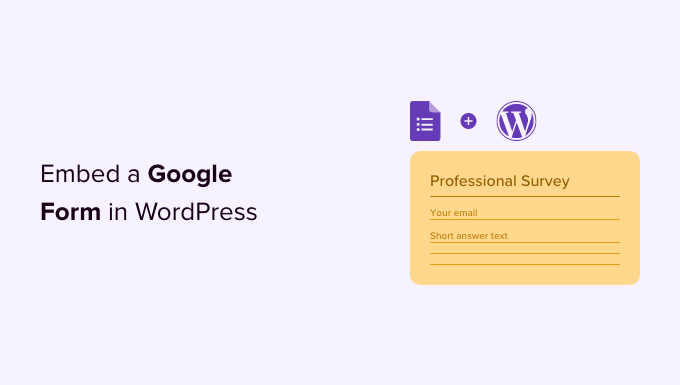
Google Forms vs. WordPress Form Builders
Some of you may be wondering why anyone would want to use Google Forms when there are amazing form builder plugins like WPForms.
It is true that WordPress form builders are easier to use. They are integrated into your WordPress site, so you can show users a special offer, accept payments, create custom login forms, user registration forms, and more.
However, sometimes, you may need to share a form on different websites, email lists, and platforms so that all form responses are stored at the same location.
In such situations, Google Forms can be an easier option. These forms are easy to share, mobile-friendly, and get the job done. All responses are stored in your Google Drive, and you can even add collaborators to work on the form responses.
That said, let’s see how you add Google Forms to your WordPress site.
Video Tutorial
If you’d prefer written instructions, then just keep reading.
How to Embed a Google Form in WordPress
First, you need to visit the Google Forms website and click the ‘Go to Forms’ button. You will now need to create the form you want to embed.
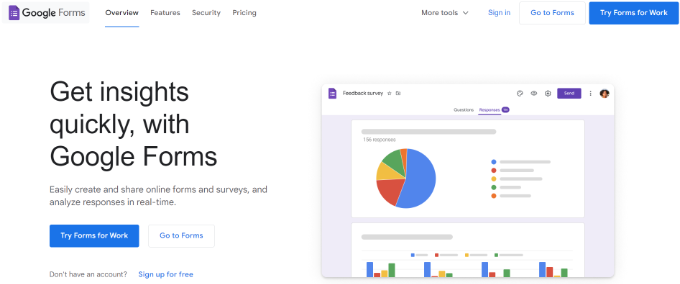
Next, you’ll see different Google Form templates.
Go ahead and select a pre-built template, or use the blank template to create your custom form.
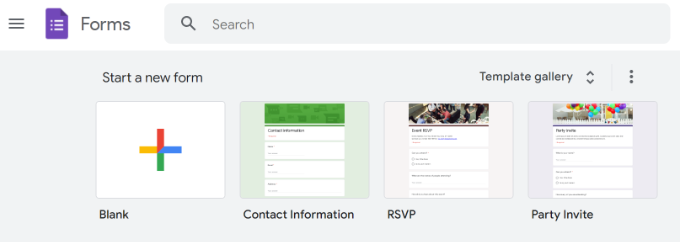
Creating a new form in Google Forms is quite simple. First, you need to provide a form title and description. Then, you can start adding your form fields.
Google’s AI technology automatically selects the correct form field based on the question you ask. If it picks the incorrect field type, then you can manually change it.
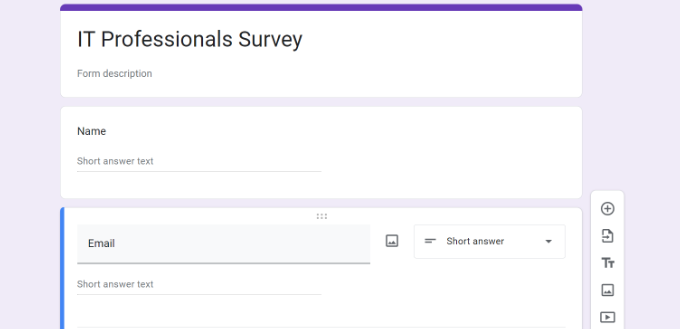
You can click on the ‘+’ button in the menu on the right to add a new form field. You can also add images and videos and choose from different question types.
Once you are satisfied with your form, click on the ‘Send’ button to get the embed code.
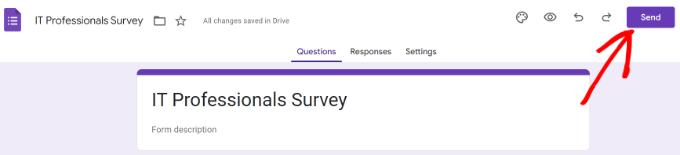
This will bring up the send form popup, where you must click the embed tab.
To embed the Google form, click on the ‘Copy’ link to copy the embed code.
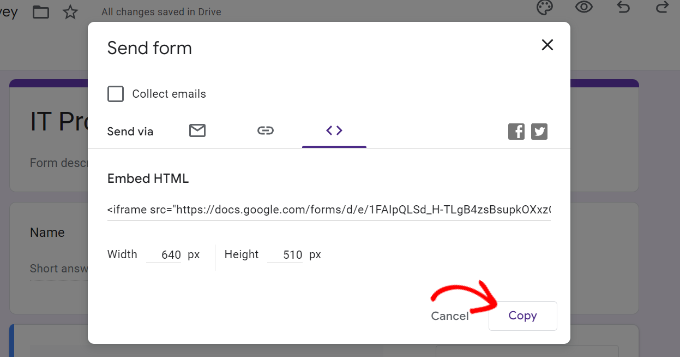
After that, head over to your WordPress site’s admin area and edit the post or page where you want to display the form.
Once you are in the WordPress content editor, go ahead and add a Custom HTML block.

Next, you can simply paste the HTML code in the Custom HTML block to put the Google Form on the website.
There is also an option to preview your Google Form in the content editor. Simply click the ‘Preview’ option in the Custom HTML block.
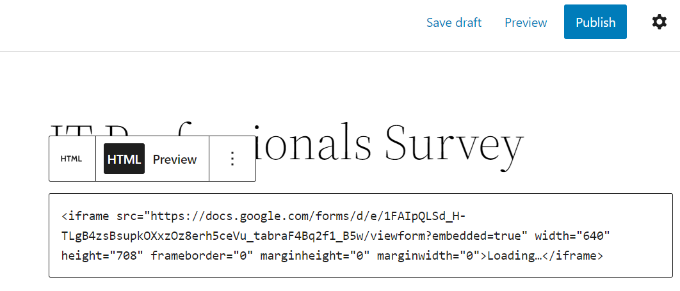
Don’t forget to click on the ‘Publish’ button to save your changes.
Now, you can visit your website to see the Google Form embedded and ready for your users to fill out.
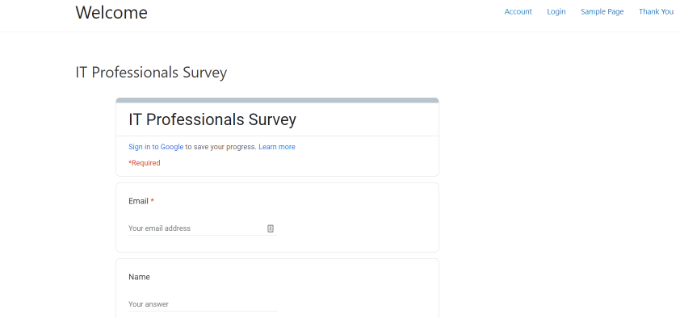
We hope this article helped you learn how to easily embed Google Forms in WordPress posts and pages. You may also want to see our ultimate guide to WordPress SEO and a list of free Google tools every WordPress blogger should use.
If you liked this article, then please subscribe to our YouTube Channel for WordPress video tutorials. You can also find us on Twitter and Facebook.





Syed Balkhi says
Hey WPBeginner readers,
Did you know you can win exciting prizes by commenting on WPBeginner?
Every month, our top blog commenters will win HUGE rewards, including premium WordPress plugin licenses and cash prizes.
You can get more details about the contest from here.
Start sharing your thoughts below to stand a chance to win!
Hoangdacviet says
I want to insert a form but customize the form and delete the last line “Google Form”, is it possible?
WPBeginner Support says
You would need to have a paid plan for removing the branding and some form customizations at the moment.
Admin
Will says
I’m trying to embed a google form into my wordpress site. but im having issues with the height. ive tried multiple things to change the height but nothing seems to work.
It also seems to only be an issue with google forms ( i haven’t tried and other google product) but its try to embed a random page and adjust the dimensions it works just fine.
Any advice will be great!!
John S says
I have a long Google Form and would like to have the ability for people to save the form as they go, and be able to return to it. Will this plugin allow you to do that?
Thanks,
Karida says
It just keeps saying “loading” on my wordpress…what to do?
Ande Anderson says
After creating a Google Form and clicking on the “Send” button all I get is an email to send to someone saying “I’ve invited you to fill out a form:”. There is no URL for the form to put into my wordpress website.
Ankur Mittal says
Hey google form is embedded on my website properly but its not responsive in mobile
Dan says
Hi,
I loose my WordPress access, I tried several times the recovery process, but I wasn’t be able to recover my Admin ID and password to be able to administrate my WP website.
What do you suggest to me in order to fix this issue?
Thanks in advance.
Dan
Shari says
Very Helpful, thank you.
Deepak says
Hi
I wnt devlope my own online application and put it on google play .can you help/guide how can i do tha
Anne says
Can I change the height and width of the form before copying the embed code?
WPBeginner Support says
Hi Anne,
Yes, you can do that.
Admin
Artem Russakovskii says
Problem is you won’t be able to set the height to auto.