Do you want to create custom taxonomies in WordPress?
By default, WordPress allows you to organize your content with categories and tags. But with custom taxonomies, you can further customize the way you sort your content.
In this article, we’ll show you how to easily create custom taxonomies in WordPress with or without using a plugin.

What is a WordPress Taxonomy?
A WordPress taxonomy is a way to organize groups of posts and custom post types.
By default, WordPress comes with two taxonomies called categories and tags. You can use them to organize your blog posts.
However, if you are using a custom post type, then categories and tags may not look suitable for all content.
For instance, you can create a custom post type called ‘Books’ and sort it using a custom taxonomy called ‘topics’.
You can add topic terms like Adventure, Romance, Horror, and other book topics you want. This would allow you, and your readers to easily sort and filter books by each topic.
Taxonomies can also be hierarchical, meaning that you can have main, or parent, topics like Fiction and Nonfiction. Then you’d have subtopics, or children, under each category.
For example, the parent category Fiction could have Adventure, Romance, and Horror as children.
Now that you know what a custom taxonomy is, let’s learn how to create custom taxonomies in WordPress.
While creating custom taxonomies is powerful, there’s a lot to cover. To help you set this up properly, we have created an easy table of content below:
Create Custom Taxonomies In WordPress (Video Tutorial)
If you prefer written instructions, then continue reading.
Creating Custom Taxonomies With A Plugin (The Easy Way)
The first thing you need to do is install and activate the Custom Post Type UI plugin. For details, see our guide on how to install a WordPress plugin.
In this tutorial, we’ve already created a custom post type and called it ‘Books.’ So make sure you have a custom post type created before you begin creating your taxonomies.
Next, go to CPT UI » Add/Edit Taxonomies menu item in the WordPress admin area to create your first taxonomy.
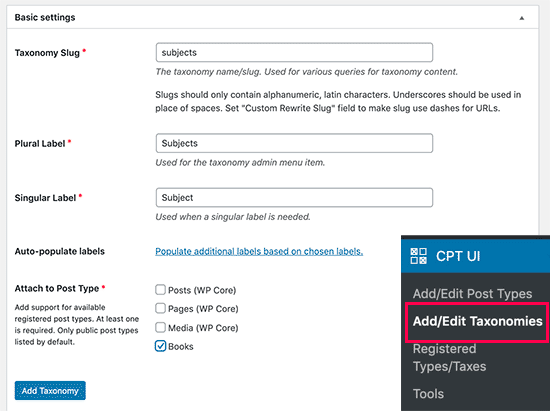
On this screen, you will need to do the following:
- Create your taxonomy slug (this will go in your URL)
- Create the plural label
- Create the singular label
- Auto-populate labels
Your first step is to create a slug for the taxonomy. This slug is used in the URL and in WordPress search queries.
This can only contain letters and numbers, and it will automatically be converted to lowercase letters.
Next, you will fill in the plural and singular names for your custom taxonomy.
From there, you have the option to click on the link ‘Populate additional labels based on chosen labels.’ If you do this, then the plugin will auto-fill in the rest of the label fields for you.
Now, scroll down to the ‘Additional Labels’ section. In this area, you can provide a description of your post type.
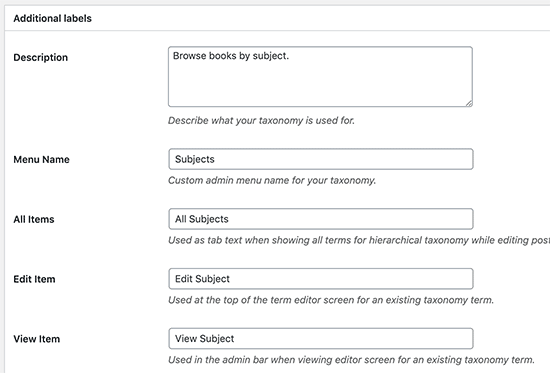
These labels are used in your WordPress dashboard when you’re editing and managing content for that particular custom taxonomy.
Next up, we have the settings option. In this area, you can set up different attributes for each taxonomy you create. Each option has a description detailing what it does.
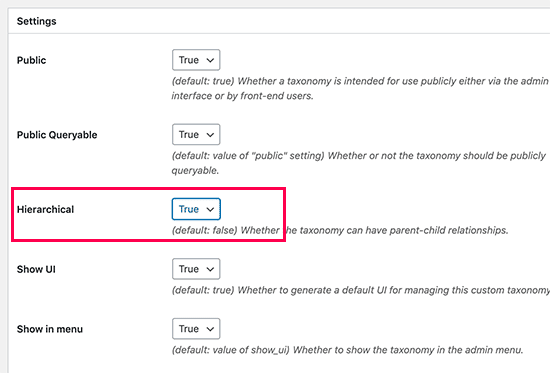
In the screenshot above, you’ll see we chose to make this taxonomy hierarchical. This means our taxonomy ‘Subjects’ can have sub-topics. For instance, a subject called Fiction can have sub-topics like Fantasy, Thriller, Mystery, and more.
There are many other settings further down your screen in your WordPress dashboard, but you can leave them as-is for this tutorial.
You can now click on the ‘Add Taxonomy’ button at the bottom to save your custom taxonomy.
After that, go ahead and edit the post type associated with this taxonomy in the WordPress content editor to start using it.
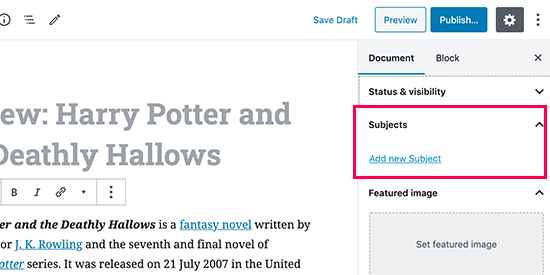
Creating Custom Taxonomies Manually (with Code)
This method requires you to add code to your WordPress website. If you have not done it before, then we recommend reading our guide on how to easily add code snippets in WordPress.
We don’t recommend directly editing your WordPress files because any tiny mistake can break your entire site. That’s why we recommend that everyone use WPCode, the easiest and safest code snippet plugin available.
To begin, you will need to install and activate the free WPCode plugin. For detailed instructions, see our step-by-step guide on how to install a WordPress plugin.
1. Creating a Hierarchical Taxonomy
Let’s start with a hierarchical taxonomy that works like categories and can have parent and child terms.
Once you’ve installed and activated WPCode, you can navigate to Code Snippets » Add Snippet in your WordPress dashboard.
Hover your mouse over ‘Add Your Custom Code (New Snippet)’ and click ‘Use Snippet.’

Next, you will be taken to the ‘Create Custom Snippet’ page. Simply name your new code snippet and paste the following code into the text area.
//hook into the init action and call create_book_taxonomies when it fires
add_action( 'init', 'create_subjects_hierarchical_taxonomy', 0 );
//create a custom taxonomy name it subjects for your posts
function create_subjects_hierarchical_taxonomy() {
// Add new taxonomy, make it hierarchical like categories
//first do the translations part for GUI
$labels = array(
'name' => _x( 'Subjects', 'taxonomy general name' ),
'singular_name' => _x( 'Subject', 'taxonomy singular name' ),
'search_items' => __( 'Search Subjects' ),
'all_items' => __( 'All Subjects' ),
'parent_item' => __( 'Parent Subject' ),
'parent_item_colon' => __( 'Parent Subject:' ),
'edit_item' => __( 'Edit Subject' ),
'update_item' => __( 'Update Subject' ),
'add_new_item' => __( 'Add New Subject' ),
'new_item_name' => __( 'New Subject Name' ),
'menu_name' => __( 'Subjects' ),
);
// Now register the taxonomy
register_taxonomy('subjects',array('books'), array(
'hierarchical' => true,
'labels' => $labels,
'show_ui' => true,
'show_in_rest' => true,
'show_admin_column' => true,
'query_var' => true,
'rewrite' => array( 'slug' => 'subject' ),
));
}
Be sure to change the Code Type to ‘PHP Snippet’ and toggle the switch to ‘Active.’
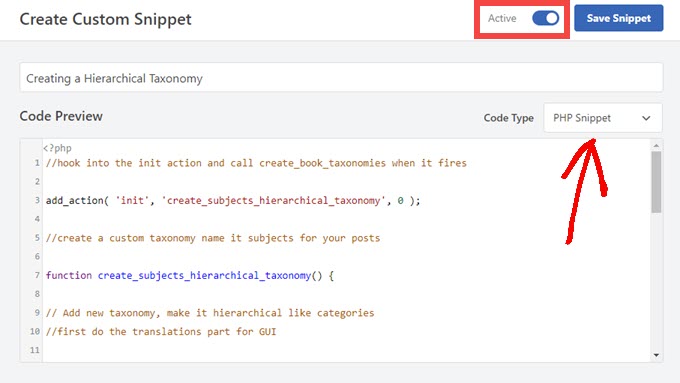
Don’t forget to replace the taxonomy name and labels in the snippet with your own taxonomy labels. You will also notice that this taxonomy is associated with the Books post type, you’ll need to change that to whatever post type you want to use it with.
Next, scroll down and be sure that ‘Auto Insert’ and ‘Run Everywhere’ are selected in the Insertion box.
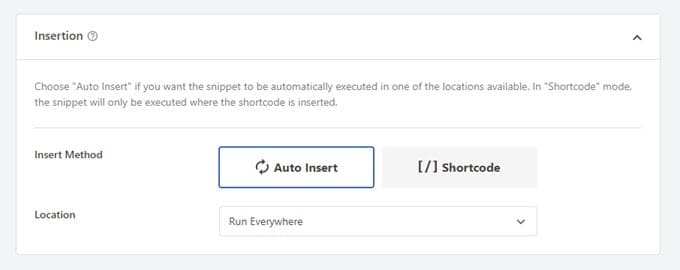
Once that’s done, you can scroll back to the top and click the ‘Update’ button to push your changes live.
2. Creating a Non-hierarchical Taxonomy
To create a non-hierarchical custom taxonomy like Tags, you will use WPCode and follow the exact same steps as above, only you will use this code instead:
//hook into the init action and call create_topics_nonhierarchical_taxonomy when it fires
add_action( 'init', 'create_topics_nonhierarchical_taxonomy', 0 );
function create_topics_nonhierarchical_taxonomy() {
// Labels part for the GUI
$labels = array(
'name' => _x( 'Topics', 'taxonomy general name' ),
'singular_name' => _x( 'Topic', 'taxonomy singular name' ),
'search_items' => __( 'Search Topics' ),
'popular_items' => __( 'Popular Topics' ),
'all_items' => __( 'All Topics' ),
'parent_item' => null,
'parent_item_colon' => null,
'edit_item' => __( 'Edit Topic' ),
'update_item' => __( 'Update Topic' ),
'add_new_item' => __( 'Add New Topic' ),
'new_item_name' => __( 'New Topic Name' ),
'separate_items_with_commas' => __( 'Separate topics with commas' ),
'add_or_remove_items' => __( 'Add or remove topics' ),
'choose_from_most_used' => __( 'Choose from the most used topics' ),
'menu_name' => __( 'Topics' ),
);
// Now register the non-hierarchical taxonomy like tag
register_taxonomy('topics','books',array(
'hierarchical' => false,
'labels' => $labels,
'show_ui' => true,
'show_in_rest' => true,
'show_admin_column' => true,
'update_count_callback' => '_update_post_term_count',
'query_var' => true,
'rewrite' => array( 'slug' => 'topic' ),
));
}
Notice the difference between the 2 code snippets. Under the register_taxonomy() function, the value for the hierarchical argument is set to true for the category-like taxonomy and false for tags-like taxonomies.
Also, in the labels array for non-hierarchical taxonomies, we have added null for the parent_item and parent_item_colon arguments which means that nothing will be shown in the UI to create a parent item, or taxonomy that can have sub-topics.
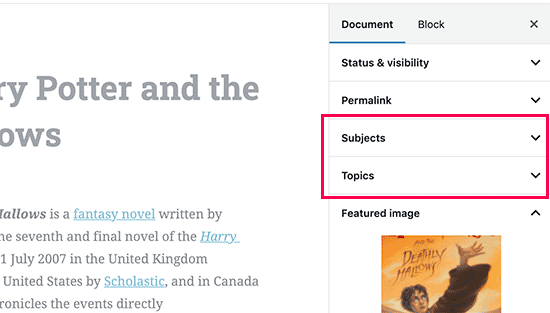
Again, be sure to edit the code to include your own custom taxonomy labels.
Displaying Custom Taxonomies
Now that we have created custom taxonomies and have added a few terms, your WordPress theme will still not display them.
In order to display them, you’ll need to add some code to your WordPress theme or child theme.
This code will need to be added to templates files where you want to display the terms.
You can manually add this snippet to your theme files, such as single.php, content.php, archive.php, or index.php. To figure out which file you need to edit, see our guide to WordPress template hierarchy for details.
However, that can break your site if not done correctly, so we once again recommend using the free WPCode plugin.
You will need to add the following code where you want to display the terms.
<?php the_terms( $post->ID, 'topics', 'Topics: ', ', ', ' ' ); ?>
Follow the steps above to paste the snippet into WPCode.
But under Insertion, you want to click the dropdown next to ‘Location’ and select where you want to display the taxonomy, such as before the post, after it, or even between paragraphs.
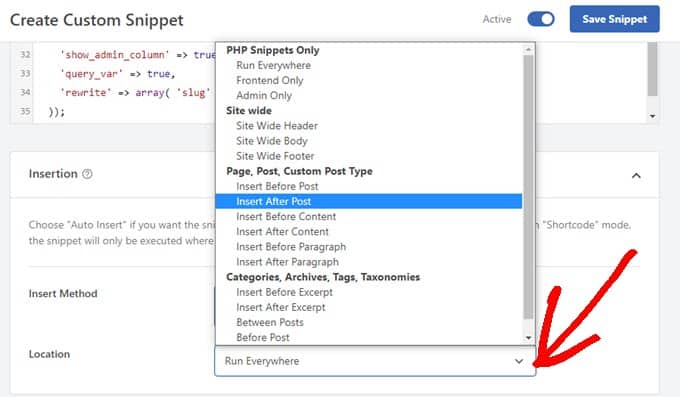
For this tutorial, we will select ‘Insert After Post.’
You can see in the image below how it will appear on your live site.
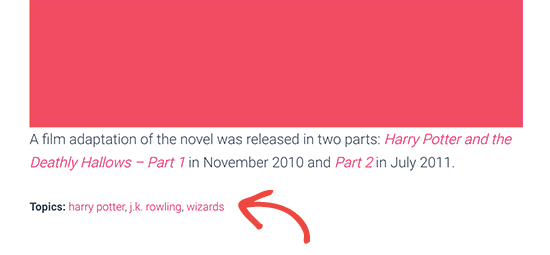
Adding Taxonomies For Custom Posts
Now that you know how to create custom taxonomies, let’s put them to use with an example.
We’re going to create a taxonomy and call it Non-fiction.
Since we have a custom post type named ‘Books,’ it’s similar to how you’d create a regular blog post.
In your WordPress dashboard, go to Books » Subjects to add a term or subject.
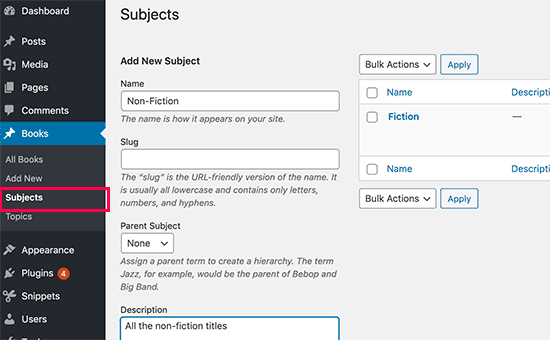
On this screen, you’ll see 4 areas:
- Name
- Slug
- Parent
- Description
In the name, you’ll write out the term you want to add. You can skip the slug part and provide a description for this particular term (optional).
Lastly, click the ‘Add New Subject’ button to create your new taxonomy.
Your newly added term will now appear in the right column.
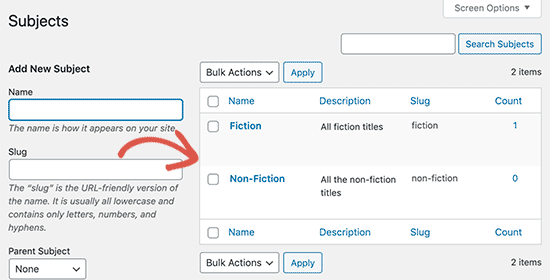
Now you have a new term that you can use in your blog posts.
You can also add terms directly while editing or writing content under that particular post type.
Simply go to the Books » Add New page to create a post. In the post editor, you’ll find the option to select or create new terms from the right column.
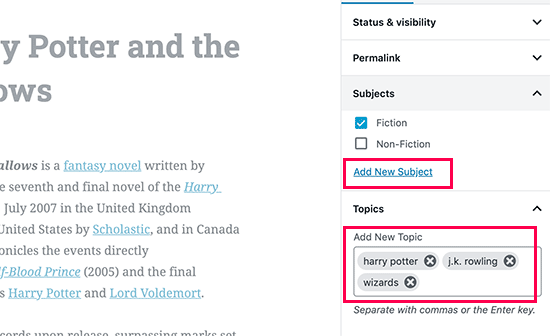
After adding terms, you can go ahead and publish that content.
All your posts filed under that term will be accessible on your website on their own URL. For instance, posts filed under the Fiction subject would appear at the following URL:
https://example.com/subject/fiction/
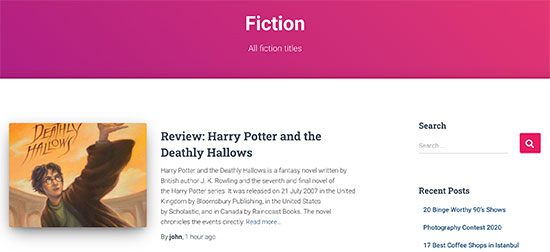
Adding Custom Taxonomies to Navigation Menu
Now that you have created custom taxonomies, you may want to display them in your website’s navigation menu.
Go to Appearance » Menus and select the terms you want to add under your custom taxonomy tab that appears to the left side of the screen.
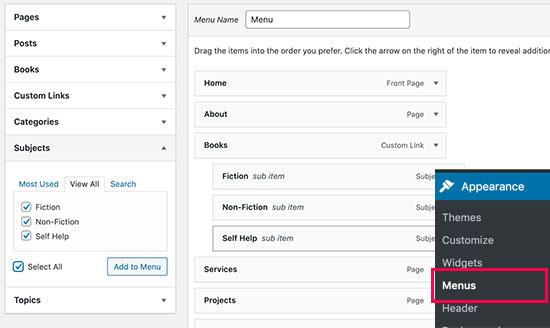
Don’t forget to click on the ‘Save Menu’ button to save your settings.
You can now visit your website to see your menu in action.

For more details, see our step-by-step guide on how to create a dropdown menu in WordPress.
Take WordPress Taxonomies Further
There are a ton of things you can do with custom taxonomies. For instance, you can show them in a sidebar widget or add image icons for each term.
You can also add enable RSS feed for custom taxonomies in WordPress and allow users to subscribe to individual terms. That way, your readers will only receive updates about the specific content that matters to them.
If you want to customize the layout of your custom taxonomy pages, then you can check out SeedProd. It’s a drag-and-drop WordPress page builder and theme builder that allows you to create custom layouts without any coding.
We hope this article helped you learn how to create custom taxonomies in WordPress. You may also want to see our guide on how to track website visitors, and how to create a custom WordPress theme without writing any code.
If you liked this article, then please subscribe to our YouTube Channel for WordPress video tutorials. You can also find us on Twitter and Facebook.





Syed Balkhi says
Hey WPBeginner readers,
Did you know you can win exciting prizes by commenting on WPBeginner?
Every month, our top blog commenters will win HUGE rewards, including premium WordPress plugin licenses and cash prizes.
You can get more details about the contest from here.
Start sharing your thoughts below to stand a chance to win!
joe barrett says
Don’t forget to add ‘show_in_rest’ => true,
if you want to use your custom items in rest api to $args
WPBeginner Support says
Thanks for sharing this for those wanting to add this functionality.
Admin
Michael Morad-McCoy says
I tried putting this in a site-specfic plug-in and get the following in a box at the top:
y() expects parameter 1 to be a valid callback, function ‘create_topics_hierarchical_taxonomy’ not found or invalid function name in /home2/kaibabpr/public_html/wp-includes/class-wp-hook.php on line 286
Warning: Cannot modify header information – headers already sent by (output started at /home2/kaibabpr/public_html/wp-includes/class-wp-hook.php:286) in /home2/kaibabpr/public_html/wp-admin/includes/misc.php on line 1198
as this is the first time I tried this, I’m at a loss.
WPBeginner Support says
You may want to ensure your site-specific plugin is a php file after you added the code as sometimes your operating system can try to edit the file type.
Admin
Naji Boutros says
Do you have a different plugin to recommend?
Ajeet singh says
this is very helpful tutorial …..thnks a lot.
Suresh says
Thanks for sharing this code. I used non-hierarchy code, and admin part is working fine. I have created a separate template as well like taxonomy-[taxoName]-.php But while trying to access the URL, giving HTTP error 500. I have tried multiple things, like new cache starts, permalink re-save, new .htaccess and memory increase. even then page is not working. kindly help
Rabby says
WOW, Amazing and helpful details. I’ve created my custom taxonomy using manual rules. Thanks
Joseph Peter says
Hi,
than you for this useful information, iam new to wordpress and i wanted to know the meaning thats i landed here, it was actually helpful.
Best Regards
Joseph Peter
Cindi Gay says
I used the code for adding a tag to a custom post type. Luckily Topics is exactly the label I needed so all I needed to change was post to lesson (I am modifying the LifterLMS lesson post type).
Now I want to display the tags. I tried using the default WordPress Tag Cloud but it does not change to the newly added tag. It continues to show all my post tags even when I choose Topics
Is there a step I am missing? How do I display the new tag: Topics?
Ero says
Taxonomies don’t behave exactly like default posts’ categories. They don’t appear in the URL (especially for nested taxonomies). Is there any way to set a custom taxonomy associated to a custom post type to behave like posts’ categories ?
Rangan Roy says
I have used this code in my gallery custom post type for category support. It shows the name of the category but when i click on the category name it shows 404:error not found. Please help me to solve it. I want the category posts to show on my archive.php page.
Utshab Roy says
I got this same problem that you are facing. The way I solved it is very easy. Go to your permalink settings and click the save button. Refresh the page. This simple step will save the issue.
Carol says
This worked! Thank you so much.
Russell says
Hi, I created custom meta box with new category. I can also show it to the post page. But when I click to the newly created category item it gives a 404 page. I wan it to work like tags, default category or author. So that If I click it shows all the post under that category.
Olivier says
Hello,
I am new to WordPress and coding in general. This tutorial is very well explained, thank you.
However I don’t understand how to display the terms of my taxonomy on my pages.
Where do I have to go to “Add this single line of code in your single.php file within the loop” ?
Thank you for your help
Best,
Olivier
Azamat says
Thank you so much for this great tutorial!
I created custom taxanomy on my website dedicated to books and now I’m able to filter books by authors!
James Angel says
The trouble with some plugins is that they may not be compatible with all themes. I have found that it pays to have a qualified developer do his/her part and test and troubleshoot any Web site alteration after adding a plugin or updating WordPress to a newer version to ensure everything works as it should.
paul says
Man you are a legend,
i struggled 3 days to get this, which i found in many websites, but not as clear as this.
Thanks!
WPBeginner Support says
Hey Paul, glad you found it helpful. Don’t forget to follow us on Facebook for more WordPress tips and tutorials.
Admin
Rangan Roy says
I have used this code in my gallery custom post type for category support. It shows the name of the category but when i click on the category name it shows 404.php page. Please help me to solve it. I want the category posts to show on my archive.php page.
Ayla says
I’ve created a custom post type and a taxonomy to go with it, but when I create a custom post and add tags to it they don’t show up like normal tags do on normal posts. How do I get them to display at the bottom of the post like normal so people can click on them and find more like it?
Thank you!
-Ayla
WPBeginner Support says
You will need to create a new template to display your custom post type and edit that template to show your custom taxonomy.
Admin
Giulia says
Hi everybody! First of all thank you for this article!
I’ve found that “Simple Taxonomies” plugin is kind of out of date, since it hasn’t been updated since 2 years…. do you have any other plugin to suggest to create custom taxonomies?
thanks
Giulia
Mario says
I’m not the author of this post, but I use “Custom Post Type UI” to create custom taxonomies. With 300k installs, I’m pretty sure this plugin is as close as you can get to industry standard.
Hope this helps!
Ryan Hall says
Amazing. thank you!
Ryan says
How do you disassociate the posts with the “regular” categories?
WPBeginner Support says
Please see our guide on how to merge and bulk edit categories and tags in WordPress.
Admin
Sunny says
Hello,
The description is not prominent by default; however, some themes may show it. But still show on front.
How to hide taxonomy description from front ?
I want to add description on taxonomy but i don’t want they show on front .
Please tell me about what i can do.
Thank You
ajax says
How do one automate the population of the taxonomy value with the value in a custom field.
Charles Hall says
The article is OK, but the video is very poor. The sound quality is bad, she talks way too fast, obvious things are elaborated on but the explanation of what you’re doing and why is missing, as is the other content in the lower portion of the article.
Jennifer says
I am working on a WordPress website. I created categories using a plugin called “Categories Images”. One of the categories is named “Videos” so there is one folder/category that is supposed to show videos but images. The problem is, because the plugin is designed to upload images only, the YouTube videos do not show up. How can I edit the PHP files (create a custom taxonomy, edit single.php, edit taxonomy-{taxonomy-slug}.php, etc.) so that the post can show and play YouTube videos??
Jamie Wallace says
If you want more control over how things are pulled from the backend to the frontend look into using the Advanced Custom Fields plugin. This is a plugin for developers (so some code is involved) but its very powerful for things like what you ask
Muhammad says
Hi I have followed the manual way of creating custom taxonomy and i just used Ads/Ad instead of Topics/Topic . But i don’t see any custom taxonomy in post editor though i checked the custom taxonomy form Screen Options.
though the custom taxonomy(Ads) is showing in admin submenu under Posts.
Muhammad says
Here is my code snipped in functions.php file
_x( ‘Ads’, ‘taxonomy general name’ ),
‘singular_name’ => _x( ‘Ad’, ‘taxonomy singular name’ ),
‘search_items’ => __( ‘Search Ads’ ),
‘all_items’ => __( ‘All Ads’ ),
‘parent_item’ => __( ‘Parent Ad’ ),
‘parent_item_colon’ => __( ‘Parent Ad:’ ),
‘edit_item’ => __( ‘Edit Ad’ ),
‘update_item’ => __( ‘Update Ad’ ),
‘add_new_item’ => __( ‘Add New Ad’ ),
‘new_item_name’ => __( ‘New Ad Name’ ),
‘menu_name’ => __( ‘Ads’ ),
);
// Now register the taxonomy
register_taxonomy(‘ads’,array(‘post’), array(
‘hierarchical’ => true,
‘labels’ => $labels,
‘show_ui’ => true,
‘show_admin_column’ => true,
‘query_var’ => true,
‘rewrite’ => array( ‘slug’ => ‘ad’ ),
));
}
?>
Robert Herold says
How to show the number of posts on taxonomy-{taxonomy-slug}.php?
Robert Herold says
How can I display my custom taxonomies list like the category list
WPBeginner Support says
Please see our guide How to display custom taxonomy terms in WordPress sidebar widgets.
Admin
Robert Herold says
Wow! Thanx! Superb!!!!!! :))
Abdul Rauf Bhatti says
Hy Dear WPBEGINNER SUPPORT,
I have learned many things in this tutorial next time will you please elaborate functions parameter which you have used some time i got in trouble or confused with parameters.
Thanks a lot Nice tutorial 5 rating
WPBeginner Support says
Thanks for the feedback, we will try to improve our code explanation in the future.
Admin
lee says
Is there a way to get multiple custom taxonomy to use the same slug or same url? Please show us how if you or anyone knows.
pdepmcp says
It may sound obvious, but…remember to refresh the permalink cache or you can waste some hours trying to figure out why archive pages don’t work…
Ilya says
Thank you very much!!!
I wasted hours in debug mode, but cannot determine why my permalink redirects to 404 page! But after flushing “permalink cache” all works fine.
Thank you again!
winson says
Hello.
How can I get a different Posts Link? I mean I want to get 2 different links after I published a New Post.
E.G:
Category Name – > Facebook (theme template A)
Topic Name – > Twitter (theme template B)
Then I submit a post to these 2 Categories. I want get 1 link for “Facebook” and 1 Link for “Twitter”.
Best Regards
foolish coder says
how to create single pages / templates for taxonomies?
I mean like single.php not like category.php
Alex says
Try taxonomy.php ()
WPBeginner Staff says
Yes, you can do that.
fatima says
what if we want to create more than 2 taxonomies, categories style (hierarchy true)
Aalaap Ghag says
I’m building a site which has multiple item thumbnails, each of which leads to a page with multiple images for that item (i.e. product). Are taxonomies the way to go or should I be looking at something else?
leona says
Hi This is a great tutorial. But what if I want to display a custom taxonomies as posts in my menu? for instance I have a custom post type called ‘poems’ and custom taxomies classic, modern, new wave. each poem post is assigned one of these taxonomies. In the menu I want to see a menu entitled poems with 3 subheadings (classic, modrn, new wave). Each will display only the poems tagged with one taxonomy. Is this possible?
angel1 says
This is great! How do I create “related posts” for the custom taxonomy?
I’m assuming I need to put a conditional php code to display related posts for the new custom taxonomy to appear only when it’s a new taxonomy post and to hide when it is a basic category/tag post since they are both sharing the same content.php file.
Any suggestions would be greatly appreciated.
SteveMTNO says
I used the code above to create the custom taxonomy – everything worked great. The field was added to all of my posts, and I populated it accordingly.
I’m using the “Taxonomy Dropdown Widget” plugin – that works too.. sort of.
The dropdown is populated correctly, but when you click on one of the items to display those posts, I get a 404. However the plugin works for displaying tags.
Any ideas? I’ll be happy to post my code, just wasn’t sure if I paste it in here or somewhere and link to it here instead.
Let me know.. thanks!
SteveMTNO
Ruben says
Go to Setting > Permalinks > Save Changes
(don’t need to make any changes, this just rewrites your .htaccess file so the link works)
This step should be included in the post?
David says
Bad tutorial. You just expect people to copy/paste the code and don’t explain how it works.
WPBeginner Support says
No, we don’t want people to just copy paste the code, we want them to study it and modify if they want.
Admin
Cletus says
Hi, can you recommend a different taxonomy plugin that works?
Even a premium version, the one you’ve posted hasn’t been updated in months and the author seems to have done one.
WPBeginner Support says
The plugin works great, and the author has 19 other plugins. It also has great reviews and we have personally tested and used it. However, if you would still like to try some other plugin, then you can look at GenerateWP which will allow you to generate the code for your custom taxonomy. You can then paste this code in your theme’s functions.php file or a site-specific plugin.
Admin
Dineshkumar says
I am beginner using classifieds wordpress theme my taxonomy list is not working correctly
when i select country it shows correct bt when i select state it shows state list with city list when i select city i doesnot show below the parent how can i solve it without using plugin please help me
Joe says
This is probably a newbie question, but I can’t find the answer anywhere. I want to display the hierarchical path of each page at the top of the page. This page for example has “WPBEGINNER» BLOG» TUTORIALS» HOW TO CREATE CUSTOM TAXONOMI…” at the top and each item is a link. I lack the web vocabulary to know what this is called. If anyone can tell me what terms to search for to figure out how to do this that would be excellent.
WPBeginner Support says
Joe these are called breadcrumbs. You can add breadcrumbs to your site using Yoast’s WordPress SEO Plugin. You can also search for breadcrumbs on WordPress plugin directory to find other plugins.
Admin
Mark says
I was getting 404 after manually setting up a custom taxonomy with your instructions and code. For anybody else who does, below is the solution I found on Codex.
“If your site uses custom permalinks, you will need to flush your permalink structure after making changes to your taxonomies, or else you may see a “Page Not Found” error. Your permalink structure is automatically flushed when you visit Settings > Permalinks in your WordPress dashboard. “
SteveMTNO says
I was getting the same 404 issue after making the taxonomy change. Flushing the permalinks worked perfectly.. thanks!
Pepper says
Hi,
thank you so much for your awesome tutorials!
Jordan says
Hello, thank you for the great article.
Is there anyway to create a page for a custom taxonomy?
Right now my custom taxonomy is called “issue” and I want to display all issue 1 posts on the home page. The problem is, the link looks like this example.com/issue/1 which is fine. Except that there is no way to make wordpress register this as the home page
Thanks
WPBeginner Support says
You can replace your default index template with home.php inside home.php add this line just before the loop
$query = new WP_Query( array( ‘issues’ => ‘issue 1’ ) );
Admin
Keisa says
How can I display each taxonomy on separate pages?
For example//
PSDS (page)
—Vampire Diaries
——–Elena Gilberts
——–Stephen
——–Damon
——–Klaus
—Teen Wolf
——–Derek Hale
——–Scott McCall
——–Stiles Stilinski
——–Lydia Martin
How could I display each character on their own page using taxonomies?
I used “psd_categories” for the taxonomy, then I added “Teen Wolf” as a category.
I found a way to display links to the show’s page, but I have no idea on how to display all posts under each characters name…
I’m extremely new to this so please bare with me lol.
Can I send an email perhaps? >.<
WPBeginner Support says
If you are using permalinks then you should automatically have separate pages for each term in a taxonomy.
For example if you create a taxonomy called characters, and mark some posts with term Stephen, then those posts will appear on
http://example.com/characters/stephen/
Admin
JNorell says
The archive-{taxonomy-slug}.php template did not work for me in WordPress 3.6 .. it needs to be taxonomy-{taxonomy-slug}.php instead (see http://codex.wordpress.org/Template_Hierarchy).
Thanks for the tutorial, it was helpful!
Editorial Staff says
Fixed it Thanks
Thanks
Admin
Kiki says
Is there a way to make the categories not hyperlinks? I just want them listed. I don’t want them to link anywhere.
Photoreview says
Then consider creating custom fields instead of custom taxonomies.
Azis says
thanks for the easy-to-understand tutorial
and could you help me to insert those custom taxonomies into the post class? like, for example… when we put a category named ‘tutorial’ into the post, the category would normally get inserted in the post class as ‘category-tutorial’, right? but it seems the example from this article doesn’t do that.
Once again, thanks for this great article.
P.S: I choose the manual way to create the custom taxonomies, since I prefer not to use additional plugins for my site if possible.
Robby Barnes says
Hello and thanks for this information.
I am using the Responsive Child Theme on WP 3.5.1 on DreamHost.
I am building a WordPress site for a small print publication. I am trying to get my WordPress pages (not posts) to display the names of authors of articles that are on the pages. I installed the Simple Taxonomy plugin and created a custom taxonomy. I set it to work on pages and media, but not on posts. Using the widget for Simple Taxonomies I was able to have the author names show up on the right sidebar.
The custom taxonomy shows up on the Edit Page admin panel and seems to permit me to select authors to associate with a page… But, after updating the page the authors don’t appear on the HTML page.
I followed your suggestion and pasted some code into what I believe is the Loop (not sure if pages have the loop) and it didn’t change anything.
I would appreciate any suggestions for dealing with this. / Robby, Seattle, USA
Editorial Staff says
The pages do have loop, and yes you would have to paste the code to make sure the taxonomy appears on the HTML page. Email us the page.php file or where you added the code. Use our contact form.
Admin
Mattia says
Hi, in the code example, I am missing how you link the “topic” custom taxonomy to the “books” custom post type… Should I replace “post” with “books”?
Editorial Staff says
Yes that is correct.
Admin
Arpit says
How can i target categories of taxonomy?
Just like i want to execute a function when products of only Books > Fiction category is shown…