Do you need to deactivate all WordPress plugins, but you are unable to access the WordPress admin area?
During WordPress troubleshooting, you will be often advised to deactivate all plugins and then reactivate them one by one. But what if you can’t access wp-admin to deactivate them?
In this article, we will show you how to easily deactivate all WordPress plugins when you are not able to access the wp-admin area.
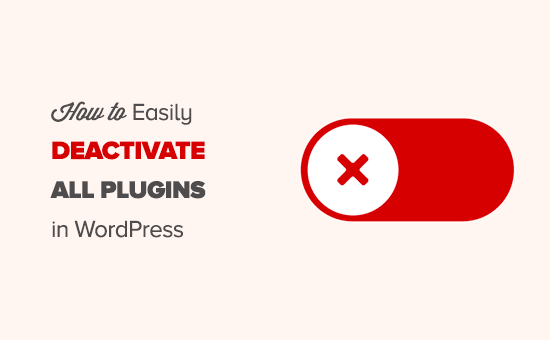
Video Tutorial
If you prefer written instructions or want to move at your own pace, then continue reading the instructions below.
There are two commonly used methods to deactivate plugins without accessing the admin area of your WordPress website. You can choose the method that looks easier:
Method 1: Deactivate All WordPress Plugins Using FTP
For this method, you will need to either use an FTP client or the file manager app in your WordPress hosting control panel.
If you haven’t used FTP before, then you may want to see our guide on how to use FTP to upload files to WordPress.
First, you need to connect to your website using an FTP client or the file manager in cPanel. Once connected, you need to navigate to the /wp-content/ folder.
Inside the wp-content folder, you will see a folder called plugins. This is where WordPress stores all plugins installed on your website.
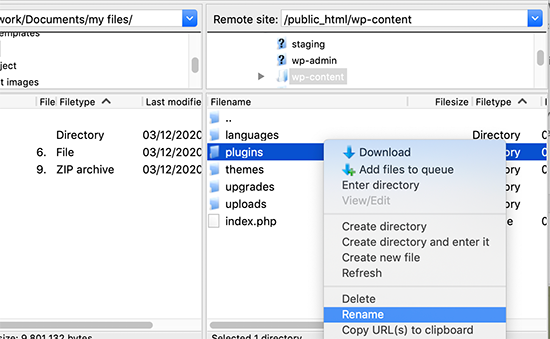
You need to right-click the plugins folder and select ‘Rename’.
Next, change the name of the folder to anything that you like. In our example, we will call it plugins.deactivate.

Once you do this, all of your plugins will be deactivated.
That’s because WordPress looks for a folder called ‘plugins’ to load the plugin files. When it does not find the folder, it automatically disables the active plugins in the database.
Usually, this method is used when you are locked out of your admin area. If the issue was with your plugins, then you should be able to log in to your WordPress admin area.
If you visit the Plugins » Installed Plugins page inside the WordPress admin area, then you will see notifications for all the plugins that have been deactivated.
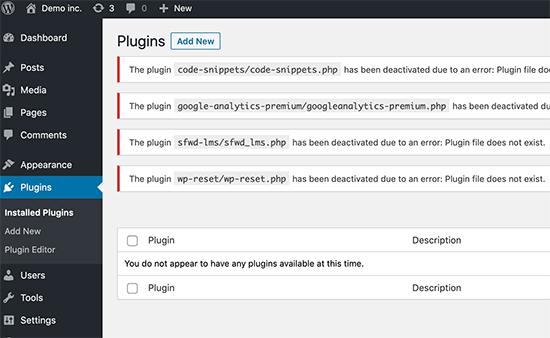
You will also notice that all your plugins have disappeared now. Don’t worry; they are all safe, and you can easily restore them.
Simply switch back to your FTP client and go to the /wp-content/ folder. From here, you need to rename the plugins.deactivate folder back to plugins.
Now, you can go back to the Plugins » Installed Plugins page inside the WordPress admin area and activate one plugin at a time until your site breaks again.
At this point, you will know exactly which plugin caused the issue. You can then delete that plugin’s folder from your site using FTP or ask the plugin author for support.
Method 2: Deactivate All Plugins Using phpMyAdmin
The FTP method is definitely easier, in our opinion. However, you can also deactivate all WordPress plugins using phpMyAdmin.
Important: Before you do anything, please make a complete database backup. This will come in handy if anything goes wrong.
Next, you will need to log in to your web hosting dashboard. In this example, we are showing you a cPanel dashboard. Your hosting account’s dashboard may look different.
You will need to click the ‘phpMyAdmin’ icon under the Databases section.
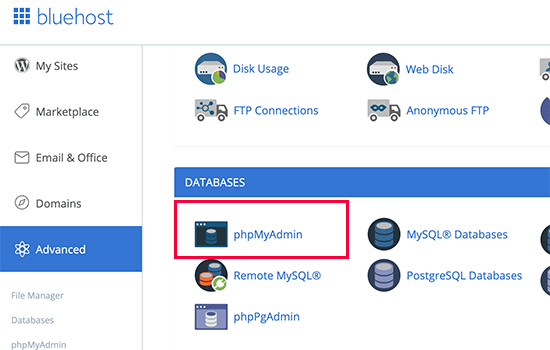
This will launch phpMyAdmin in a new browser window.
You will need to select your WordPress database if it is not already selected. After that, you will be able to see WordPress database tables.
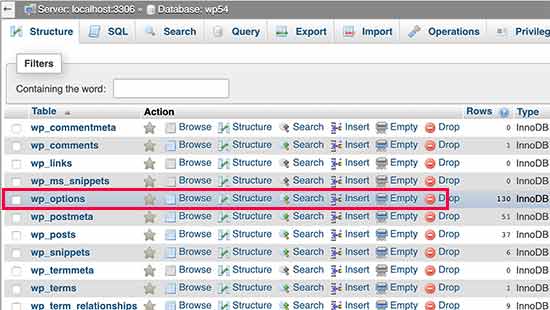
As you can see, all tables in the database have wp_ prefix before the table name. Your tables may have a different database prefix.
You need to click on the wp_options table. Inside the wp_options table, you will see rows of different options. Find the option ‘active_plugins’ and then click on the ‘Edit’ link next to it.
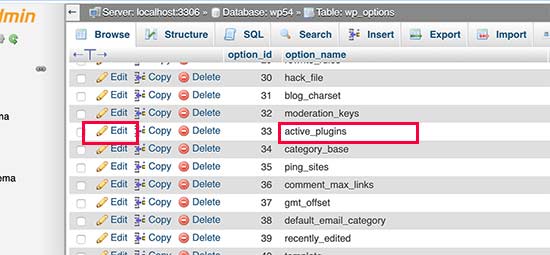
On the next screen, you will need to change the option_value field to a:0:{}.
Then, click the ‘Go’ button to save your changes.
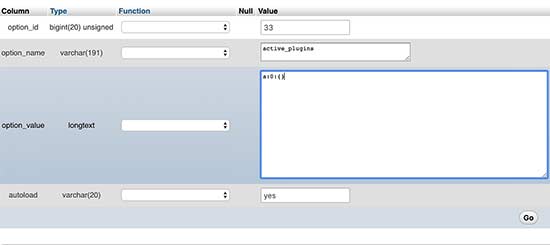
You have successfully deactivated all WordPress plugins using phpMyAdmin. If a plugin was stopping you from accessing WordPress admin, then you should be able to log in now.
Expert Guides on WordPress Plugins
Now that you know how to deactivate plugins when you can’t access wp-admin, you might like to see some other guides related to WordPress plugins:
- What Are WordPress Plugins? And How Do They Work?
- How to Easily Deactivate WordPress Plugins (Beginner’s Guide)
- How to Enable / Activate WordPress Plugins from the Database
- Do Inactive Plugins Slow Down WordPress? Should You Delete Them?
- How Many WordPress Plugins Should You Install? What’s too many?
- Is It Safe to Use Outdated WordPress Plugins? (Explained)
- Should You Install Plugins Not Tested With Your WordPress Version?
- How to Properly Update WordPress Plugins (Step by Step)
- Should I Update WordPress or Plugins First? (Proper Update Order)
We hope that this article helped you deactivate all plugins in WordPress. You may also want to learn how to set up Google Analytics goals or check out our list of the best WordPress backup plugins to keep your WordPress data safe.
If you liked this article, then please subscribe to our YouTube Channel for WordPress video tutorials. You can also find us on Twitter and Facebook.





Syed Balkhi says
Hey WPBeginner readers,
Did you know you can win exciting prizes by commenting on WPBeginner?
Every month, our top blog commenters will win HUGE rewards, including premium WordPress plugin licenses and cash prizes.
You can get more details about the contest from here.
Start sharing your thoughts below to stand a chance to win!
Susan says
Hi! I reset the name of the plugin file but still couldn’t login. Anyone else have the same problem or have some advice?
Thanks!
WPBeginner Support says
Hey Susan,
You need to change the name of the plugins folder located inside /wp-content/ folder on your website.
Admin
Katy says
Thank you, totally saved me. I was doing the “breathe, don’t panic” thing already thank goodness, which is how I found this article. Thanks again
morgan says
Okay, so I’ve done this and now all my plugins are completely gone on my admin page. It keeps failing when i try to install anything.
I still see all my plugins on filezilla but they arent on my website.
Someone please help! I’m freaking out.
Martin says
Saved 4 of my sites which were updated through a certain host’s WP Pro dashboard. Thanks!
Zac says
Thanks! saved my day!
Jeremy Weston says
Something killed two of my sites. I ssh’d in and renamed the plugins folder, went into my WP admin, logged in, went to the plugins page. Then all plugins were disabled via the admin panel. My site was working again!
Then I renamed the plugins folder back to the original name and updated and reactivated my plugins. Something had caused my site to crash. Unfortunately, I’ll have to keep an eye open for this. Uptime monitors help!
Thanks for this writeup wpbeginner!
Goetz says
Thank you for the info, this helped a lot!
Alain says
I need to deactivate specific plugins!
Loraine says
Thanks so much. This article was super helpful and fixed my problem in minutes.
Collins Uzamere says
Thnak you very much .God bless the author of this article it helped me solve a problem that gave me sleepless night
Courtney says
Thank you! Thank you! Thank you!
This help was a Christmas Miracle!
I really appreciate you creating this site.
Gabriella Bourdon says
On my wordpress site, I got “the white screen of death” with the message “Warning: Cannot modify header information – headers already sent by (output started at …)
So we tried deactivating the plugins and it still doesn’t work-we still can’t get inside the admin console. We had issues with Google Adwords, and deleted those plugins, and now we actually do get ads…Not crystal on what’s going on? Any help would be much appreciated.
George M says
Another cause is if your php memory limit is too low. Please make sure your memory limit in php is set to at least 128M or 256M.
The other common cause is with a poorly coded theme. If you just installed a theme and this appears, you can re-enable the default theme by logging into PHPmyadmin, selecting your database, and changing the following values from wp_options table to a default theme that is present (twentyeleven, twentytwelve, twentythirteen, twentyfourteen, etc). Make sure this is a theme you actually have, and you can check your themes in the wp-content/themes directory. The values that need changes are:
template
stylesheet
current_theme
Gabriel Villalobos says
Thanks a lot ♥
Vincent says
Thank you so much <3
Phoebe says
How do you reactivate the plugins if they are not the issue and still cannot access your admin site?
Paul Douglas says
As always, Syed and team come through. plugins.deactivate worked flalwessly
Mario says
Yes, this worked for my website! Thank you very much
WPBeginner Support says
Hi Mario,
We are glad you found it helpful. Don’t forget to join us on Twitter for more WordPress tips and tutorials.
Don’t forget to join us on Twitter for more WordPress tips and tutorials.
Admin
Tory Salvia says
After deactivating, can I reactivate the active plugins using the PHP method?
WPBeginner Support says
No, but you can activate your installed plugins by visiting the plugins page in your WordPress admin area. However, if a plugin was causing an issue on your website, then reactivating it will trigger the same issue again. This is how you can find out which plugin is causing the issue and find an alternative.
Admin
jordannerissa says
Thank you, this is extremely helpful! The first fix worked perfect for me – PHEW!
Claire says
Hi, I am working on a locally hosted site running Xampp.
I am getting “Robot test error: I suggest a new strategy, R2, let the Wookie win.”, when I try to login to my locally hosted site on wordpress. I read a few articles and went to my phpmyadmin page, and clicked on the database I am using, selected “wp_options”, but I cannot find the “active_plugins”.
Does anyone know another way around getting rid of this error?So I can log back into my site.
Claire says
Managed to find a solution went to my xampp folder, htdocs, then the name of the site I am creating. Then wp_content, then plugins, and deleted the folder containing the reCaptcha plugin, as this was giving me the “Robot test error: I suggest a new strategy, R2, let the Wookie win.”error.
went to my xampp folder, htdocs, then the name of the site I am creating. Then wp_content, then plugins, and deleted the folder containing the reCaptcha plugin, as this was giving me the “Robot test error: I suggest a new strategy, R2, let the Wookie win.”error.
Then could log back in with no problem
Agha Khan says
Thank you for your help.
Paul says
This is akin to turning the computer off and back on. In my case, it did not work.
Purushothaman J says
Your Plugin Deactivate Saved my Day.!! Thank you.
Dave says
Thank you for this!!!
Janet says
This was lifesaver. Thank you so much.
john smith says
This is a great page. FTP solution worked like a dream to fix my white screen of death. Note to self – always update all plugins before wordpress core…
Dirk says
Thanks for putting the different options on a page.
Makes it a clear list to go by checking the problem. What is not in the list but worked for me, is temporarily disabling the .htaccess file by renaming it and so I could working from there.
Eddy says
Thank you guys for the help. I used the FTP option and it worked perfectly.
Steve says
Thank you so much for this tip. I was going nuts because my wp-total-cache went haywire and your post helped me figure out what was going on. Thank you for taking the time to invest.
maz says
Thanks got me out of a jam need some help now to remove a dodgy plugin W3 Total Cache Error: some files appear to be missing or out of place. Please re-install plugin or remove /home/content/16/8282516/html/notsealed/wp-content/db.php
IS it safe to remove this db.php file? Crashes if I leave the plugin in the folder, crashes if I install, crashes if uninstall. Fielzilla helped to rename but WordPress is a mess keeps coming up with the error above thanks
WPBeginner Support says
Delete W3 Total Cache folder using Filezilla and start using WP Super Cache plugin.
Admin
Bona says
Mine is a different case, after disabling all the plugins by deleting the codes, the plugins and even widgets stopped showing by I was still unable to login to my admin page. Since the plugins are not the cause, I pasted the codes back and the plugins and widgets didn’t show up again! What happened?
Tristan Morgan-Buck says
THANK YOU GUYS SO MUCH; I was trying to access my website for 3 days after I installed login_form_recaptcha, and I tried everything, but you guys really saved my a**! Thanks a bunch!!!
arjun says
awesome ..love u
simon says
Thanks, worked a treat.
Much easier than I thought it would be.
I knew which plugin was the problem so went in with FTP and renamed the individual plugin module folder – logged back into WP and was able to delete the plugin from within wp-admin/plugins.
Ethan says
Saved my a** tonight, thank you!
MBHayes says
OH BOY… this just saved my tail end best I can tell… 6/15/16… Adminimize plugin upgrade crashed / blocked access to my admin panel.
THANK YOU SO SO MUCH this handy reference still lives on the web!!!
MBHayes says
… my case continues and is not closed after all …
When I renamed plugins and then soft restarted apache my admin panel was good… however, once I renamed plugins back to plugins from deactivate.plugins… AGAIN the admin panel would fire on IE but not let you in and would not fire at all on Firefox!
Oh boy… more CSI time……………………………
MBHayes says
Case Closed… before we BASH adminimize which has been a faithful plugin… let me say I’ve managed to reach the admin panel and reactivated adminimize and everything is still running.
My case was somewhat varied to this post… in my case my site was a vm running on ubuntu… I didn’t have access over the normal channels due to a network move killing off my webmin and winscp access… so while I used the same principals here I had to actually drill down by logging into the unbuntu server –> cd /var/www/wp-content/plugins. At first I RENAMED the plugins directory — it failed I guess cause while I logged in I logged back out then renamed the directory. Anyway, I continued to toy around and went back from within the plugins directory and renamed about 5 plugins (mv deact.plugin1… deact.plugin2… etc…. fired the wp-admin and we’re good! Reactivated about 3 of the 5 so far and it hasn’t crashed back out yet. Still testing… in summary want to emphasize that I can’t for sure at the moment say I lost the admin panel on the adminimize plug-in… but one of the 5 for sure caused issue. Anyway, I’m back slowly reactivating the rest!
Ruhi says
Hiee… when I try to load my site it says this page isn’t working also it says yoursite.com can’t handle this record and moreover am unable to acess my wordpress dashboard when I try entering the wp-admin it show blank white page please help!!
Previsha says
Thanks, this really helped me out.
pankaj says
hii,
i am getting
PHP Fatal error: Cannot redeclare is_comments_popup() (previously declared in /home/rateahqx/public_html/wp-includes/query.php:309) in /home/rateahqx/public_html/wp-includes/deprecated.php on line 3713
i tried everything but my site is still not starting pls help me.
and i think this problem started after the wordpress update.
WPBeginner Support says
It is possible that a WordPress update was stopped before completion. Try downloading a fresh copy of WordPress, unzip it on your computer and then upload them back to your server using FTP. This will overwrite WordPress core files.
Admin
Manos Kaiser says
Kudos!!! Saved my day! Thanx!
Ronald says
thank you for this blog. it really helps but what i did is delete some plugins. Thank you once again my site brings back to life
nino says
Hello i have downloaded FileZilla but I can’t find wp-content file . Help me
Hanne Schroedter says
Yupp, this was perfect, and I could deactivate Jetpack who was udated later today.
Thank you! Awesome.
Erica says
Literally (yes, literally just saved my life with this! Thank you SO much!!
just saved my life with this! Thank you SO much!!
Palash Tannan says
How to Navigate to the /wp-content/ folder ?
WPBeginner Support says
You can visit it in your browser, like this:
example.com/wp-content
Replace example.com with the domain of the website.
However, wp-content file has a blank index.php file in it. So you will only be able to see a white screen.
If you know the full URL to a file, then you can view it in your browser like this:
example.com/wp-content/path/to/file.jpg
To navigate wp-content as an admin you need to use an FTP client or File Manager in cPanel.
Admin
Lesly Federici says
Hello
THANK YOU for this article. for 2 days my site has been down due to a plugin and you’d think my theme/hosting support would tell me what to do. Nope. So I had to research it and this did it!
Michael Walker says
Thanks so much for this, and the https://www.wpbeginner.com/wp-tutorials/how-to-fix-the-internal-server-error-in-wordpress/ page, they were just an absolute lifesaver for me. The first reaction to an internal error is total panic, and nowhere else gave such simple step by step instructions on how to solve. Thanks a lot, genuinely great site.
WPBeginner Support says
Glad you found it helpful.
Admin
Carl says
Thanks very much for this – I can confirm the FTP method works like a charm Mourad!
Neeraj says
thanks
man
Mourad says
This is so helpful, but what is FTP method like?
Muzahid Ul Islam says
Thank you very much….
it resolve my problem.