Do you want to avoid accidental publishing in WordPress?
Even the most experienced bloggers and multi-author websites have accidentally hit the publish button before an article was ready.
In this tutorial, we will show you how to easily avoid accidental publishing in WordPress and take control of your published posts.
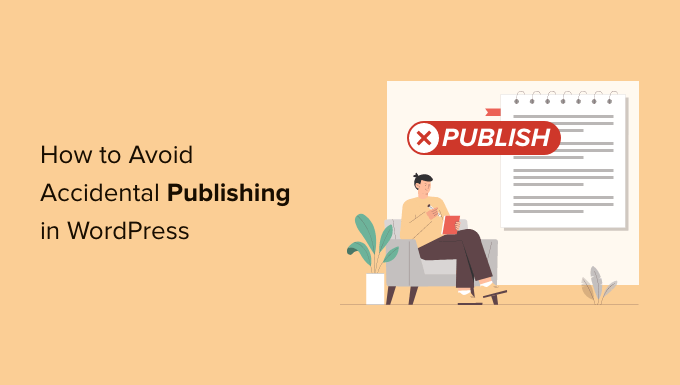
Why Prevent Accidental Publishing on Your WordPress Blog?
Since the ‘Save draft’ and ‘Preview’ buttons are right next to the ‘Publish’ button in WordPress, you may press the ‘Publish’ button by accident.
Many WordPress site owners and bloggers set up automatic processes to share blog posts with readers, post to Facebook, and send articles to their email lists.
Accidental publishing can be a big problem because your posts can get shared and sent to email subscribers and readers before you get the chance to unpublish them.
If there are some minor errors, then you can just edit a post without unpublishing it on your WordPress website.
However, if an incomplete article goes live, then it is a bit embarrassing and can create a negative user experience. Unpublishing the article means your users will see a 404 page when they click on the link from email, social media, or push notifications and try to read your post.
If you have a multi-author WordPress blog, then you will also want to make sure your other authors don’t accidentally make a post live before it’s ready.
With that said, let’s take a look at our beginner’s guide on how you can easily avoid accidental publishing in WordPress.
How WordPress Lets You Avoid Accidental Publishing
The WordPress Gutenberg block editor automatically includes an additional confirmation message before you publish a post or page in WordPress.
In the past, this feature had to be added to WordPress by using a publish confirm plugin to configure different settings or adding custom code snippets, but now it’s included automatically.
Now, if you open a WordPress page or post and click the ‘Publish’ button, it won’t publish the article right away.
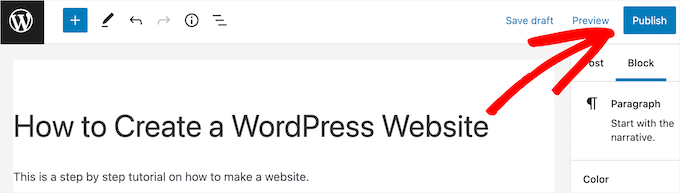
Instead, it gives you an additional popup confirmation box that asks, ‘Are you ready to publish?’
Then, you will need to click the ‘Publish’ button again to actually make the post or page live. You can also click the ‘Cancel’ button if you clicked publish by mistake.
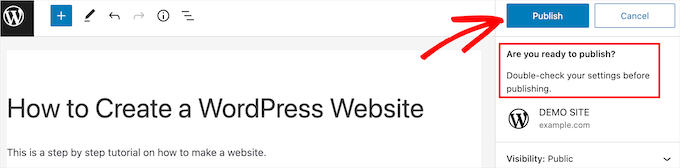
This additional confirmation message makes it much harder to accidentally publish a post since you’ll need to click the ‘Publish’ button two times.
Explore More Ways to Improve Your Blog Editorial Process
To make sure your WordPress posts always get published at the right time, you can also use the built-in scheduling feature so your posts will be published in the future. To learn more, see our step-by-step guide on how to schedule your new posts in WordPress.
Alternatively, you may also want to control user role capabilities so that only certain users can publish articles. For more details, see our guide on how to add or remove capabilities to WordPress user roles.
Here are other articles you can read to optimize your blog publishing:
- When Is the Best Time to Publish a Blog (+ How to Test It)
- How to Add a Blog Post Checklist to the WordPress Editor
- How to Automatically Schedule Content Updates in WordPress
- Tips to Optimize Your Blog Posts for Search Engines Like a Pro (Checklist)
We hope this article helped you learn how to avoid accidental publishing in WordPress. You may also want to see our list of the best WordPress plugins and tools for SEO and our WordPress tutorial on how to display popular products in WooCommerce.
If you liked this article, then please subscribe to our YouTube Channel for WordPress video tutorials. You can also find us on Twitter and Facebook.





Syed Balkhi says
Hey WPBeginner readers,
Did you know you can win exciting prizes by commenting on WPBeginner?
Every month, our top blog commenters will win HUGE rewards, including premium WordPress plugin licenses and cash prizes.
You can get more details about the contest from here.
Start sharing your thoughts below to stand a chance to win!
Dennis Muthomi says
this article reminds me when few years ago, I excitedly clicked on a email notification from one of my favorite travel blogs about their new “Summer Getaways” post (something like that), only to be met with a 404 error page.
it was confusing and disappointing ath the same time. That confirmation before publishing feature could have been implemented earlier to prevent such embarrassing situations.
Iain Anderson says
Unfortunately I cannot download plugins as I am on wordpress.com. That being the case I hardly see how this is of any help to a “beginner”.
Try giving real assistance to those of us on the .com version of wordpress.
Saud Khan says
Is there any way to do the same without plugin?
Alan Thompson says
For me the biggest risk is via the WordPress App. When you create a new post in the app, the default state is “publish” so if you save it, you’re publishing it. I always have to remember to manually switch it to draft, then save. I wish they’d make them draft by default!
Saud Khan says
Hi, I’ve accidentally published a post and changed the status to draft. Should I noindex & nofollow it and what about permalink?
Matthew Gates says
Thank you so much for this! I have only done this once… accidentally published an article that was not ready to go out. Luckily, the WordPress had scheduled it for some time in the far past, instead of “immediate”, so it never got published for anyone to see on the home page. However, my automatic social media feeds that are connected to my site did publish it to the feed. I only discovered this because I get an email when people share their articles on social media, but I had to spend about an hour tracking all the feeds it got published too and deleting the article off the feed. So this will definitely come in handy.
Eric says
I’ve actually never had this problem myself and just recently discovered the Editorial Calendar which I think will help organize content for the future so I can plan things out, too.
I like this tip though. You never know, just in case, it’s good to have it there.
Matt says
I often just create a scheduled date a long time in the future, then remove it when I want to publish
Jaymes says
Thanks for the article.
If I do add the code to functions.php, won’t that be overwritten when a new version of WordPress is released?
WPBeginner Support says
No, but it will get overwritten when a new version of your theme is released and you update your theme. This is why we recommend our users to paste snippets in a site specific plugin.
Admin
Artem Russakovskii says
Unfortunately, that doesn’t fix the issue for those of us using xmlrpc tools, like Windows Live Writer. I really wish there was a way to build UIs using xmlrpc responses.